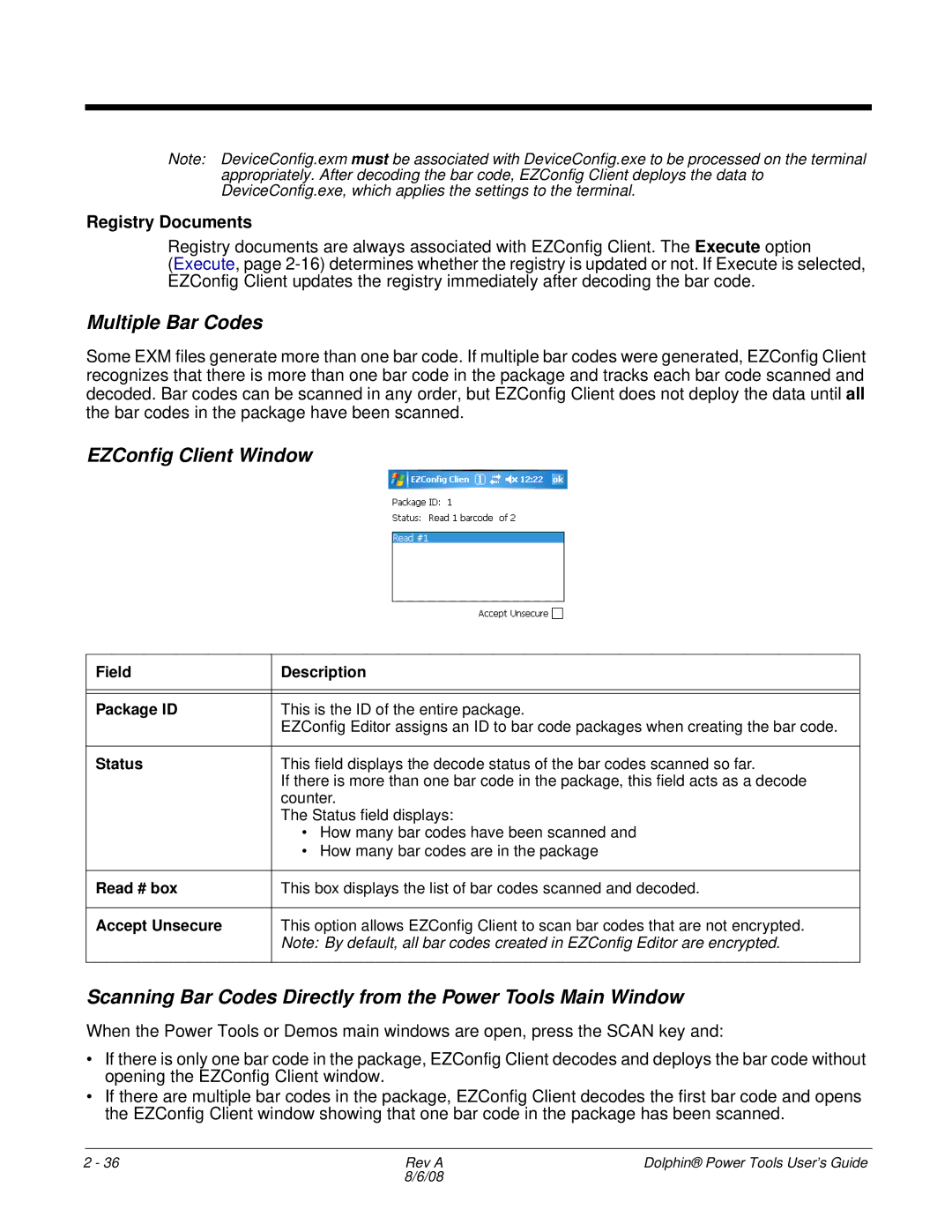Note: DeviceConfig.exm must be associated with DeviceConfig.exe to be processed on the terminal appropriately. After decoding the bar code, EZConfig Client deploys the data to DeviceConfig.exe, which applies the settings to the terminal.
Registry Documents
Registry documents are always associated with EZConfig Client. The Execute option
(Execute, page
Multiple Bar Codes
Some EXM files generate more than one bar code. If multiple bar codes were generated, EZConfig Client recognizes that there is more than one bar code in the package and tracks each bar code scanned and decoded. Bar codes can be scanned in any order, but EZConfig Client does not deploy the data until all the bar codes in the package have been scanned.
EZConfig Client Window
Field | Description |
|
|
|
|
Package ID | This is the ID of the entire package. |
| EZConfig Editor assigns an ID to bar code packages when creating the bar code. |
|
|
Status | This field displays the decode status of the bar codes scanned so far. |
| If there is more than one bar code in the package, this field acts as a decode |
| counter. |
| The Status field displays: |
| • How many bar codes have been scanned and |
| • How many bar codes are in the package |
|
|
Read # box | This box displays the list of bar codes scanned and decoded. |
|
|
Accept Unsecure | This option allows EZConfig Client to scan bar codes that are not encrypted. |
| Note: By default, all bar codes created in EZConfig Editor are encrypted. |
|
|
Scanning Bar Codes Directly from the Power Tools Main Window
When the Power Tools or Demos main windows are open, press the SCAN key and:
•If there is only one bar code in the package, EZConfig Client decodes and deploys the bar code without opening the EZConfig Client window.
•If there are multiple bar codes in the package, EZConfig Client decodes the first bar code and opens the EZConfig Client window showing that one bar code in the package has been scanned.
2 - 36 | Rev A | Dolphin® Power Tools User’s Guide |
| 8/6/08 |
|