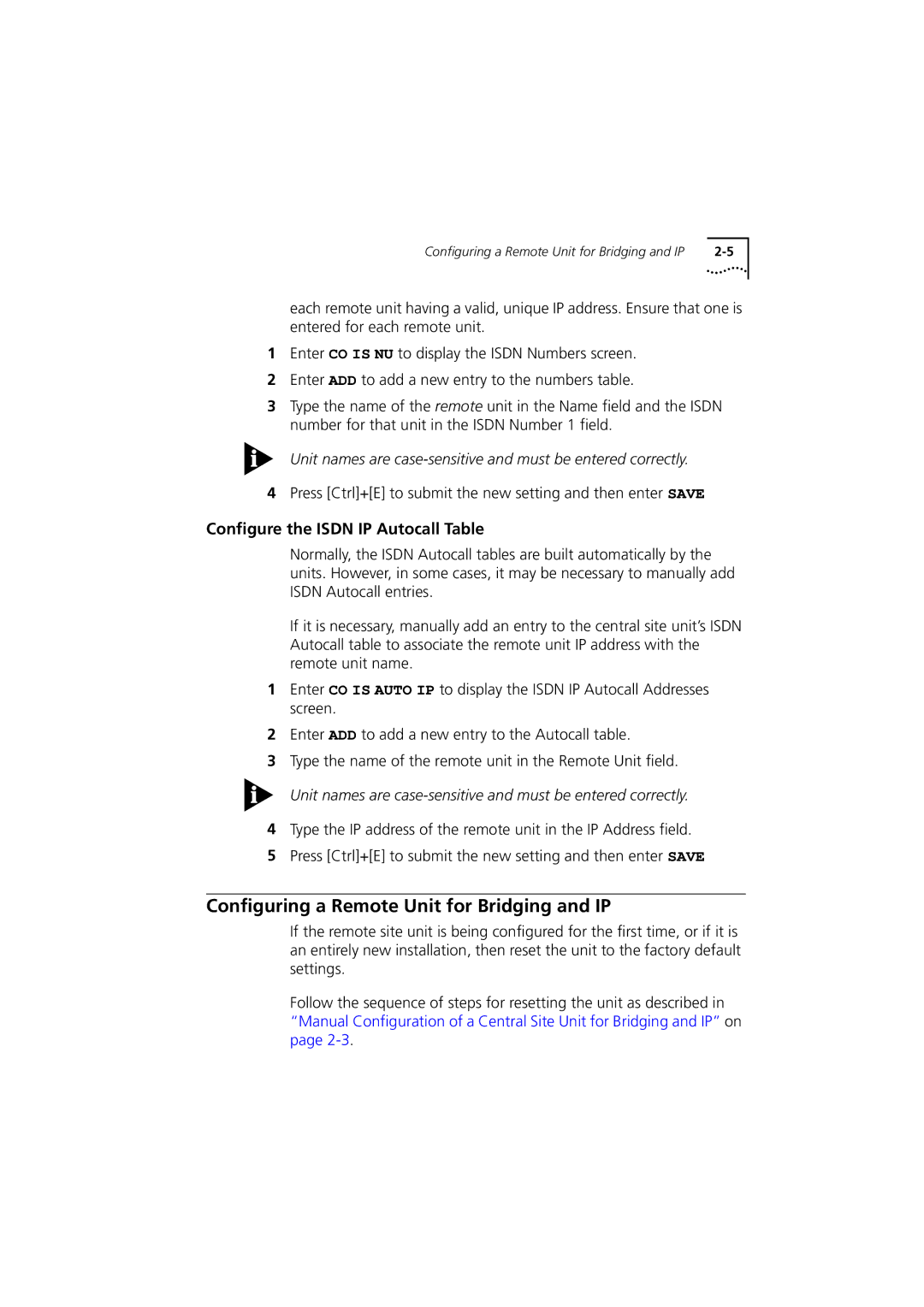Configuring a Remote Unit for Bridging and IP |
each remote unit having a valid, unique IP address. Ensure that one is entered for each remote unit.
1Enter CO IS NU to display the ISDN Numbers screen.
2Enter ADD to add a new entry to the numbers table.
3Type the name of the remote unit in the Name field and the ISDN number for that unit in the ISDN Number 1 field.
Unit names are
4Press [Ctrl]+[E] to submit the new setting and then enter SAVE
Configure the ISDN IP Autocall Table
Normally, the ISDN Autocall tables are built automatically by the units. However, in some cases, it may be necessary to manually add ISDN Autocall entries.
If it is necessary, manually add an entry to the central site unit’s ISDN Autocall table to associate the remote unit IP address with the remote unit name.
1Enter CO IS AUTO IP to display the ISDN IP Autocall Addresses screen.
2Enter ADD to add a new entry to the Autocall table.
3Type the name of the remote unit in the Remote Unit field.
Unit names are
4Type the IP address of the remote unit in the IP Address field.
5Press [Ctrl]+[E] to submit the new setting and then enter SAVE
Configuring a Remote Unit for Bridging and IP
If the remote site unit is being configured for the first time, or if it is an entirely new installation, then reset the unit to the factory default settings.
Follow the sequence of steps for resetting the unit as described in “Manual Configuration of a Central Site Unit for Bridging and IP” on page