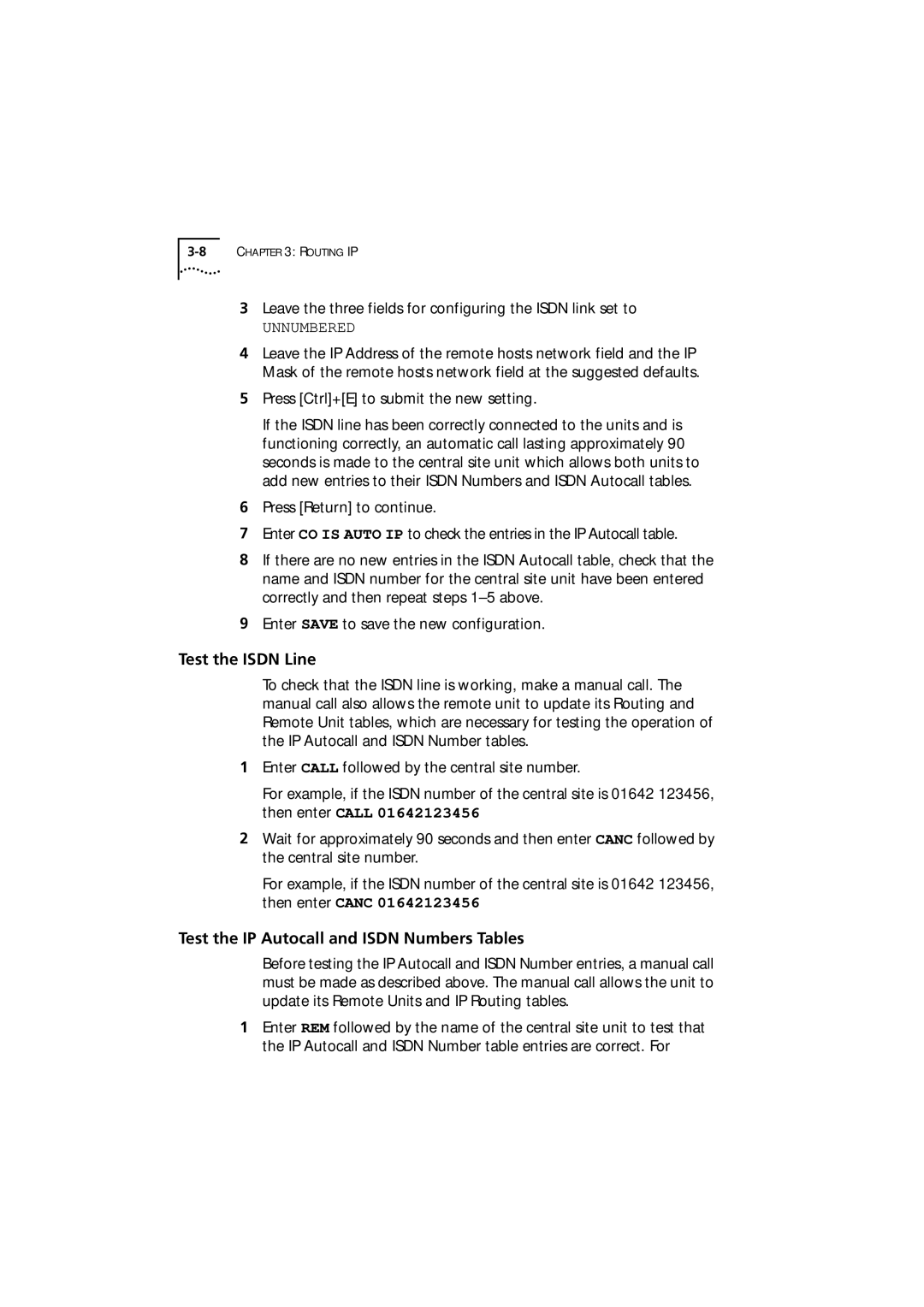3Leave the three fields for configuring the ISDN link set to
UNNUMBERED
4Leave the IP Address of the remote hosts network field and the IP Mask of the remote hosts network field at the suggested defaults.
5Press [Ctrl]+[E] to submit the new setting.
If the ISDN line has been correctly connected to the units and is functioning correctly, an automatic call lasting approximately 90 seconds is made to the central site unit which allows both units to add new entries to their ISDN Numbers and ISDN Autocall tables.
6Press [Return] to continue.
7Enter CO IS AUTO IP to check the entries in the IP Autocall table.
8If there are no new entries in the ISDN Autocall table, check that the name and ISDN number for the central site unit have been entered correctly and then repeat steps
9Enter SAVE to save the new configuration.
Test the ISDN Line
To check that the ISDN line is working, make a manual call. The manual call also allows the remote unit to update its Routing and Remote Unit tables, which are necessary for testing the operation of the IP Autocall and ISDN Number tables.
1Enter CALL followed by the central site number.
For example, if the ISDN number of the central site is 01642 123456, then enter CALL 01642123456
2Wait for approximately 90 seconds and then enter CANC followed by the central site number.
For example, if the ISDN number of the central site is 01642 123456, then enter CANC 01642123456
Test the IP Autocall and ISDN Numbers Tables
Before testing the IP Autocall and ISDN Number entries, a manual call must be made as described above. The manual call allows the unit to update its Remote Units and IP Routing tables.
1Enter REM followed by the name of the central site unit to test that the IP Autocall and ISDN Number table entries are correct. For