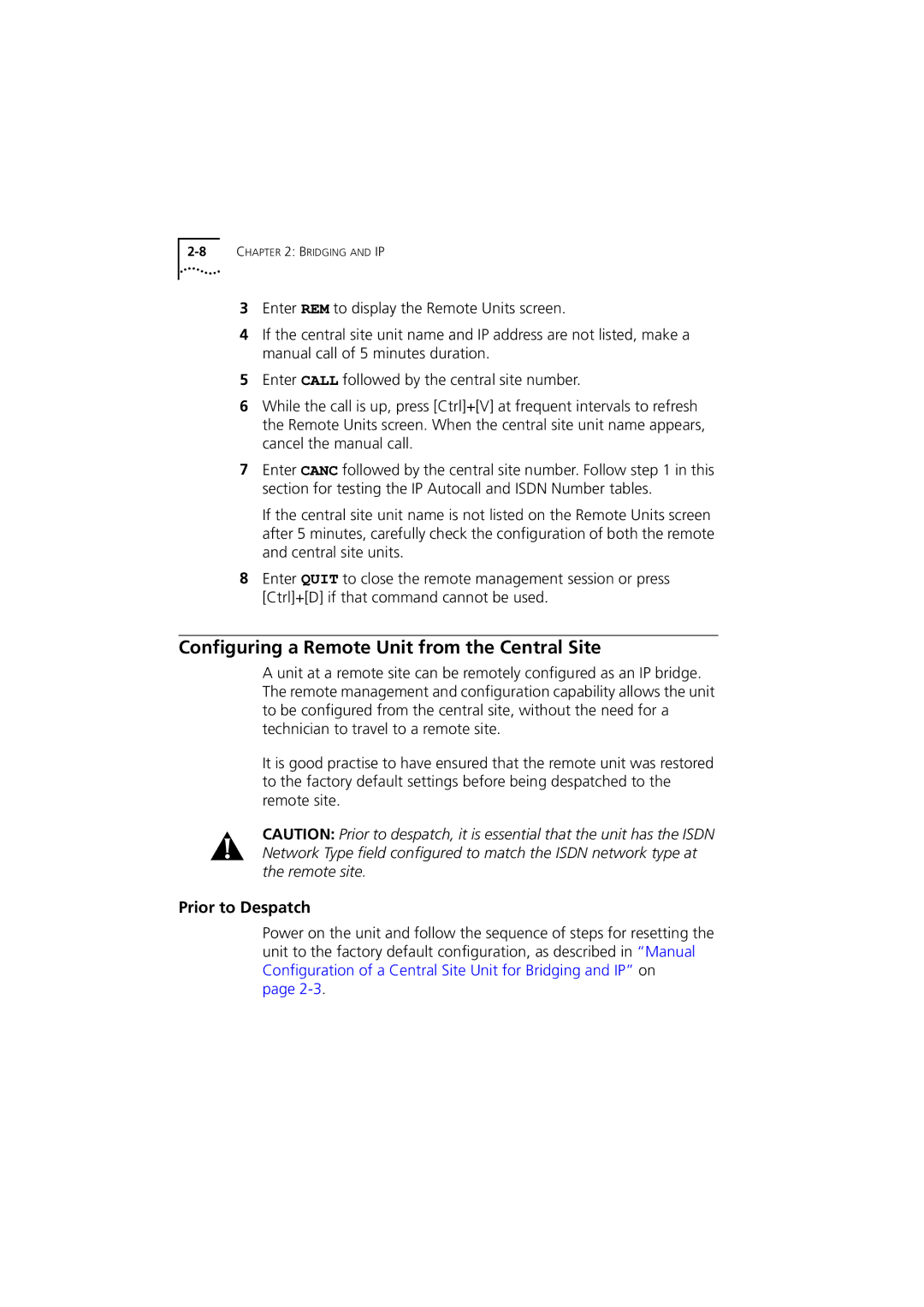3Enter REM to display the Remote Units screen.
4If the central site unit name and IP address are not listed, make a manual call of 5 minutes duration.
5Enter CALL followed by the central site number.
6While the call is up, press [Ctrl]+[V] at frequent intervals to refresh the Remote Units screen. When the central site unit name appears, cancel the manual call.
7Enter CANC followed by the central site number. Follow step 1 in this section for testing the IP Autocall and ISDN Number tables.
If the central site unit name is not listed on the Remote Units screen after 5 minutes, carefully check the configuration of both the remote and central site units.
8Enter QUIT to close the remote management session or press [Ctrl]+[D] if that command cannot be used.
Configuring a Remote Unit from the Central Site
A unit at a remote site can be remotely configured as an IP bridge. The remote management and configuration capability allows the unit to be configured from the central site, without the need for a technician to travel to a remote site.
It is good practise to have ensured that the remote unit was restored to the factory default settings before being despatched to the remote site.
CAUTION: Prior to despatch, it is essential that the unit has the ISDN Network Type field configured to match the ISDN network type at the remote site.
Prior to Despatch
Power on the unit and follow the sequence of steps for resetting the unit to the factory default configuration, as described in “Manual Configuration of a Central Site Unit for Bridging and IP” on
page