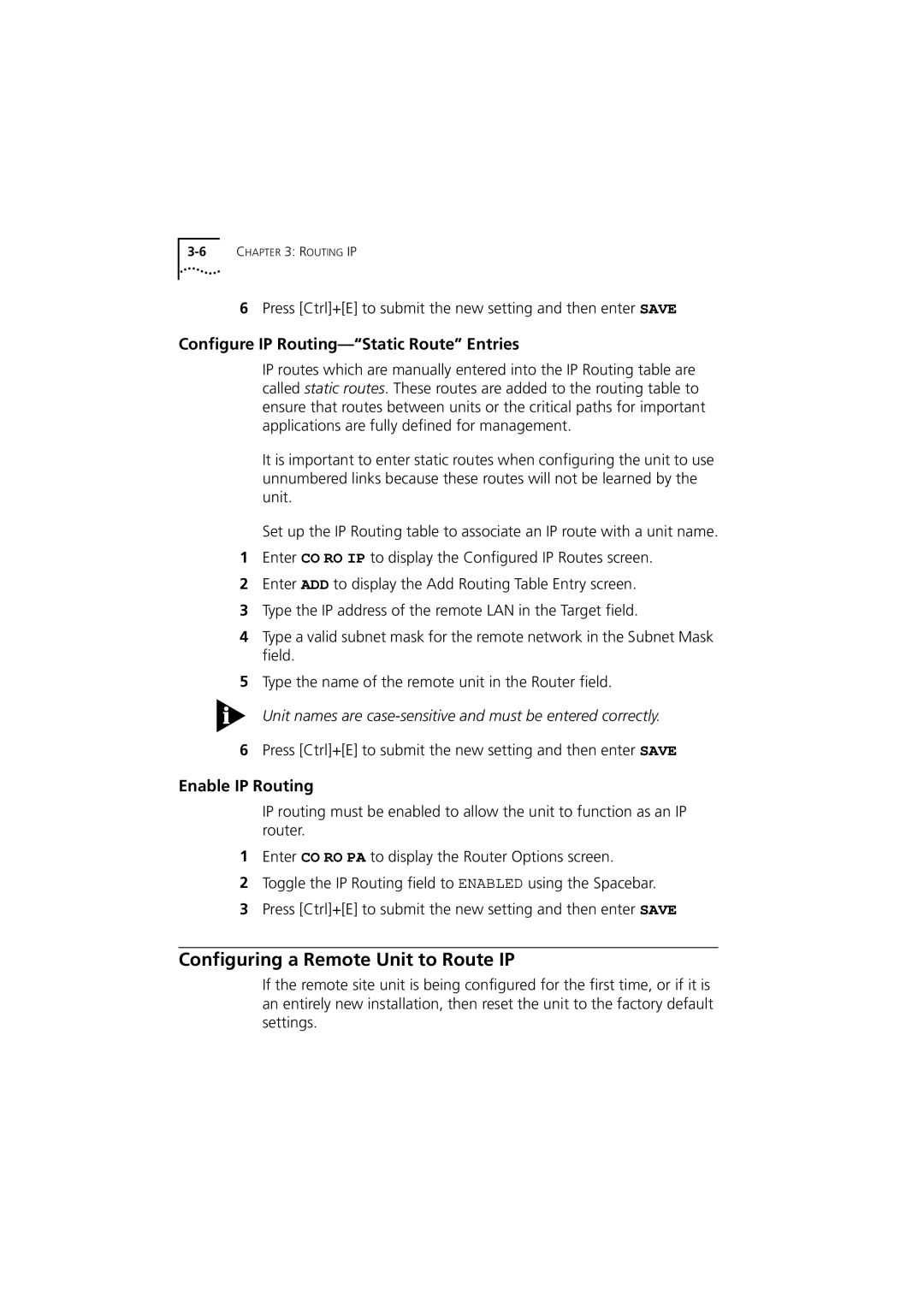6Press [Ctrl]+[E] to submit the new setting and then enter SAVE
Configure IP Routing—“Static Route” Entries
IP routes which are manually entered into the IP Routing table are called static routes. These routes are added to the routing table to ensure that routes between units or the critical paths for important applications are fully defined for management.
It is important to enter static routes when configuring the unit to use unnumbered links because these routes will not be learned by the unit.
Set up the IP Routing table to associate an IP route with a unit name.
1Enter CO RO IP to display the Configured IP Routes screen.
2Enter ADD to display the Add Routing Table Entry screen.
3Type the IP address of the remote LAN in the Target field.
4Type a valid subnet mask for the remote network in the Subnet Mask field.
5Type the name of the remote unit in the Router field.
Unit names are
6Press [Ctrl]+[E] to submit the new setting and then enter SAVE
Enable IP Routing
IP routing must be enabled to allow the unit to function as an IP router.
1Enter CO RO PA to display the Router Options screen.
2Toggle the IP Routing field to ENABLED using the Spacebar.
3Press [Ctrl]+[E] to submit the new setting and then enter SAVE
Configuring a Remote Unit to Route IP
If the remote site unit is being configured for the first time, or if it is an entirely new installation, then reset the unit to the factory default settings.