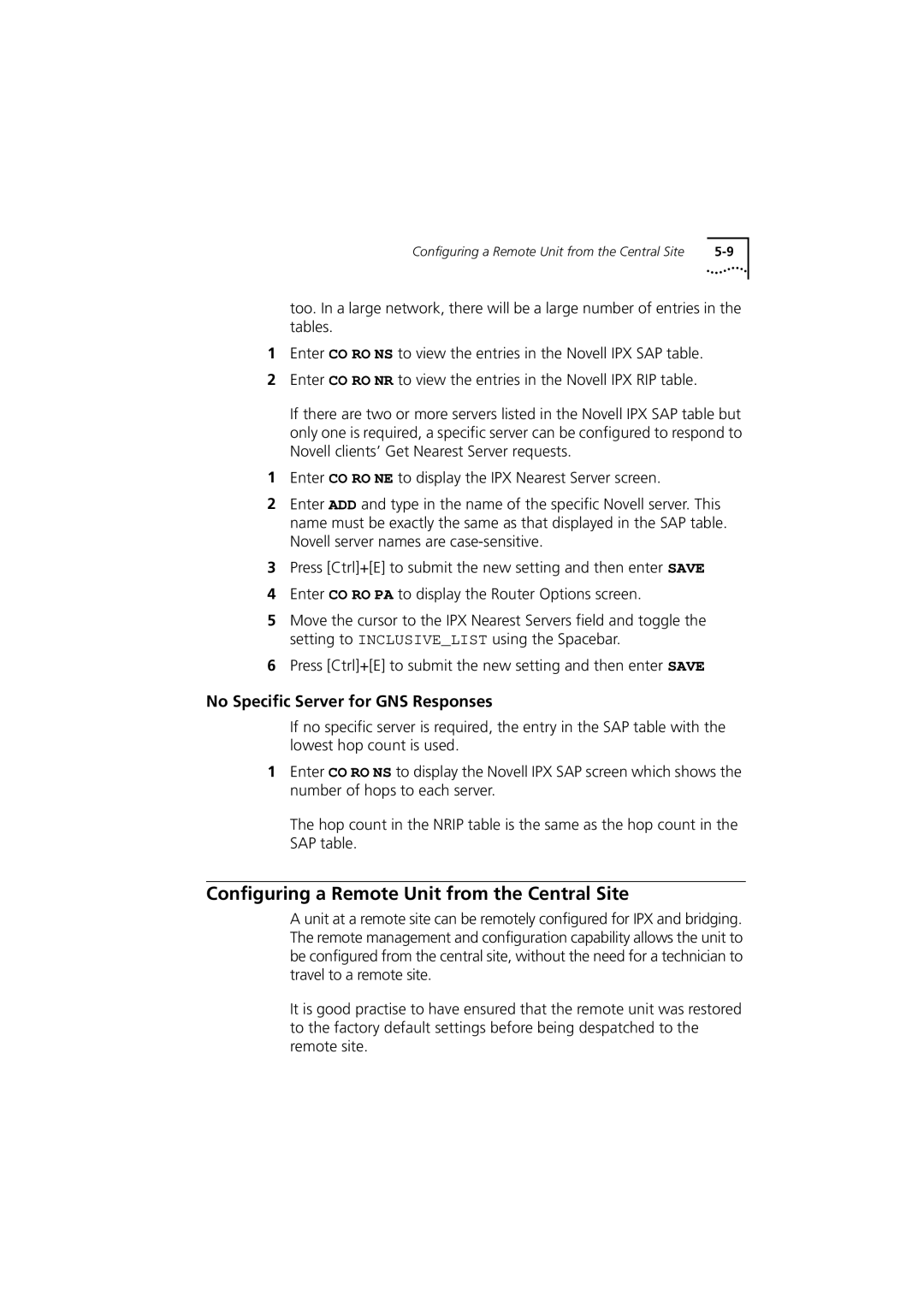Configuring a Remote Unit from the Central Site |
too. In a large network, there will be a large number of entries in the tables.
1Enter CO RO NS to view the entries in the Novell IPX SAP table.
2Enter CO RO NR to view the entries in the Novell IPX RIP table.
If there are two or more servers listed in the Novell IPX SAP table but only one is required, a specific server can be configured to respond to Novell clients’ Get Nearest Server requests.
1Enter CO RO NE to display the IPX Nearest Server screen.
2Enter ADD and type in the name of the specific Novell server. This name must be exactly the same as that displayed in the SAP table. Novell server names are
3Press [Ctrl]+[E] to submit the new setting and then enter SAVE
4Enter CO RO PA to display the Router Options screen.
5Move the cursor to the IPX Nearest Servers field and toggle the setting to INCLUSIVE_LIST using the Spacebar.
6Press [Ctrl]+[E] to submit the new setting and then enter SAVE
No Specific Server for GNS Responses
If no specific server is required, the entry in the SAP table with the lowest hop count is used.
1Enter CO RO NS to display the Novell IPX SAP screen which shows the number of hops to each server.
The hop count in the NRIP table is the same as the hop count in the SAP table.
Configuring a Remote Unit from the Central Site
A unit at a remote site can be remotely configured for IPX and bridging. The remote management and configuration capability allows the unit to be configured from the central site, without the need for a technician to travel to a remote site.
It is good practise to have ensured that the remote unit was restored to the factory default settings before being despatched to the remote site.