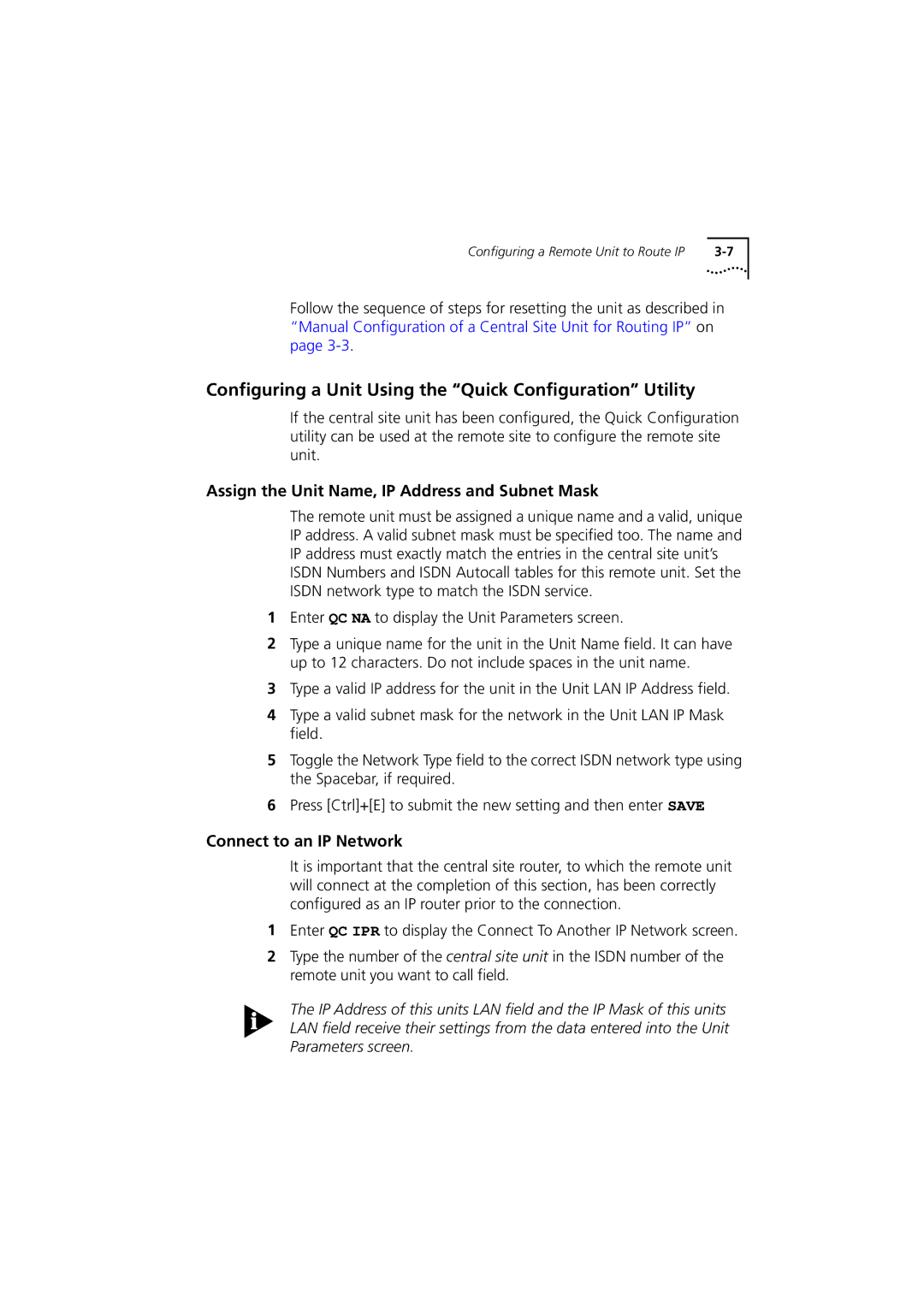Configuring a Remote Unit to Route IP |
Follow the sequence of steps for resetting the unit as described in “Manual Configuration of a Central Site Unit for Routing IP” on page
Configuring a Unit Using the “Quick Configuration” Utility
If the central site unit has been configured, the Quick Configuration utility can be used at the remote site to configure the remote site unit.
Assign the Unit Name, IP Address and Subnet Mask
The remote unit must be assigned a unique name and a valid, unique IP address. A valid subnet mask must be specified too. The name and IP address must exactly match the entries in the central site unit’s ISDN Numbers and ISDN Autocall tables for this remote unit. Set the ISDN network type to match the ISDN service.
1Enter QC NA to display the Unit Parameters screen.
2Type a unique name for the unit in the Unit Name field. It can have up to 12 characters. Do not include spaces in the unit name.
3Type a valid IP address for the unit in the Unit LAN IP Address field.
4Type a valid subnet mask for the network in the Unit LAN IP Mask field.
5Toggle the Network Type field to the correct ISDN network type using the Spacebar, if required.
6Press [Ctrl]+[E] to submit the new setting and then enter SAVE
Connect to an IP Network
It is important that the central site router, to which the remote unit will connect at the completion of this section, has been correctly configured as an IP router prior to the connection.
1Enter QC IPR to display the Connect To Another IP Network screen.
2Type the number of the central site unit in the ISDN number of the remote unit you want to call field.
The IP Address of this units LAN field and the IP Mask of this units LAN field receive their settings from the data entered into the Unit Parameters screen.