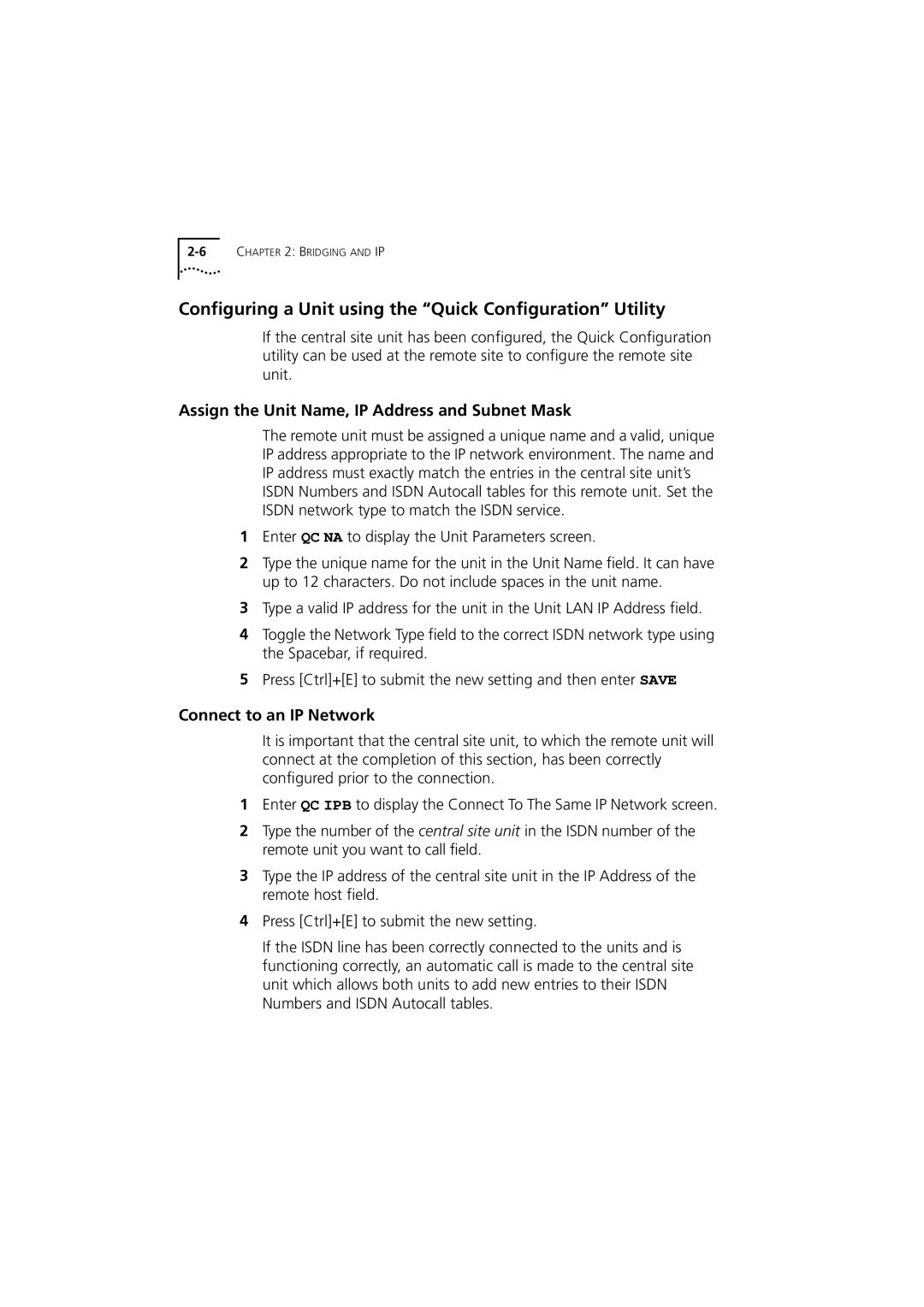Configuring a Unit using the “Quick Configuration” Utility
If the central site unit has been configured, the Quick Configuration utility can be used at the remote site to configure the remote site unit.
Assign the Unit Name, IP Address and Subnet Mask
The remote unit must be assigned a unique name and a valid, unique IP address appropriate to the IP network environment. The name and IP address must exactly match the entries in the central site unit’s ISDN Numbers and ISDN Autocall tables for this remote unit. Set the ISDN network type to match the ISDN service.
1Enter QC NA to display the Unit Parameters screen.
2Type the unique name for the unit in the Unit Name field. It can have up to 12 characters. Do not include spaces in the unit name.
3Type a valid IP address for the unit in the Unit LAN IP Address field.
4Toggle the Network Type field to the correct ISDN network type using the Spacebar, if required.
5Press [Ctrl]+[E] to submit the new setting and then enter SAVE
Connect to an IP Network
It is important that the central site unit, to which the remote unit will connect at the completion of this section, has been correctly configured prior to the connection.
1Enter QC IPB to display the Connect To The Same IP Network screen.
2Type the number of the central site unit in the ISDN number of the remote unit you want to call field.
3Type the IP address of the central site unit in the IP Address of the remote host field.
4Press [Ctrl]+[E] to submit the new setting.
If the ISDN line has been correctly connected to the units and is functioning correctly, an automatic call is made to the central site unit which allows both units to add new entries to their ISDN Numbers and ISDN Autocall tables.