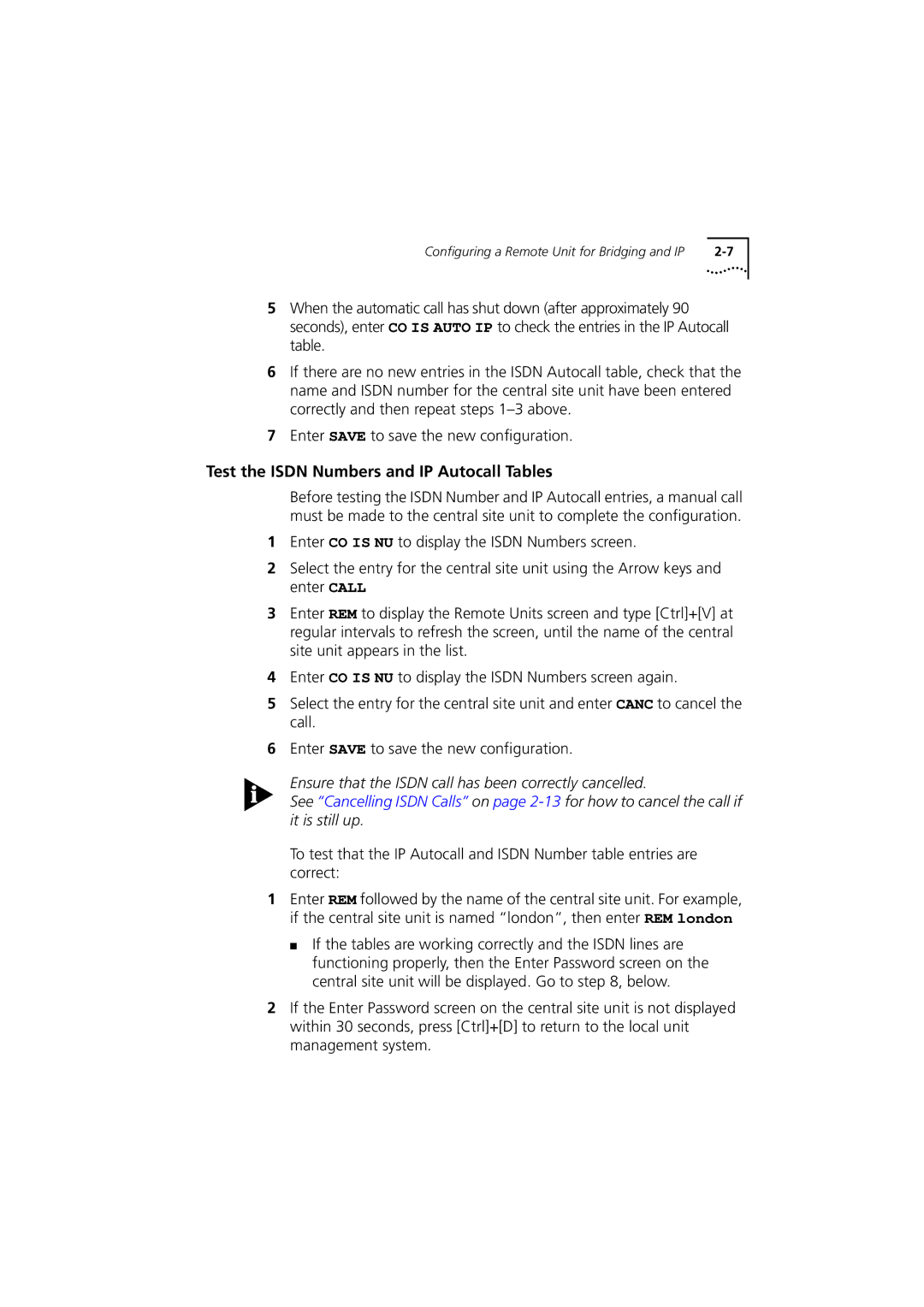Configuring a Remote Unit for Bridging and IP |
5When the automatic call has shut down (after approximately 90 seconds), enter CO IS AUTO IP to check the entries in the IP Autocall table.
6If there are no new entries in the ISDN Autocall table, check that the name and ISDN number for the central site unit have been entered correctly and then repeat steps
7Enter SAVE to save the new configuration.
Test the ISDN Numbers and IP Autocall Tables
Before testing the ISDN Number and IP Autocall entries, a manual call must be made to the central site unit to complete the configuration.
1Enter CO IS NU to display the ISDN Numbers screen.
2Select the entry for the central site unit using the Arrow keys and enter CALL
3Enter REM to display the Remote Units screen and type [Ctrl]+[V] at regular intervals to refresh the screen, until the name of the central site unit appears in the list.
4Enter CO IS NU to display the ISDN Numbers screen again.
5Select the entry for the central site unit and enter CANC to cancel the call.
6Enter SAVE to save the new configuration.
Ensure that the ISDN call has been correctly cancelled.
See “Cancelling ISDN Calls” on page
To test that the IP Autocall and ISDN Number table entries are correct:
1Enter REM followed by the name of the central site unit. For example, if the central site unit is named “london”, then enter REM london
■If the tables are working correctly and the ISDN lines are functioning properly, then the Enter Password screen on the central site unit will be displayed. Go to step 8, below.
2If the Enter Password screen on the central site unit is not displayed within 30 seconds, press [Ctrl]+[D] to return to the local unit management system.