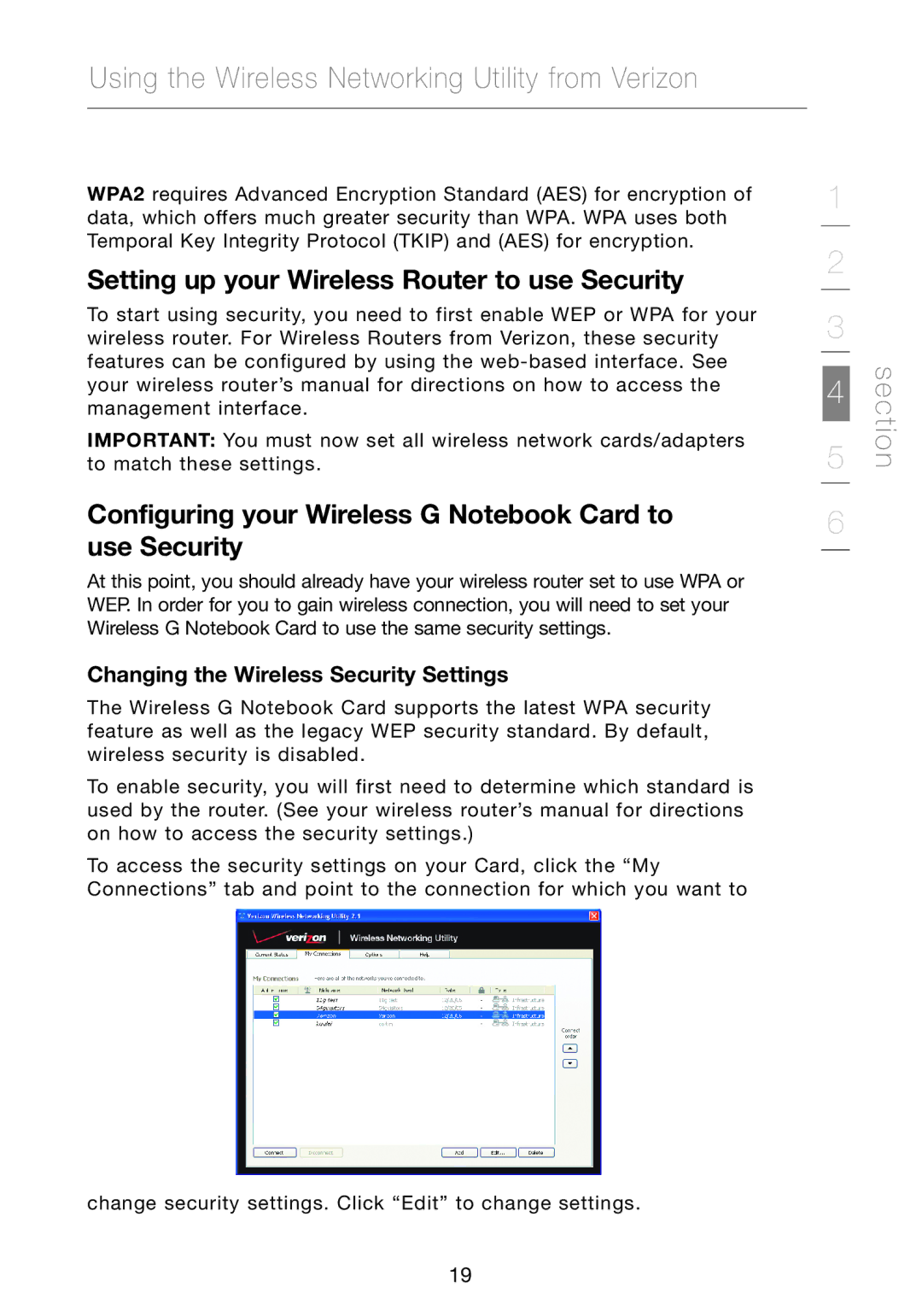Using the Wireless Networking Utility from Verizon
WPA2 requires Advanced Encryption Standard (AES) for encryption of data, which offers much greater security than WPA. WPA uses both Temporal Key Integrity Protocol (TKIP) and (AES) for encryption.
Setting up your Wireless Router to use Security
To start using security, you need to first enable WEP or WPA for your wireless router. For Wireless Routers from Verizon, these security features can be configured by using the
IMPORTANT: You must now set all wireless network cards/adapters to match these settings.
Configuring your Wireless G Notebook Card to use Security
At this point, you should already have your wireless router set to use WPA or WEP. In order for you to gain wireless connection, you will need to set your Wireless G Notebook Card to use the same security settings.
Changing the Wireless Security Settings
The Wireless G Notebook Card supports the latest WPA security feature as well as the legacy WEP security standard. By default, wireless security is disabled.
To enable security, you will first need to determine which standard is used by the router. (See your wireless router’s manual for directions on how to access the security settings.)
To access the security settings on your Card, click the “My Connections” tab and point to the connection for which you want to
change security settings. Click “Edit” to change settings.
1
2
3
5 | section |
4 |
|
6
19