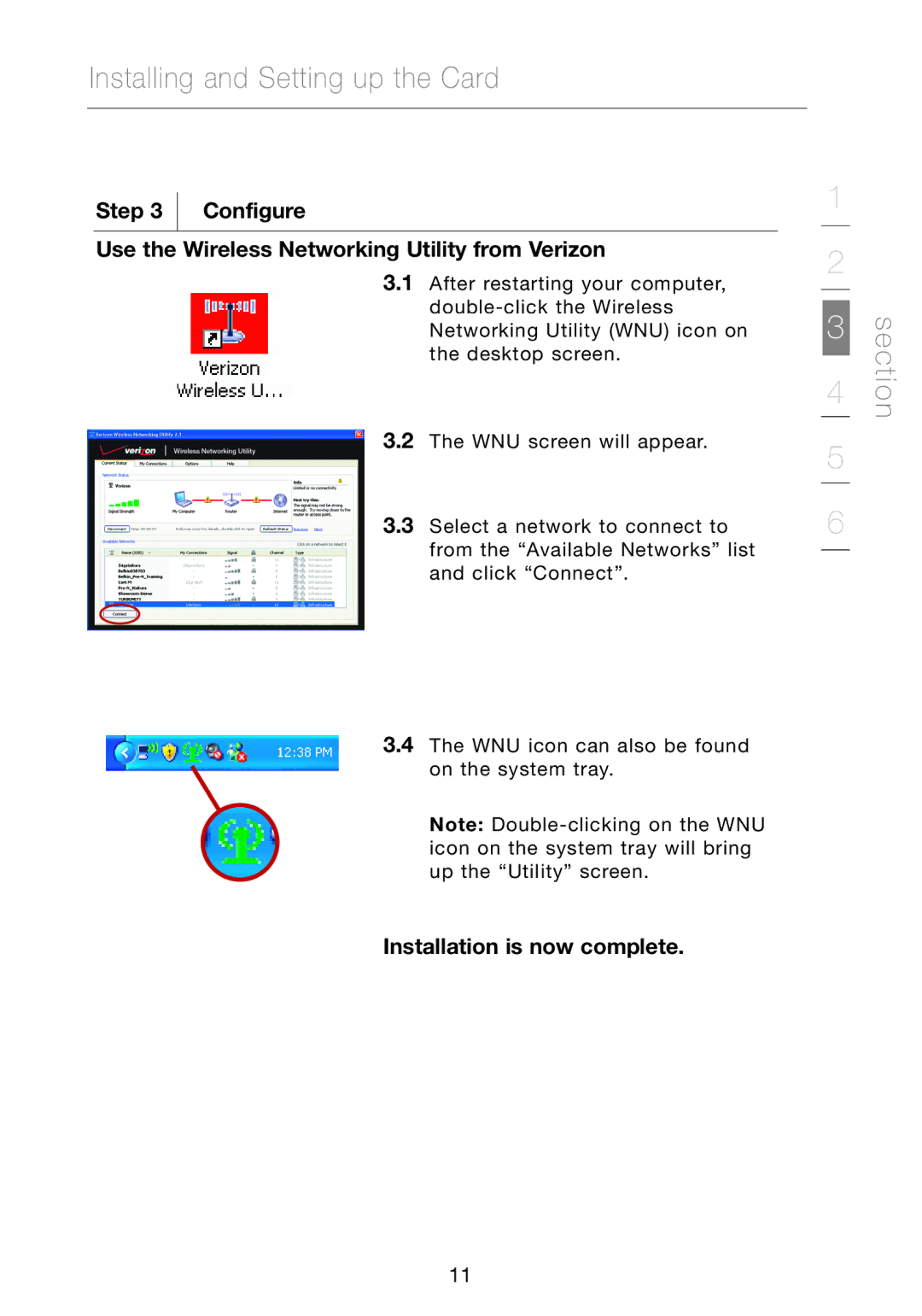Installing and Setting up the Card
Step 3  Configure
Configure
Use the Wireless Networking Utility from Verizon
3.1After restarting your computer,
3.2The WNU screen will appear.
3.3Select a network to connect to from the “Available Networks” list and click “Connect”.
3.4The WNU icon can also be found on the system tray.
Note:
Installation is now complete
1 |
| |
2 |
| |
3 | section | |
4 | ||
| ||
5 |
| |
6 |
|
11