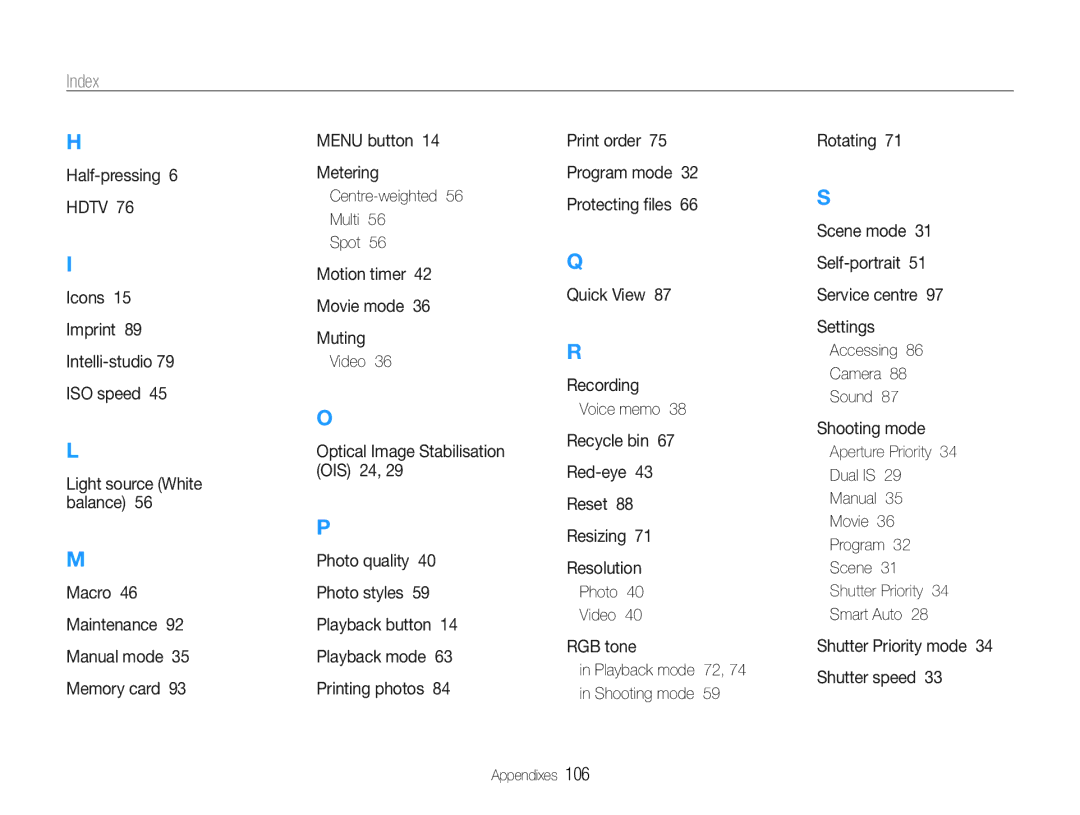Index
H
Half-pressing 6 HDTV 76
I
Icons 15
Imprint 89
L
Light source (White balance) 56
M
Macro 46 Maintenance 92 Manual mode 35 Memory card 93
MENU button 14
Metering
Multi 56
Spot 56
Motion timer 42
Movie mode 36
Muting
Video 36
O
Optical Image Stabilisation (OIS) 24, 29
P
Photo quality 40
Photo styles 59
Playback button 14
Playback mode 63
Printing photos 84
Print order 75
Program mode 32
Protecting files 66
Q
Quick View 87
R
Recording
Voice memo 38
Recycle bin 67
Reset 88
Resizing 71
Resolution
Photo 40
Video 40
RGB tone
in Playback mode 72, 74 in Shooting mode 59
Rotating 71
S
Scene mode 31
Service centre 97
Settings
Accessing 86
Camera 88
Sound 87
Shooting mode
Aperture Priority 34
Dual IS 29
Manual 35
Movie 36
Program 32
Scene 31
Shutter Priority 34
Smart Auto 28
Shutter Priority mode 34
Shutter speed 33
Appendixes 106