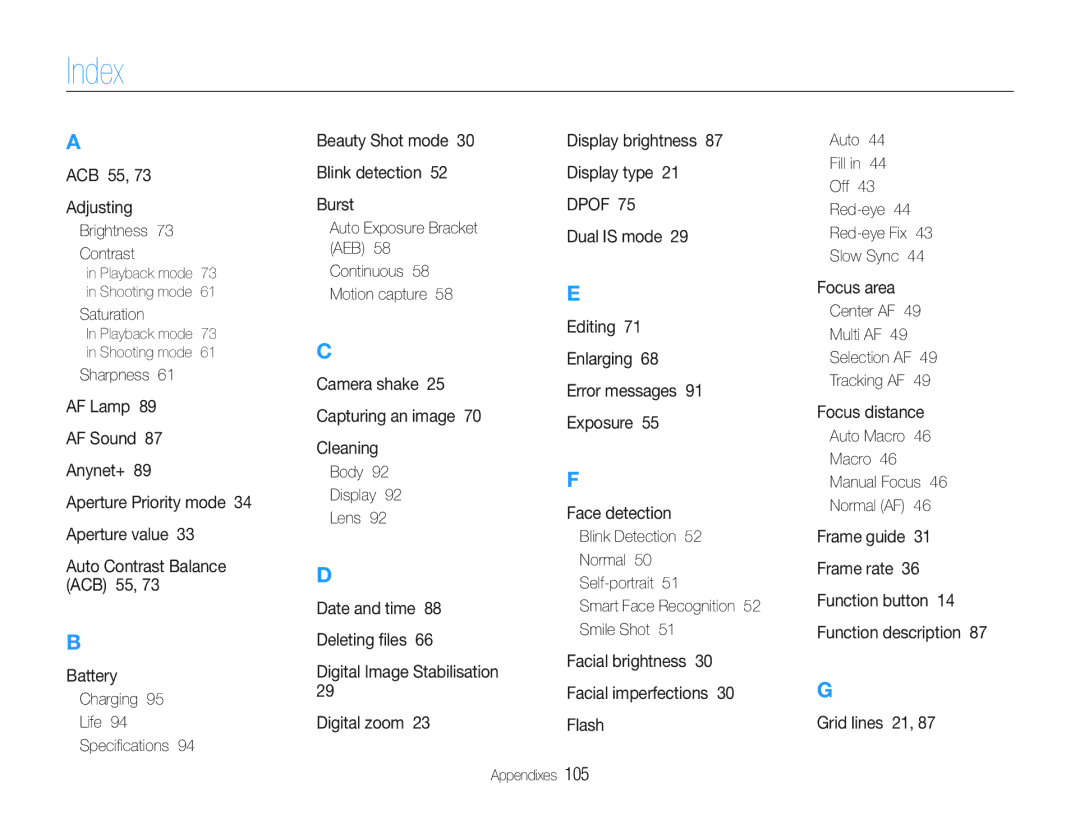Index
A
ACB 55, 73
Adjusting
Brightness 73
Contrast
in Playback mode 73 in Shooting mode 61
Saturation
In Playback mode 73 in Shooting mode 61
Sharpness 61
AF Lamp 89
AF Sound 87
Anynet+ 89
Aperture Priority mode 34 Aperture value 33
Auto Contrast Balance (ACB) 55, 73
B
Battery
Charging 95
Life 94
Specifications 94
Beauty Shot mode 30
Blink detection 52
Burst
Auto Exposure Bracket (AEB) 58 Continuous 58 Motion capture 58
C
Camera shake 25 Capturing an image 70 Cleaning
Body 92
Display 92
Lens 92
D
Date and time 88
Deleting files 66
Digital Image Stabilisation 29
Digital zoom 23
Display brightness 87 Display type 21 DPOF 75
Dual IS mode 29
E
Editing 71
Enlarging 68
Error messages 91
Exposure 55
F
Face detection
Blink Detection 52
Normal 50
Smart Face Recognition 52
Smile Shot 51
Facial brightness 30
Facial imperfections 30
Flash
Auto 44
Fill in 44
Off 43
Slow Sync 44
Focus area
Center AF 49
Multi AF 49
Selection AF 49
Tracking AF 49
Focus distance
Auto Macro 46
Macro 46
Manual Focus 46
Normal (AF) 46
Frame guide 31 Frame rate 36 Function button 14 Function description 87
G
Grid lines 21, 87
Appendixes 105