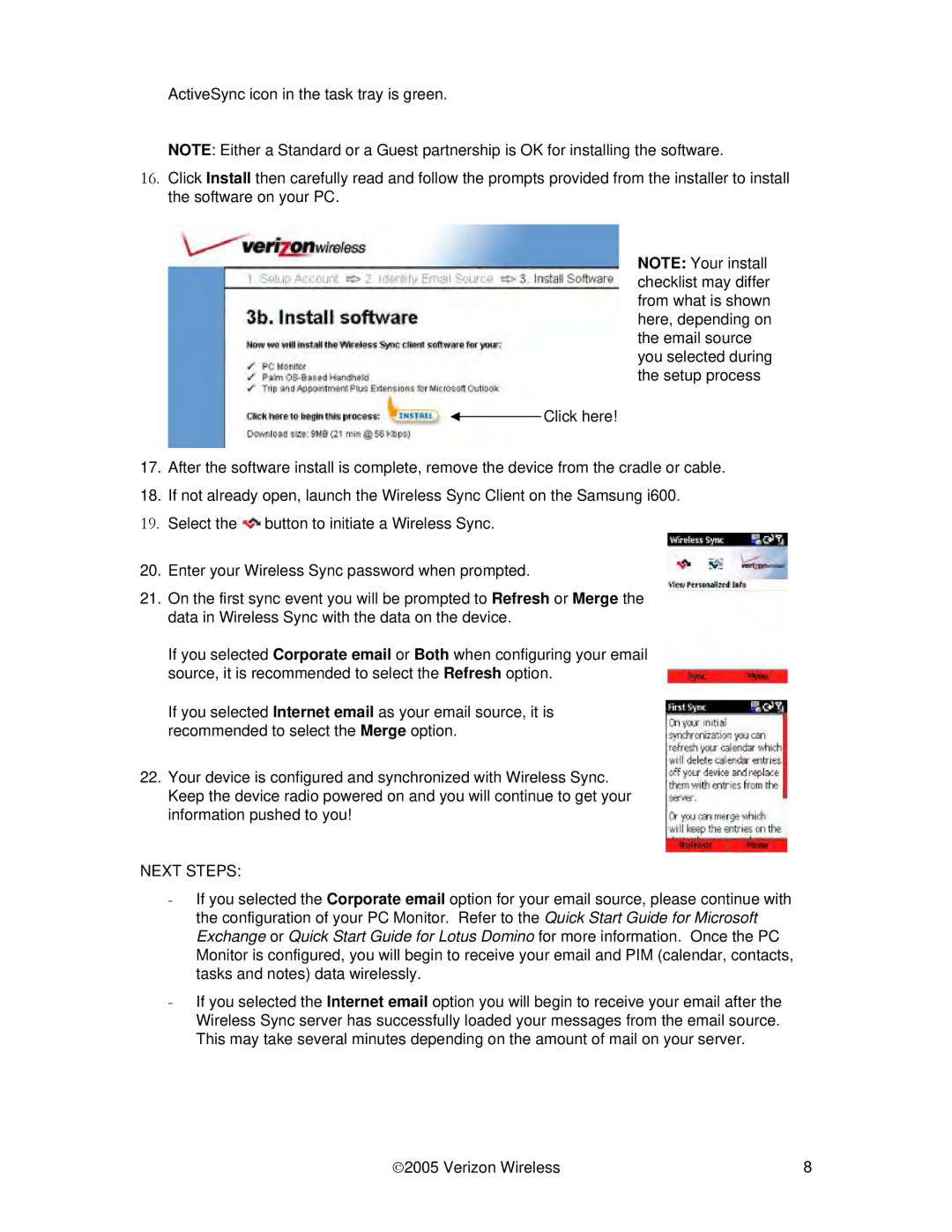ActiveSync icon in the task tray is green.
NOTE: Either a Standard or a Guest partnership is OK for installing the software.
16.Click Install then carefully read and follow the prompts provided from the installer to install the software on your PC.
NOTE: Your install checklist may differ from what is shown here, depending on the email source you selected during the setup process
Click here!
17.After the software install is complete, remove the device from the cradle or cable.
18.If not already open, launch the Wireless Sync Client on the Samsung i600.
19.Select the ![]()
![]() button to initiate a Wireless Sync.
button to initiate a Wireless Sync.
20.Enter your Wireless Sync password when prompted.
21.On the first sync event you will be prompted to Refresh or Merge the data in Wireless Sync with the data on the device.
If you selected Corporate email or Both when configuring your email source, it is recommended to select the Refresh option.
If you selected Internet email as your email source, it is recommended to select the Merge option.
22.Your device is configured and synchronized with Wireless Sync. Keep the device radio powered on and you will continue to get your information pushed to you!
NEXT STEPS:
-If you selected the Corporate email option for your email source, please continue with the configuration of your PC Monitor. Refer to the Quick Start Guide for Microsoft Exchange or Quick Start Guide for Lotus Domino for more information. Once the PC Monitor is configured, you will begin to receive your email and PIM (calendar, contacts, tasks and notes) data wirelessly.
-If you selected the Internet email option you will begin to receive your email after the Wireless Sync server has successfully loaded your messages from the email source. This may take several minutes depending on the amount of mail on your server.
♥2005 Verizon Wireless | 8 |