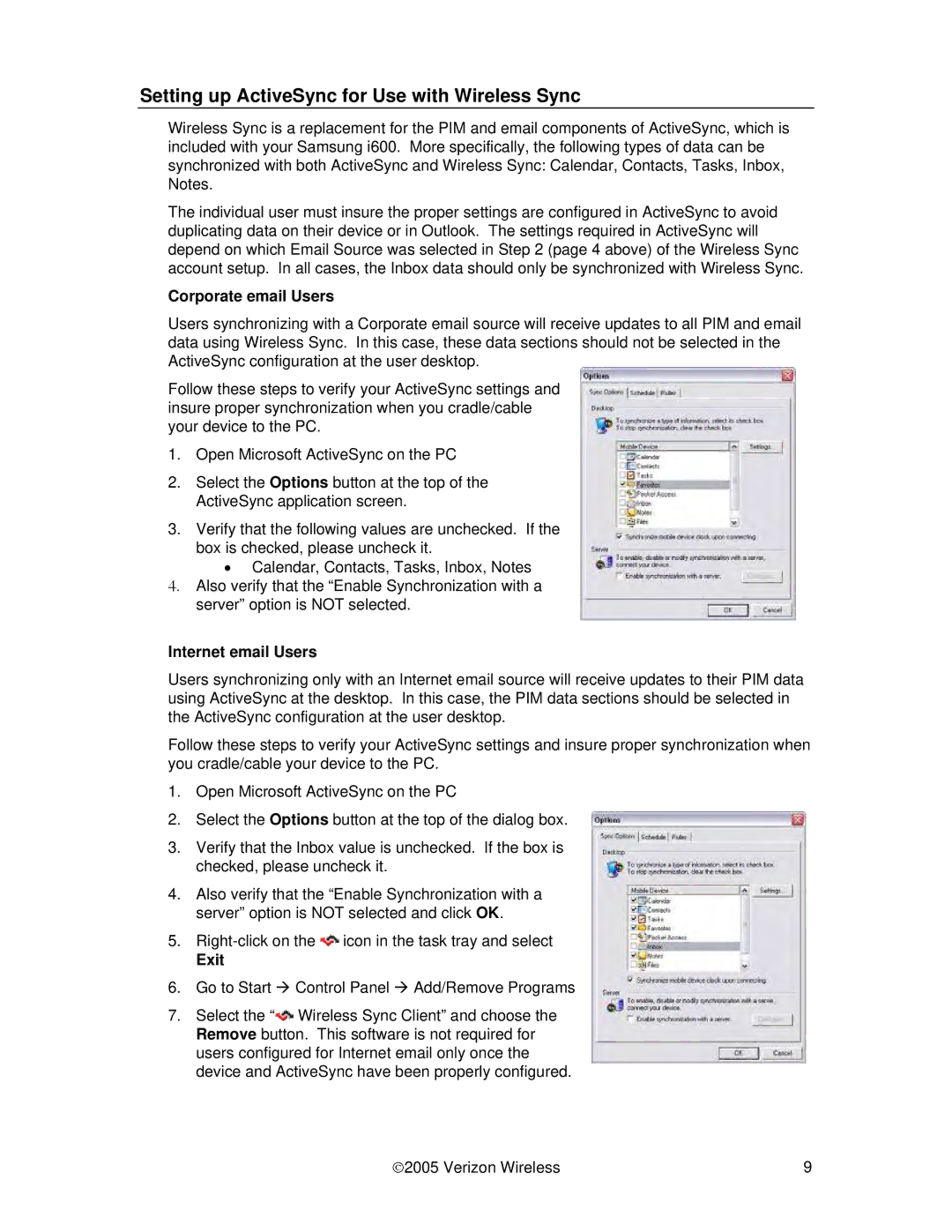Setting up ActiveSync for Use with Wireless Sync
Wireless Sync is a replacement for the PIM and email components of ActiveSync, which is included with your Samsung i600. More specifically, the following types of data can be synchronized with both ActiveSync and Wireless Sync: Calendar, Contacts, Tasks, Inbox, Notes.
The individual user must insure the proper settings are configured in ActiveSync to avoid duplicating data on their device or in Outlook. The settings required in ActiveSync will depend on which Email Source was selected in Step 2 (page 4 above) of the Wireless Sync account setup. In all cases, the Inbox data should only be synchronized with Wireless Sync.
Corporate email Users
Users synchronizing with a Corporate email source will receive updates to all PIM and email data using Wireless Sync. In this case, these data sections should not be selected in the ActiveSync configuration at the user desktop.
Follow these steps to verify your ActiveSync settings and insure proper synchronization when you cradle/cable your device to the PC.
1.Open Microsoft ActiveSync on the PC
2.Select the Options button at the top of the ActiveSync application screen.
3.Verify that the following values are unchecked. If the box is checked, please uncheck it.
•Calendar, Contacts, Tasks, Inbox, Notes
4.Also verify that the “Enable Synchronization with a server” option is NOT selected.
Internet email Users
Users synchronizing only with an Internet email source will receive updates to their PIM data using ActiveSync at the desktop. In this case, the PIM data sections should be selected in the ActiveSync configuration at the user desktop.
Follow these steps to verify your ActiveSync settings and insure proper synchronization when you cradle/cable your device to the PC.
1.Open Microsoft ActiveSync on the PC
2.Select the Options button at the top of the dialog box.
3.Verify that the Inbox value is unchecked. If the box is checked, please uncheck it.
4.Also verify that the “Enable Synchronization with a server” option is NOT selected and click OK.
5.![]()
![]() icon in the task tray and select
icon in the task tray and select
Exit
6.Go to Start Æ Control Panel Æ Add/Remove Programs
7.Select the “![]()
![]() Wireless Sync Client” and choose the Remove button. This software is not required for users configured for Internet email only once the device and ActiveSync have been properly configured.
Wireless Sync Client” and choose the Remove button. This software is not required for users configured for Internet email only once the device and ActiveSync have been properly configured.
♥2005 Verizon Wireless | 9 |