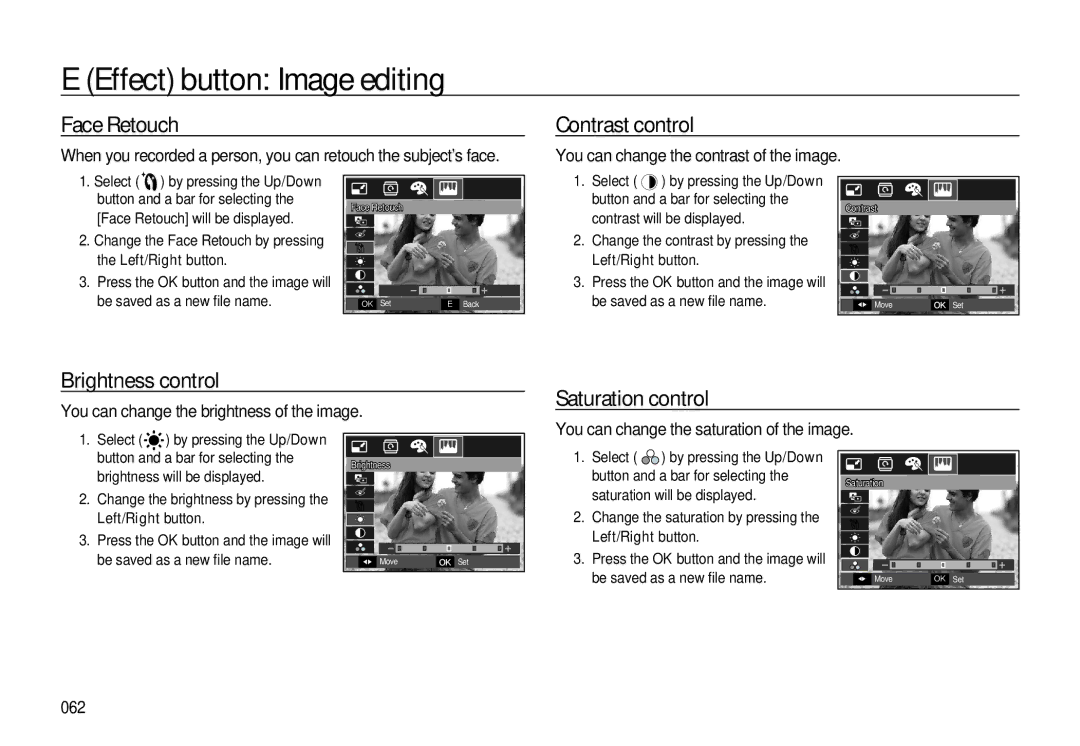E (Effect) button: Image editing
Face Retouch
When you recorded a person, you can retouch the subject’s face.
Contrast control
You can change the contrast of the image.
1.Select ( ![]() ) by pressing the Up/Down button and a bar for selecting the [Face Retouch] will be displayed.
) by pressing the Up/Down button and a bar for selecting the [Face Retouch] will be displayed.
2.Change the Face Retouch by pressing the Left/Right button.
3.Press the OK button and the image will be saved as a new file name.
Face Retouch
|
|
|
|
|
|
|
|
|
|
|
|
|
|
|
|
|
|
|
|
|
|
|
|
|
|
|
|
|
|
|
|
|
|
|
|
|
|
|
|
|
|
|
|
|
|
|
|
|
|
|
|
|
|
|
|
|
|
|
|
|
|
|
|
|
|
|
|
|
|
|
|
| OK | Set |
| E | Back | |||
1.Select ( ![]() ) by pressing the Up/Down button and a bar for selecting the contrast will be displayed.
) by pressing the Up/Down button and a bar for selecting the contrast will be displayed.
2.Change the contrast by pressing the Left/Right button.
3.Press the OK button and the image will be saved as a new file name.
Contrast
| ◀▶ | Move | OK | Set |
Brightness control
You can change the brightness of the image.
Saturation control
1. Select ( ) by pressing the Up/Down
You can change the saturation of the image.
button and a bar for selecting the brightness will be displayed.
2.Change the brightness by pressing the Left/Right button.
3.Press the OK button and the image will be saved as a new file name.
Brightness
|
|
|
|
|
|
|
|
|
|
|
|
|
|
|
|
|
|
|
|
|
|
|
|
|
|
|
|
|
|
|
|
|
|
|
|
|
|
|
|
|
|
|
|
|
|
|
|
|
|
|
|
|
|
|
|
|
|
|
|
|
|
|
| ◀▶ | Move | OK | Set | ||||
1.Select ( ![]()
![]() ) by pressing the Up/Down button and a bar for selecting the saturation will be displayed.
) by pressing the Up/Down button and a bar for selecting the saturation will be displayed.
2.Change the saturation by pressing the Left/Right button.
3.Press the OK button and the image will be saved as a new file name.
Saturation
|
|
|
|
|
|
|
|
|
|
|
|
|
|
|
|
|
|
|
|
|
|
|
|
|
|
|
|
|
|
|
|
|
|
|
|
|
|
|
|
|
|
|
|
|
|
|
|
|
|
|
|
|
|
|
|
| ◀▶ | Move | OK | Set | |||
062