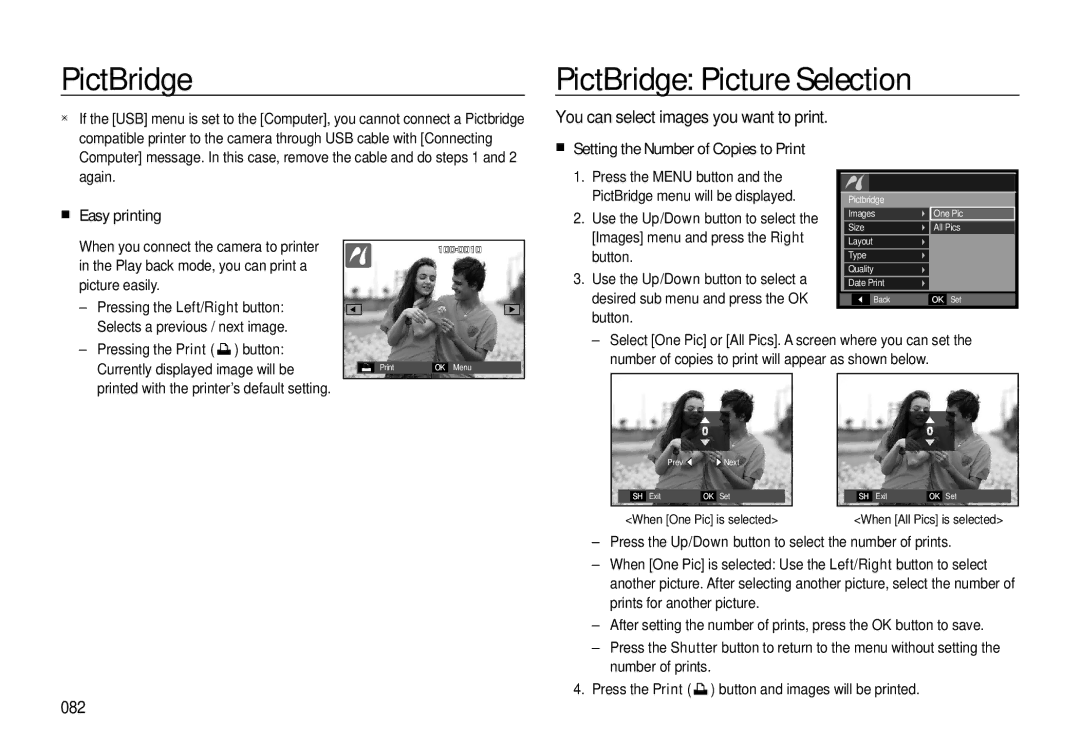PictBridge
PictBridge: Picture Selection
If the [USB] menu is set to the [Computer], you cannot connect a Pictbridge compatible printer to the camera through USB cable with [Connecting Computer] message. In this case, remove the cable and do steps 1 and 2 again.
Easy printing
When you connect the camera to printer |
|
| |
|
| ||
in the Play back mode, you can print a |
|
|
|
|
|
| |
picture easily. |
|
|
|
– Pressing the Left/Right button: |
|
|
|
|
|
| |
Selects a previous / next image. |
|
|
|
You can select images you want to print.
Setting the Number of Copies to Print
1.Press the MENU button and the PictBridge menu will be displayed.
2.Use the Up/Down button to select the [Images] menu and press the Right button.
3.Use the Up/Down button to select a desired sub menu and press the OK button.
|
|
|
|
|
|
| Pictbridge |
|
| ||
| Images | One Pic | |||
| Size | All Pics | |||
| Layout |
|
| ||
| Type |
|
| ||
| Quality |
|
| ||
| Date Print |
|
| ||
|
|
| Back | OK | Set |
– Pressing the Print ( ) button: |
|
|
|
|
Currently displayed image will be |
| OK | Menu | |
|
|
|
| |
printed with the printer’s default setting. |
|
|
|
|
–Select [One Pic] or [All Pics]. A screen where you can set the number of copies to print will appear as shown below.
|
| Prev ◀ | ▶ Next |
|
|
|
|
|
| |
|
|
|
|
|
|
|
|
|
|
|
| SH | Exit | OK | Set |
|
| SH | Exit | OK | Set |
<When [One Pic] is selected> |
| <When [All Pics] is selected> | ||||||||
–Press the Up/Down button to select the number of prints.
–When [One Pic] is selected: Use the Left/Right button to select another picture. After selecting another picture, select the number of prints for another picture.
–After setting the number of prints, press the OK button to save.
–Press the Shutter button to return to the menu without setting the number of prints.
4.Press the Print (![]() ) button and images will be printed.
) button and images will be printed.