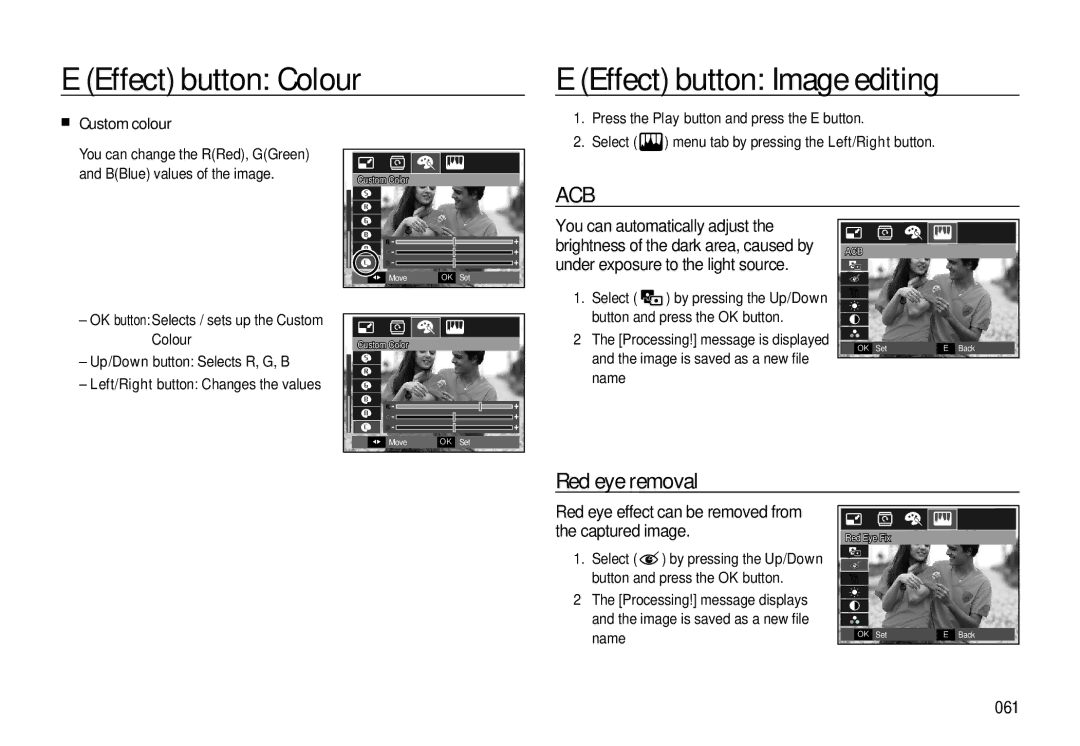E (Effect) button: Colour
E (Effect) button: Image editing
Custom colour
You can change the R(Red), G(Green) and B(Blue) values of the image.
Custom Color |
1.Press the Play button and press the E button.
2.Select ( ![]() ) menu tab by pressing the Left/Right button.
) menu tab by pressing the Left/Right button.
ACB
| ◀▶ | Move | OK | Set |
You can automatically adjust the brightness of the dark area, caused by under exposure to the light source.
ACB
–OK button:Selects / sets up the Custom Colour
–Up/Down button: Selects R, G, B
–Left/Right button: Changes the values
Custom Color |
|
| |
◀▶ | Move | OK | Set |
1.Select ( ![]() ) by pressing the Up/Down button and press the OK button.
) by pressing the Up/Down button and press the OK button.
2The [Processing!] message is displayed and the image is saved as a new file name
|
|
|
|
|
|
|
|
|
|
|
|
|
|
|
|
|
|
|
|
|
|
|
|
| OK | Set | E | Back | |
Red eye removal
Red eye effect can be removed from the captured image.
1.Select ( ![]() ) by pressing the Up/Down button and press the OK button.
) by pressing the Up/Down button and press the OK button.
2The [Processing!] message displays and the image is saved as a new file name
Red Eye Fix
|
|
|
|
|
|
|
|
|
|
|
|
|
|
|
|
|
|
|
|
|
|
|
|
|
|
|
|
|
|
|
|
|
|
|
|
| OK | Set | E | Back | |