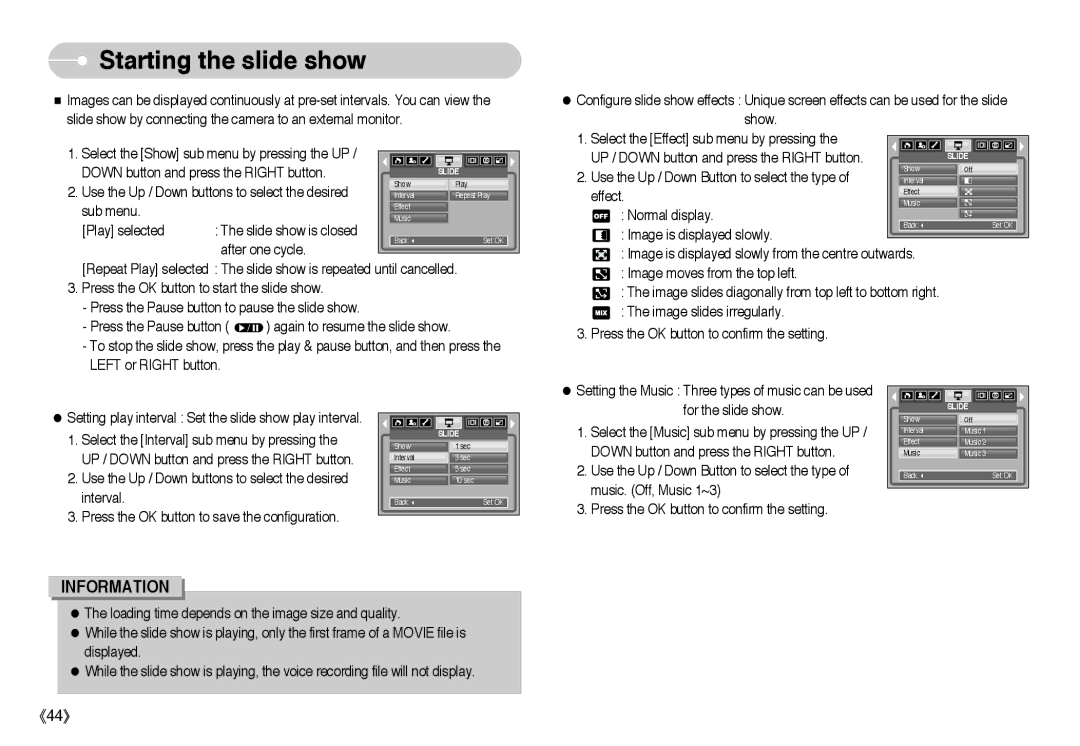Starting the slide show
Starting the slide show
■Images can be displayed continuously at
1. Select the [Show] sub menu by pressing the UP / |
|
|
|
|
|
|
|
|
|
|
| |
|
|
|
|
|
|
|
|
|
|
| ||
DOWN button and press the RIGHT button. |
|
|
|
| SLIDE | |||||||
2. Use the Up / Down buttons to select the desired |
| Show |
|
|
| Play | ||||||
| Interval |
|
|
| Repeat Play | |||||||
sub menu. |
|
| Effect |
|
|
|
|
|
|
|
| |
|
| Music |
|
|
|
|
|
|
|
| ||
[Play] selected | : The slide show is closed |
|
|
|
|
|
|
|
|
| ||
|
|
|
|
|
|
|
|
|
|
| ||
| after one cycle. |
| Back: |
|
|
|
|
| Set:OK |
| ||
|
|
|
|
|
|
|
|
|
|
|
| |
|
|
|
|
|
|
|
|
|
|
|
| |
[Repeat Play] selected : The slide show is repeated until cancelled. | ||||||||||||
3.Press the OK button to start the slide show.
-Press the Pause button to pause the slide show.
-Press the Pause button ( ![]() ) again to resume the slide show.
) again to resume the slide show.
-To stop the slide show, press the play & pause button, and then press the LEFT or RIGHT button.
●Configure slide show effects : Unique screen effects can be used for the slide show.
1. Select the [Effect] sub menu by pressing the |
|
|
|
|
|
|
|
|
|
|
|
|
|
|
|
|
|
|
|
|
|
| |
UP / DOWN button and press the RIGHT button. |
|
|
|
| SLIDE | ||||||
2. Use the Up / Down Button to select the type of |
| Show |
|
| Off | ||||||
| Interval |
|
|
|
|
|
|
| |||
effect. |
| Effect |
|
|
|
|
|
|
| ||
| Music |
|
|
|
|
|
|
| |||
: Normal display. |
|
|
|
|
|
|
|
| |||
|
|
|
|
|
|
|
|
|
|
| |
: Image is displayed slowly. |
| Back: |
|
|
|
| Set:OK |
| |||
|
|
|
|
|
|
|
|
|
|
| |
|
|
|
|
|
|
|
|
|
|
| |
: Image is displayed slowly from the centre outwards. |
|
|
|
|
|
|
| ||||
: Image moves from the top left. |
|
|
|
|
|
|
|
|
|
|
|
: The image slides diagonally from top left to bottom right. |
|
|
|
|
|
|
| ||||
: The image slides irregularly. |
|
|
|
|
|
|
|
|
|
|
|
3. Press the OK button to confirm the setting.
●Setting play interval : Set the slide show play interval.
1.Select the [Interval] sub menu by pressing the UP / DOWN button and press the RIGHT button.
2.Use the Up / Down buttons to select the desired interval.
3.Press the OK button to save the configuration.
| SLIDE |
Show | 1 sec |
Interval | 3 sec |
Effect | 5 sec |
Music | 10 sec |
Back: | Set:OK |
●Setting the Music : Three types of music can be used for the slide show.
1.Select the [Music] sub menu by pressing the UP / DOWN button and press the RIGHT button.
2.Use the Up / Down Button to select the type of music. (Off, Music 1~3)
3.Press the OK button to confirm the setting.
| SLIDE |
Show | Off |
Interval | Music 1 |
Effect | Music 2 |
Music | Music 3 |
Back: | Set:OK |
INFORMATION
●The loading time depends on the image size and quality.
●While the slide show is playing, only the first frame of a MOVIE file is displayed.
●While the slide show is playing, the voice recording file will not display.
《44》