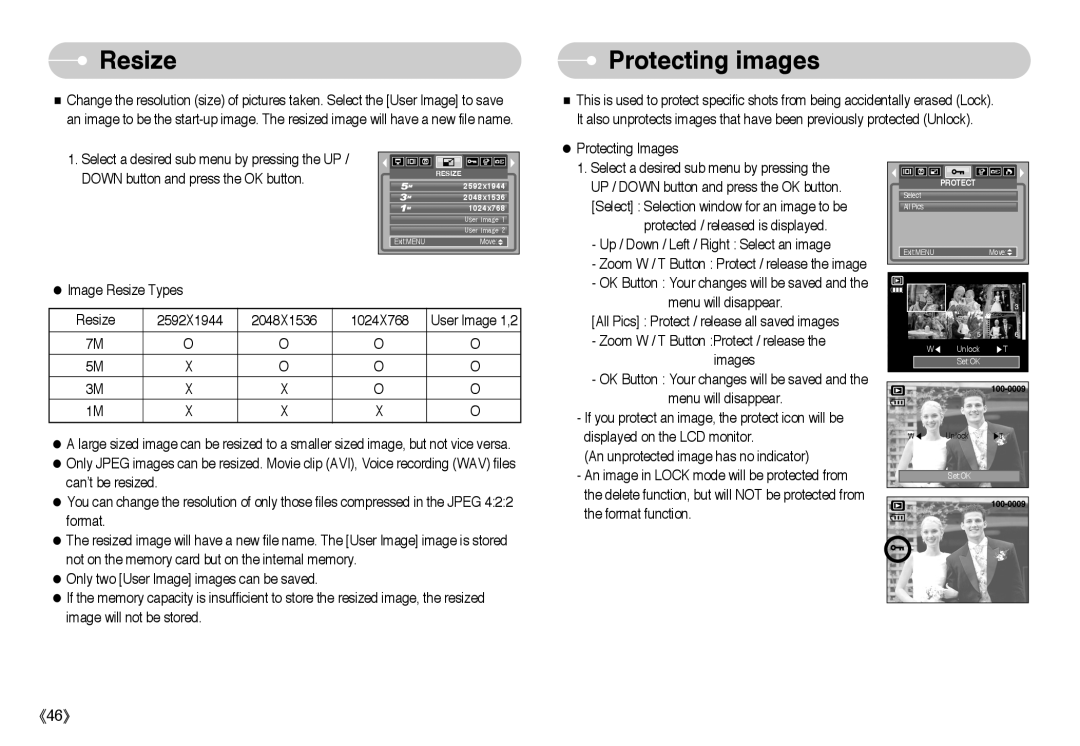Resize
Resize
■Change the resolution (size) of pictures taken. Select the [User Image] to save an image to be the
 Protecting images
Protecting images
■This is used to protect specific shots from being accidentally erased (Lock). It also unprotects images that have been previously protected (Unlock).
1.Select a desired sub menu by pressing the UP / DOWN button and press the OK button.
| RESIZE |
| 2592x1944 |
| 2048x1536 |
| 1024x768 |
| User Image 1 |
| User Image 2 |
Exit:MENU | Move: |
● Protecting Images |
1. Select a desired sub menu by pressing the |
UP / DOWN button and press the OK button. |
[Select] : Selection window for an image to be |
protected / released is displayed. |
- Up / Down / Left / Right : Select an image |
- Zoom W / T Button : Protect / release the image |
- OK Button : Your changes will be saved and the |
| PROTECT |
Select |
|
All Pics |
|
Exit:MENU | Move: |
●Image Resize Types
Resize | 2592X1944 | 2048X1536 | 1024X768 | User Image 1,2 |
7M | O | O | O | O |
5M | X | O | O | O |
3M | X | X | O | O |
1M | X | X | X | O |
●A large sized image can be resized to a smaller sized image, but not vice versa.
●Only JPEG images can be resized. Movie clip (AVI), Voice recording (WAV) files can’t be resized.
●You can change the resolution of only those files compressed in the JPEG 4:2:2 format.
●The resized image will have a new file name. The [User Image] image is stored not on the memory card but on the internal memory.
●Only two [User Image] images can be saved.
●If the memory capacity is insufficient to store the resized image, the resized image will not be stored.
menu will disappear. |
[All Pics] : Protect / release all saved images
-Zoom W / T Button :Protect / release the images
-OK Button : Your changes will be saved and the menu will disappear.
-If you protect an image, the protect icon will be displayed on the LCD monitor.
(An unprotected image has no indicator)
-An image in LOCK mode will be protected from the delete function, but will NOT be protected from the format function.
| W◀ Unlock ▶T | |
| Set:OK |
|
W◀ | Unlock | ▶T |
| Set:OK |
|
《46》