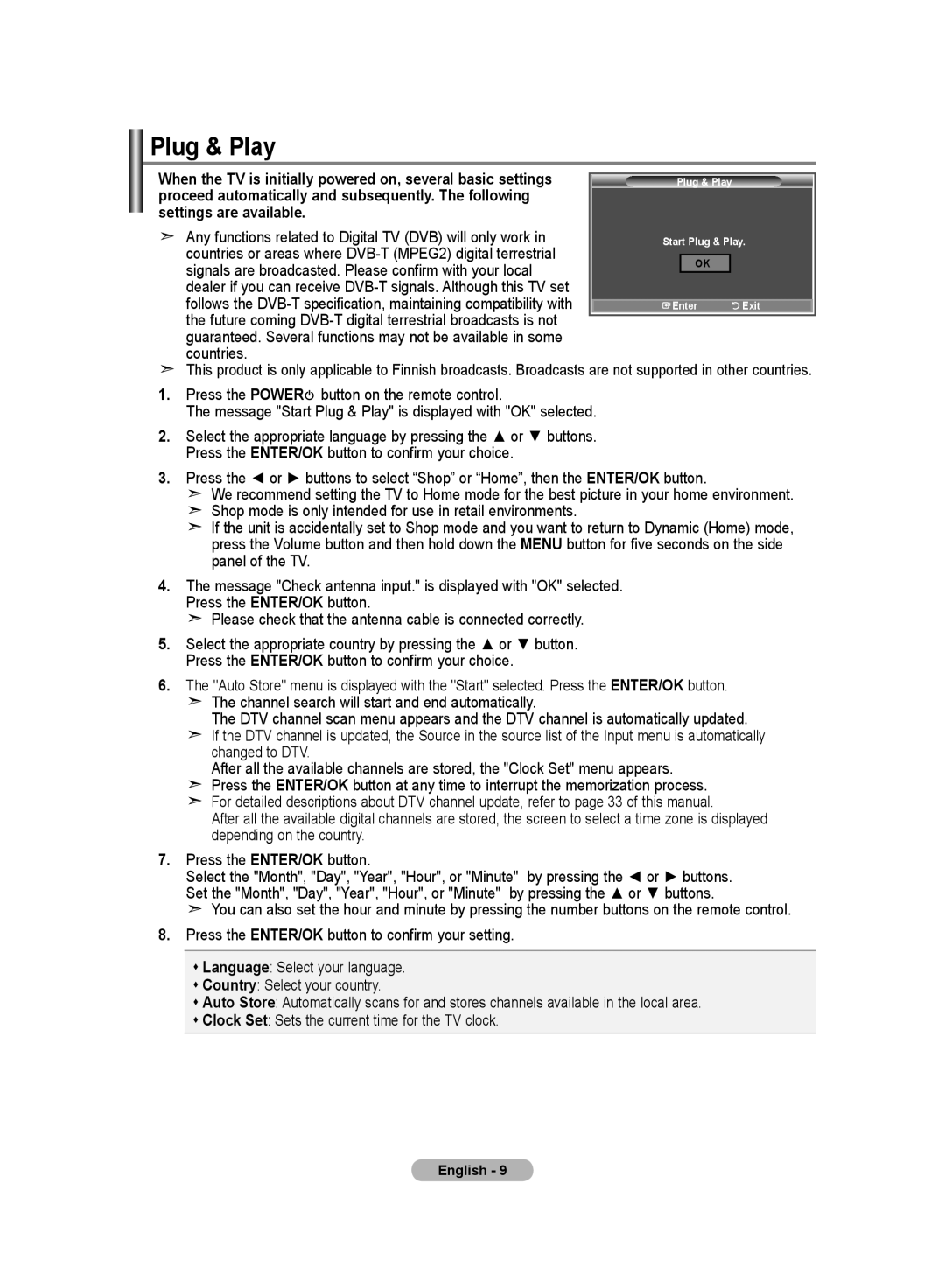Country Customer Care Centre Web Site
Contact Samsung WORLD-WIDE
Ota yhteyttä Samsungiin
Kontakta Samsung
Precautions When Displaying a Still Image
Contents
Symbol
List of Parts
Installing the Stand
Installing the Wall Mount Kit
Viewing the Control Panel
Speakers Power
Power Indicator
Remote Control Sensor
Viewing the Connection Panel
Connecting Set-Top Box, VCR or DVD
Digital Audio OUT Optical
Teletext Functions
Viewing the Remote Control
Mains lead is attached to the rear of your set
Installing Batteries in the Remote Control
Switching On and Off
Placing Your Television in Standby Mode
Countries
Settings are available
Signals are broadcasted. Please confirm with your local
Plug & Play
Message Start Plug & Play is displayed. Refer to
If you want to reset this feature
Storing Channels Automatically
Storing Channels Manually
Activating the Child Lock
Setting the Channel Lists
Move on the next letter Press the button
Sorting the Stored Channels
Assigning Channels Names
Then
Changing the Picture Standard
Fine Tuning Channel Reception
To select the desired picture effect, follow
Adjusting the Custom Picture
Tint function is available only in Hdmi and Component mode
Changing the Colour Tone
ENTER/OK button
Activating Backlight
Configuring Detailed Settings on the Picture
Changing the Picture Size
Freezing the Current Picture
Selecting the Screen Mode
Resetting the Picture Settings to the Factory Defaults
DNIe Off/Demo/On
Digital NR / Active Colour / DNIe / Movie Plus
Digital NR Off/Low/Medium/High/Auto
Active Colour Off/On
Ext.1
PIP Settings
Viewing the Picture In Picture PIP
Changing the Sound Standard
Hdmi Black Level
Setting the TruSurround XT SRS TS XT
Adjusting the Sound Settings
Screen
Connecting Headphones
Selecting the Sound Mode
Adjusting the Volume Automatically
Listening to the Sound of the Sub Picture
Selecting the Internal Mute
Press
Resetting the Sound Settings to the Factory Defaults
Setting and Displaying the Current Time
Switching the Television On and Off Automatically
Setting the Sleep Timer
Choosing Your Language
Using Game Mode
Blue Screen Off/On
Setting the Blue Screen Mode / Selecting the Melody
Setting the Home Theatre PC
Blue Screen
Using the Energy Saving Feature
Editing the Input Source Names
Selecting the Source
PCM
Previewing the DTV Menu System
Updating the Channel List Manually
You can update the channel list when the broadcaster
Adds new Services or if you move the TV to a new
Updating the Channel List Automatically
Editing Your Favourite Channels
Delete
Renumber
Preview
Press the D.MENU button to display the DTV menu
Selecting Channel List
Displaying Programme Information
Skip are displayed during scanning
Full Guide
Viewing the EPG Electronic Programme Guide Information
You can preset the default guide style
Using the Scheduled List
Setting the Default Guide
EPG menu, you can display all channels or favourite channels
Viewing All Channels and Favourite Channels
You can set the translucency of the menu
Adjusting the Menu Translucency
Setting up the Parental Lock
Power Off, MUTE, 8, 2, 4, Power On
You can activate and deactivate the subtitles
Setting the Subtitle
Setting the Subtitle Mode
Selecting the Audio Format
Viewing Product Information
Select the time zone where locate
Selecting the Digital Text UK only
Selecting the Time Zone Spain only
Upgrading the Software
Checking the Signal Information
You can get information about the signal status
Manual Upgrade
Selecting the CI Common Interface Menu
Viewing Common Interface
Resetting
Teletext Decoder
Preference
Selecting a Specific Teletext
Displaying the Teletext Information
Setting Up Your Remote Control
Using Fastext to Select a Teletext
VCR
Remote Control Codes
Cable BOX
Samsung SET-TOP BOX
HDMI/DVI Input
Setting up Your PC Software Based on Windows XP
Display Modes
Setting the PC
To connect to Home Theater
What is Anynet+?
Connecting Anynet+ Devices
Scanning and Switching between Anynet+ Devices
Setting Up Anynet+
Recording
Press the or button to select to On, then press
Check Points before Requesting Service
Symptom Solution
Listening through a Receiver
Optional
Using the Anti-Theft Kensington Lock
Troubleshooting Before Contacting Service Personnel
Environmental Considerations
Technical and Environmental Specifications
Varoituksia pysäytyskuvan käytöstä
Sisällys
Symbolit
Seinätelineen asentaminen
Osaluettelo
Virtavalo
Ohjauspaneeli
Kaiuttimet
Virtapainike
Äänijohtojen kytkeminen
Kytkentäpaneeli
Kytkeminen antenni- tai kaapelitelevisioverkkoon
Tekstitelevisiotoiminnot
Kaukosäädin
Virtajohto kytketään television takapaneeliin
Paristojen asettaminen kaukosäätimeen
Virran kytkeminen ja katkaiseminen
Television asettaminen valmiustilaan
Kieli Valitse haluamasi kieli Maa Valitse maa
Jos haluat asettaa tämän toiminnon uudelleen
Kanavien automaattinen tallentaminen
-painiketta ja paina sitten ENTER/OK-painiketta
Kanavien manuaalinen tallentaminen
Aseta kanavat haluamaasi järjestykseen
Kanavaluetteloiden asettaminen
Lapsilukon käyttöönotto
Käyttö Niin…
Tallennettujen kanavien lajitteleminen
Kanavien nimeäminen
Valintapalkki siirtyy nimiruutuun
Tai -painiketta ja paina sitten ENTER/OK-painiketta
Kanavien vastaanoton viritys
Mukautetun kuvan säätäminen
Kuvastandardin muuttaminen
Voit valita silmiäsi eniten miellyttävän värisävyn
Värisävyn muuttaminen
Taustavalon aktivointi
Väriavaruus Automaattinen/Leveä
Kuvan tarkkasäätö
Mustasäätö Pois käyt./Pieni/Keskikoko/Suuri
Gamma -3~ +3
Kuvakoon muuttaminen
Voit palata tehdasasetuksiin
Kuvan pysäyttäminen
Näyttötilan valitseminen
Kuva-asetusten palauttaminen oletusasetuksiksi
DNIe Pois käyt./Demo/Käytössä
Digit. koh.vaim. / Aktiivinen väri / DNIe / Aktiivinen väri
Aktiivinen väri Käytössä/Pois käyt
Kuva kuvassa PIP ‑toiminto
Äänitehosteen muuttaminen
Hdmi musta
Ääniasetusten muuttaminen
Äänenvoimakkuuden automaattinen säätäminen
Kuulokkeiden kytkeminen
Äänitilan valitseminen
Alakuvan äänen kuunteleminen
Sisäisten kaiuttimien mykistäminen
Minuutti-valikkoon siirtyminen
Ääni-asetusten palauttaminen oletusasetuksiksi
Kellonajan asettaminen ja näyttäminen
Suorita muut säädöt samalla tavalla
Uniajastimen asettaminen
Television virran automaattinen kytkeminen ja katkaiseminen
Pelitilan käyttäminen
Kielen valitseminen
Kotiteatteri PCn asetukset
Sinisen TV-kuvan käyttäminen / Melodian valitseminen
Energiansäästö-toiminnon käyttäminen
Kuvalähteiden nimien muokkaaminen
Kuvalähteen valitseminen
DTV-valikkojärjestelmän esikatselu
Voit määrittää kanavan nopeaa kanavahakua varten
Kanavaluettelon automaattinen päivitys
Kanavaluettelon manuaalinen päivitys
Suosikkikanavien muokkaus
Poisto
Uusi numero
Esikats
Ohjelmatietojen näyttäminen
Kanavaluettelon valinta
Koko ohjelmaopas
EPG ohjelmaopas -tietojen näyttäminen
Now & Next Guide Nyt ja seuraavaksi -opas
Voit määrittää oletusoppaan tyylin
Ajastusluettelon käyttäminen
Oletusoppaan asettaminen
Kun ajastus on valmis, paina punaista painiketta
Valitset Ei, kanavat säilyvät ennallaan
Kaikkien kanavien ja suosikkikanavien näyttäminen
Ohjelmaopas painamalla tai -painiketta
Valitse Kyl
Voit säätää valikon läpikuultavuutta
Valikon läpikuultavuuden säätäminen
Lapsilukon asentaminen
Äänimuodon valitseminen
Tekstityksen asettaminen
Tekstitystilan asettaminen
Valitse sijaintisi aikavyöhyke
Digitaalisen tekstin valitseminen vain Iso-Britannia
Aikavyöhykkeen valinta vain Espanja
Tuotetietojen näyttäminen
Ohjelmiston päivittäminen
Signaalin tietojen tarkistaminen
Käyttäjä voi valita CAM-moduulin valikon
Tarkista, näetkö kuvan scrambled signal- kanavasta
Common Interfacen näyttäminen
CI Common Interface -valikon valinta
Kielen valinta audio, tekstitys tai tekstitelevisio
Palautus
Tekstitelevision dekooderi
Preference asetus
Tekstitelevision sivun valitseminen
Tekstitelevision tietojen näyttäminen
Kaukosäätimellä ohjattavan laitteen valitseminen
Tekstitelevision sivun valitseminen Fastext-toiminnolla
Videonauhuri
Kaukosäädinkoodit
Kaapelisovitin
Digisovitin
HDMI/DVI Tulo
Tietokoneen asetusten määrittäminen Windows XP
Näyttötilat
Sub Tulo
Kuvaa uudelleen
PC-asetusten määrittäminen
Kuvan karkea- ja hienosäätö Kuvan lukitus
Sitä
Kotiteatteriin kytkeminen
Mikä on Anynet+?
Anynet+ -laitteiden kytkeminen
Anynet+ -toiminnon käyttö
Anynet+ asetukset
Anynet+ -laitteiden haku ja laitteiden valinta
Anynet+ -järjestelmän toimintojen asettaminen
Tallennus
Tarkistettavaa ennen huollon puoleen kääntymistä
Äänentoisto vastaanottimella
Vianetsintä Ennen yhteydenottoa huoltohenkilöstöön
Kensington-lukon käyttö
Käyttö- ja säilytysympäristö
Tekniset ja käyttöympäristöä koskevat tiedot
Att tänka på vid visning av stillbild
Återställa bildinställningarna till
Återställa ljudinställningarna till
Tryck Viktigt Obs
Symboler
Använda Fastext Snabbtext för att välja
Montera stativet
Installera väggfäste
Lista över delar
Strömindikator
Visa kontrollpanelen
Högtalare
Ström
Ansluta digital-tv-box, videobandspelare eller DVD
Visa anslutningspanelen
Digital Audio OUT Optical Digital ljudutgång optisk
Text-tv funktioner
Översikt av fjärrkontrollen
Se sidorna 49~51 Standby-knapp för TV
Välja tillgängliga källor Föregående kanal Visar DTV-menyn
Nätsladden är fäst på baksidan av apparaten
Installering av batterier i fjärrkontrollen
Slå på och stänga av
Sätta tvn i vänteläge
Tillgängliga i vissa länder
Automatiskt. Följande inställningar finns
Om du vill återställa denna funktion
Lagra kanaler automatiskt
Lagra kanaler manuellt
Tryck på Exit för att avsluta
Ställa in kanallistor
Aktivera barnspärren
Markören visas runt namnrutan
Sortera de lagrade kanalerna
Namnge kanaler
Du kan byta nummer på två kanaler för att
ENTER/OK
Fininställning av kanalmottagningen
Justera Egna bildinställningar
Ändra bildstandard
Du kan välja den färgton som känns bekvämast
Ändra Färgton
Aktivera bakgrundsljus
Kantförbättring Av/På
Konfigurera fininställningar för bilden
Justering av svart Av/Låg/Medium/Hög
Dynamisk kontr. Av/Låg/Medium/Hög
Tillgänglig i lägena TV, Ext.1 , Ext.2, AV och S-Video
Ändra Bildstorlek
Funktionen Auto Wide Automatisk vidvinkel finns endast
Det går att återgå till fabriksinställningarna för bilden
Frysa den aktuella bilden
Välja skärmläge
Återställa bildinställningarna till fabriksstandard
DNIe Av / Demo / På
Brusreducer. / Aktiv färg / DNIe / Film plus
Brusreducer. Av/Låg/Medium/Hög/Auto
Aktiv färg Av / På
Tryck på ENTER/OK igen
Visa bild-i-bild BIB
Normal Skärmen blir ljusare Låg Skärmen blir mörkare
Hdmi svart
Ändra ljudstandard
Du kan ställa in ljudet efter dina egna önskemål
Ändra ljudinställningarna
Ställa in TruSurround XT SRS TS XT
Justera volymen automatiskt
Ansluta hörlurar
Välja ljudläge
Lyssna på underbildens ljud
Välja intern avstängning
Ställa in och visa aktuell tid
Återställa ljudinställningarna till fabriksstandard
Slå på och stänga av TVn automatiskt
Ställa in sovtimern
Använda Spelläge
Välja språk
Melodi Av/Låg/Medium/Hög Tryck på Exit för att avsluta
Ställa in läge för blå bakgrund/välja melodi
Ställa in Bildinst. PC-läge
Blå bakgrund Av/På
Använda energisparfunktionen
Tryck på ENTER/OK för att välja Källa
Välja källa
Redigera ingångskällornas namn
Menu på fjärrkontrollen
Förhandsvisa DTV-menysystemet
Uppdatera kanallistan manuellt
Uppdatera kanallistan automatiskt
Ändra dina favoritkanaler
Ta bort
Numrera om
Förhandsvisa
Tryck på D.MENU för att visa DTV-menyn
Välja kanallista
Visa programinformation
Dem
Hel guide
Visa Elektronisk programguide
Guide Nu & Nästa
Du kan ställa in stilen på standardguiden
Använda Schemalagda
Ställa in Standardguide
Hel guide
Visa Alla kanaler och Favourite Channels
Du kan ställa in menytransparensen
Ställa in menytransparens
Ställa in Barnlås
Du kan aktivera och inaktivera undertexter
Ställa in undertexter
Ställa in läge för undertexter
Välja ljudformat
Välj tidszon där du är
Välja Digital Text endast Storbritannien
Välja tidszon endast Spanien
Visa produktinformation
Uppgradera programvaran
Kontrollera signalinformation
Tryck på D.MENU för att visa DTV-menyn
Visa Common Interface
Välja AG-meny Common Interface
Här kan användaren välja alternativ på CAM-menyn
Välja önskat språk
Återställa
Text-tv-dekoder
Inställning
Använd de olika bildskärmsalternativen
Visa text-tv-information
Välj en specifik text-tv-sida
Ställa in fjärrkontrollen
Använda Fastext Snabbtext för att välja en text-tv-sida
Videobandspelare
Koder för fjärrkontrollen
KABEL-TV-BOX
DIGITAL-TV-BOX
HDMI/DVI ingång
Installera programvaran baserad på Windows XP
Bildskärmslägen
Sub ingång
Ställa in datorn
Så här ansluter du till Bildinst PC-läge
Vad är Anynet+?
Ansluta Anynet+-enheter
Direkt anslutning till TV
Söka och växla mellan Anynet+-enheter
Installera Anynet+
Inspelning
Kanalsmottagaren
Kontroller före kontakt med service
Lyssna via mottagaren
OK. Nu kan du lyssna på ljud via mottagaren
Använda Kensington-låset stöldskydd
Felsökning Innan du kontaktar servicepersonal
Miljöfaktorer
Tekniska och miljömässiga specifikationer

![]() button on the remote control.
button on the remote control.![]() Please check that the antenna cable is connected correctly.
Please check that the antenna cable is connected correctly.![]() The channel search will start and end automatically.
The channel search will start and end automatically.![]() If the DTV channel is updated, the Source in the source list of the Input menu is automatically
If the DTV channel is updated, the Source in the source list of the Input menu is automatically![]() Press the ENTER/OK button at any time to interrupt the memorization process.
Press the ENTER/OK button at any time to interrupt the memorization process.![]() For detailed descriptions about DTV channel update, refer to page 33 of this manual.
For detailed descriptions about DTV channel update, refer to page 33 of this manual.![]() You can also set the hour and minute by pressing the number buttons on the remote control.
You can also set the hour and minute by pressing the number buttons on the remote control.