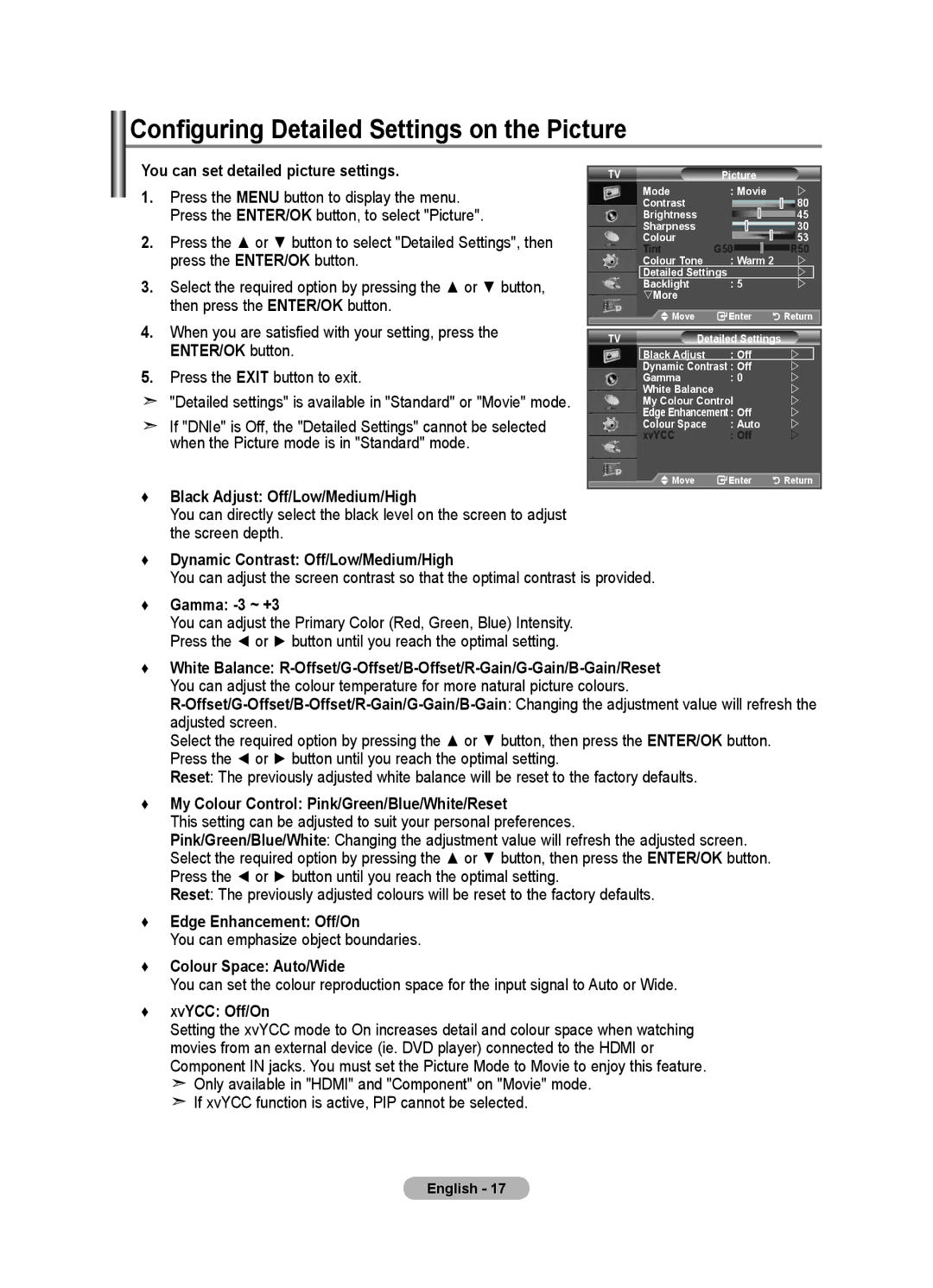Configuring Detailed Settings on the Picture
You can set detailed picture settings.
1.Press the MENU button to display the menu. Press the ENTER/OK button, to select "Picture".
2.Press the ▲ or ▼ button to select "Detailed Settings", then press the ENTER/OK button.
3.Select the required option by pressing the ▲ or ▼ button, then press the ENTER/OK button.
4.When you are satisfied with your setting, press the ENTER/OK button.
5.Press the EXIT button to exit.
"Detailed settings" is available in "Standard" or "Movie" mode.
If "DNIe" is Off, the "Detailed Settings" cannot be selected when the Picture mode is in "Standard" mode.
♦Black Adjust: Off/Low/Medium/High
You can directly select the black level on the screen to adjust the screen depth.
TV | Picture |
|
Mode | : Movie | |
Contrast |
| 80 |
Brightness |
| 45 |
Sharpness |
| 30 |
Colour | G50 | 53 |
Tint | R50 | |
Colour Tone | : Warm 2 | |
Detailed Settings | | |
Backlight | : 5 | |
sMore |
|
|
Move | Enter | Return |
TV | Detailed Settings |
| |
| Black Adjust | : Off | |
| Dynamic Contrast : Off | | |
| Gamma | : 0 | |
| White Balance |
| |
| My Colour Control | | |
| Edge Enhancement : Off | | |
| Colour Space | : Auto | |
| xvYCC | : Off | |
| Move | Enter | Return |
♦Dynamic Contrast: Off/Low/Medium/High
You can adjust the screen contrast so that the optimal contrast is provided.
♦Gamma: -3 ~ +3
You can adjust the Primary Color (Red, Green, Blue) Intensity. Press the ◄ or ► button until you reach the optimal setting.
♦White Balance:
Select the required option by pressing the ▲ or ▼ button, then press the ENTER/OK button. Press the ◄ or ► button until you reach the optimal setting.
Reset: The previously adjusted white balance will be reset to the factory defaults.
♦My Colour Control: Pink/Green/Blue/White/Reset
This setting can be adjusted to suit your personal preferences.
Pink/Green/Blue/White: Changing the adjustment value will refresh the adjusted screen.
Select the required option by pressing the ▲ or ▼ button, then press the ENTER/OK button. Press the ◄ or ► button until you reach the optimal setting.
Reset: The previously adjusted colours will be reset to the factory defaults.
♦Edge Enhancement: Off/On
You can emphasize object boundaries.
♦Colour Space: Auto/Wide
You can set the colour reproduction space for the input signal to Auto or Wide.
♦XVYCC: Off/On
Setting the xvYCC mode to On increases detail and colour space when watching movies from an external device (ie. DVD player) connected to the HDMI or
Component IN jacks. You must set the Picture Mode to Movie to enjoy this feature.
![]() Only available in "HDMI" and "Component" on "Movie" mode.
Only available in "HDMI" and "Component" on "Movie" mode.
![]() If xvYCC function is active, PIP cannot be selected.
If xvYCC function is active, PIP cannot be selected.
English - 17