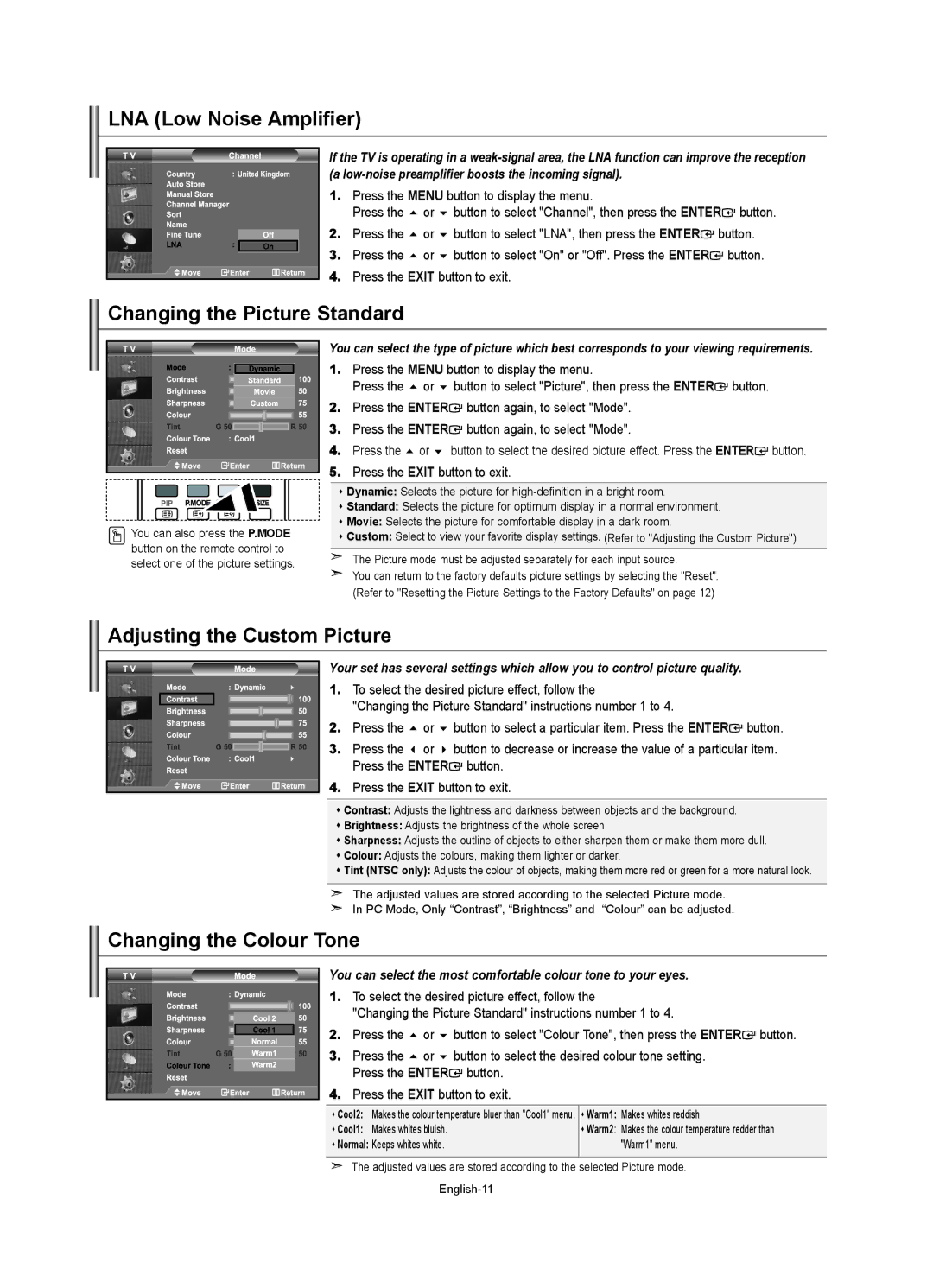LE40R74BD, LE26R73BD, LE32R74BD, LE32R73BD, LE37R74BD specifications
The Samsung LE-Series LCD TVs, specifically the LE26R74BD, LE40R73BD, LE37R74BD, LE32R73BD, and LE32R74BD models, represent a blend of cutting-edge technology and user-friendly features aimed at enhancing the viewing experience.The display technology employed in these models is LCD (Liquid Crystal Display), renowned for its vibrant color reproduction and sharp images. The LE40R73BD boasts a larger screen size, making it ideal for immersive viewing in bigger spaces, while the LE26R74BD caters well to smaller rooms or as a secondary TV option. Each model offers a resolution of 1366 x 768 pixels, which delivers HD-quality imagery.
One of the standout features across the LE-series is Samsung's proprietary Digital Natural Motion technology, which significantly improves the smoothness of fast-moving scenes. This is particularly beneficial in sports broadcasts and action films, where frame interpolation enhances clarity and reduces motion blur. Additionally, the Wide Color Enhancer technology ensures that colors are displayed more vibrantly, allowing for more accurate and lifelike visuals.
Connectivity options are another strong point, with multiple HDMI ports enabling easy connectivity to HD devices such as gaming consoles and Blu-ray players. The inclusion of a USB port allows for multimedia playback directly from external storage devices, making it convenient to enjoy photos, music, and videos.
Audio performance in the Samsung LE-series also does not disappoint. With built-in speakers delivering robust sound quality complemented by various sound modes, viewers can select settings that best match their content type.
Samsung's commitment to energy efficiency is reflected in these models as well, incorporating features that ensure lower power consumption. The sleek and modern design of these televisions, with slim bezels and a minimalistic stand, aids in blending seamlessly into any décor.
In summary, the Samsung LE26R74BD, LE40R73BD, LE37R74BD, LE32R73BD, and LE32R74BD LCD TVs combine essential features like high-definition picture quality, motion smoothing technologies, versatile connectivity, and energy efficiency, setting a quality standard for both casual and dedicated viewers alike. Each model caters to varying spatial and entertainment needs while maintaining Samsung’s brand reputation for excellence in home entertainment technology.