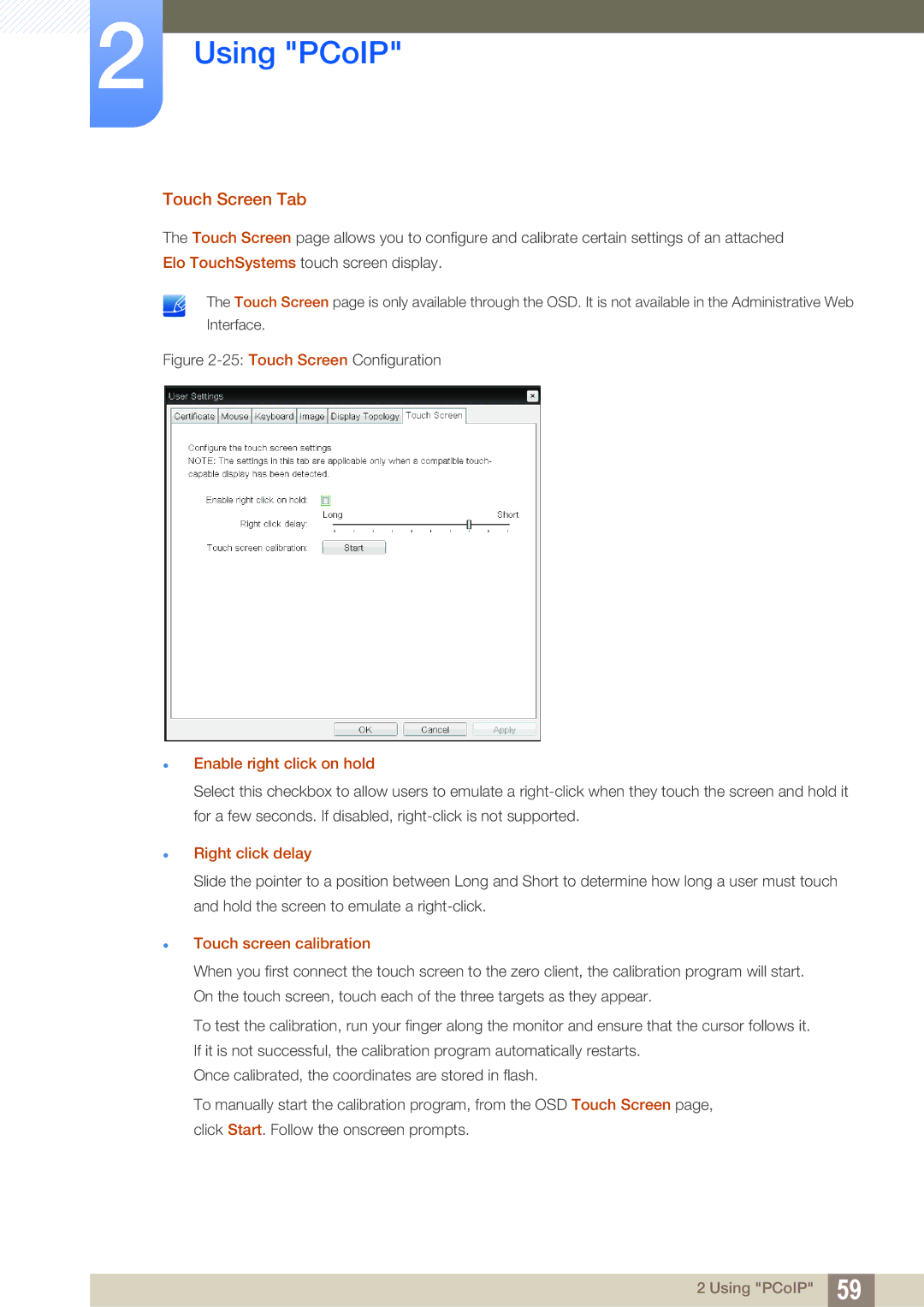LF00FNXPFBZXCI, LF00FNXPFBZXXV, LF-NXN2N/XY, LF-NXN2N/EN, LF00FNXPFBZXEN specifications
The Samsung LF00FNXPFBZXEN is an innovative display solution designed for a range of uses, blending cutting-edge technology with practicality. This model is part of Samsung's impressive line-up of large-format displays, engineered to meet the demands of modern visual communication in various environments such as retail, conference rooms, and public spaces.One of the main features of the LF00FNXPFBZXEN is its stunning visual performance. The screen boasts a high-resolution display that provides crisp images and vibrant colors, ensuring that content is presented clearly and attractively. This model supports 4K resolution, allowing for high-definition content that captures the attention of viewers and enhances the overall experience.
The LF00FNXPFBZXEN utilizes advanced LED technology, which offers numerous advantages over traditional display options. LED displays are known for their exceptional brightness and contrast ratios, making them suitable for various lighting conditions, from dimly lit rooms to brightly illuminated environments. The enhanced color accuracy and uniformity of LED technology allow for consistent and engaging visual presentations.
Another noteworthy characteristic of this display is its durability and reliability. Samsung has engineered the LF00FNXPFBZXEN to withstand heavy use, making it ideal for commercial applications. Its robust design is resistant to wear and tear, ensuring longevity and reduced maintenance costs over time. Moreover, the display is built to operate continuously, capable of running 24/7 without compromising performance.
In terms of connectivity, the LF00FNXPFBZXEN comes equipped with multiple input options, allowing for seamless integration with various devices. Users have the flexibility to connect laptops, media players, and other hardware, facilitating versatile content presentation and sharing capabilities. The inclusion of advanced processing technologies also ensures smooth playback of multimedia content.
The LF00FNXPFBZXEN is designed with user-friendliness in mind. It features an easy-to-navigate interface that simplifies content management and display adjustments. This allows users to efficiently operate the display, whether for presentations or signage applications.
In summary, the Samsung LF00FNXPFBZXEN is a top-tier display solution that combines high-resolution visuals, sturdy construction, and user-friendly features. Its integration of advanced LED technology and multiple connectivity options makes it an excellent choice for any business looking to enhance its visual communication strategy.