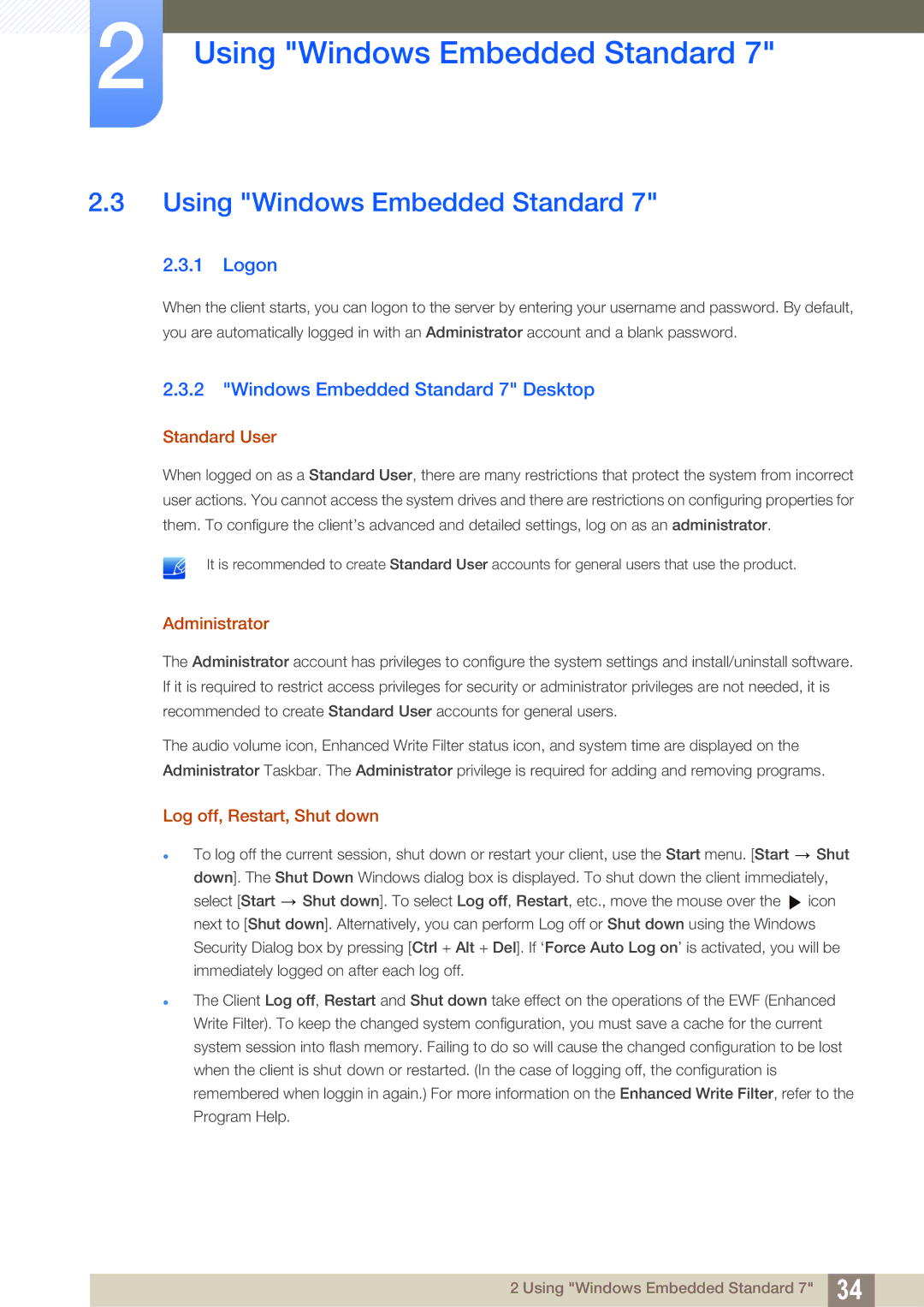LF19TOWHBFM/UE, LF24TOWHBDM/XJ, LF24TOWHBDM/EN, LF19TOWHBFM/XY, LF24TOWHBFM/EN specifications
The Samsung LF24TOWHBFM/EN is a versatile and user-friendly monitor designed to enhance productivity and provide an immersive viewing experience. With its sleek design and modern aesthetics, it is suitable for both home and office environments.At the heart of the LF24TOWHBFM/EN is a 24-inch Full HD display with a resolution of 1920 x 1080 pixels. This allows for sharp and detailed visuals, making it ideal for tasks ranging from graphic design to casual gaming. The monitor features an IPS panel, which ensures wide viewing angles of up to 178 degrees, meaning colors remain accurate and vibrant, even when viewed from the side.
One of the standout characteristics of this monitor is its rapid response time of 5ms, which minimizes motion blur during fast-paced scenes, making it particularly appealing for gamers. Samsung's advanced technology also includes Flicker-Free and Eye Saver Mode, which help to reduce eye strain during extended use, thereby enhancing comfort and productivity.
In terms of connectivity, the LF24TOWHBFM/EN offers multiple options, including HDMI and DisplayPort, allowing users to easily connect various devices such as laptops, gaming consoles, and media players. The monitor also features a convenient USB hub, providing additional ports for connecting peripherals, which streamlines the workspace and reduces clutter.
Moreover, the monitor is equipped with Samsung's sophisticated Adaptive Picture technology, which automatically adjusts brightness and contrast based on the screen content, resulting in an optimized viewing experience. This feature is particularly useful in varying lighting conditions, making it suitable for both bright and dim environments.
The design of the LF24TOWHBFM/EN is another highlight. The ultra-thin bezels create a virtually borderless viewing experience, allowing for seamless multi-monitor setups. The stand is ergonomic and adjustable, providing options for height, tilt, and swivel adjustments, ensuring that users can achieve their preferred viewing angle for maximum comfort.
In conclusion, the Samsung LF24TOWHBFM/EN is a well-rounded monitor that combines impressive visual quality, connectivity options, and ergonomic design. Whether for work or play, this monitor delivers a satisfying experience that caters to the diverse needs of users.