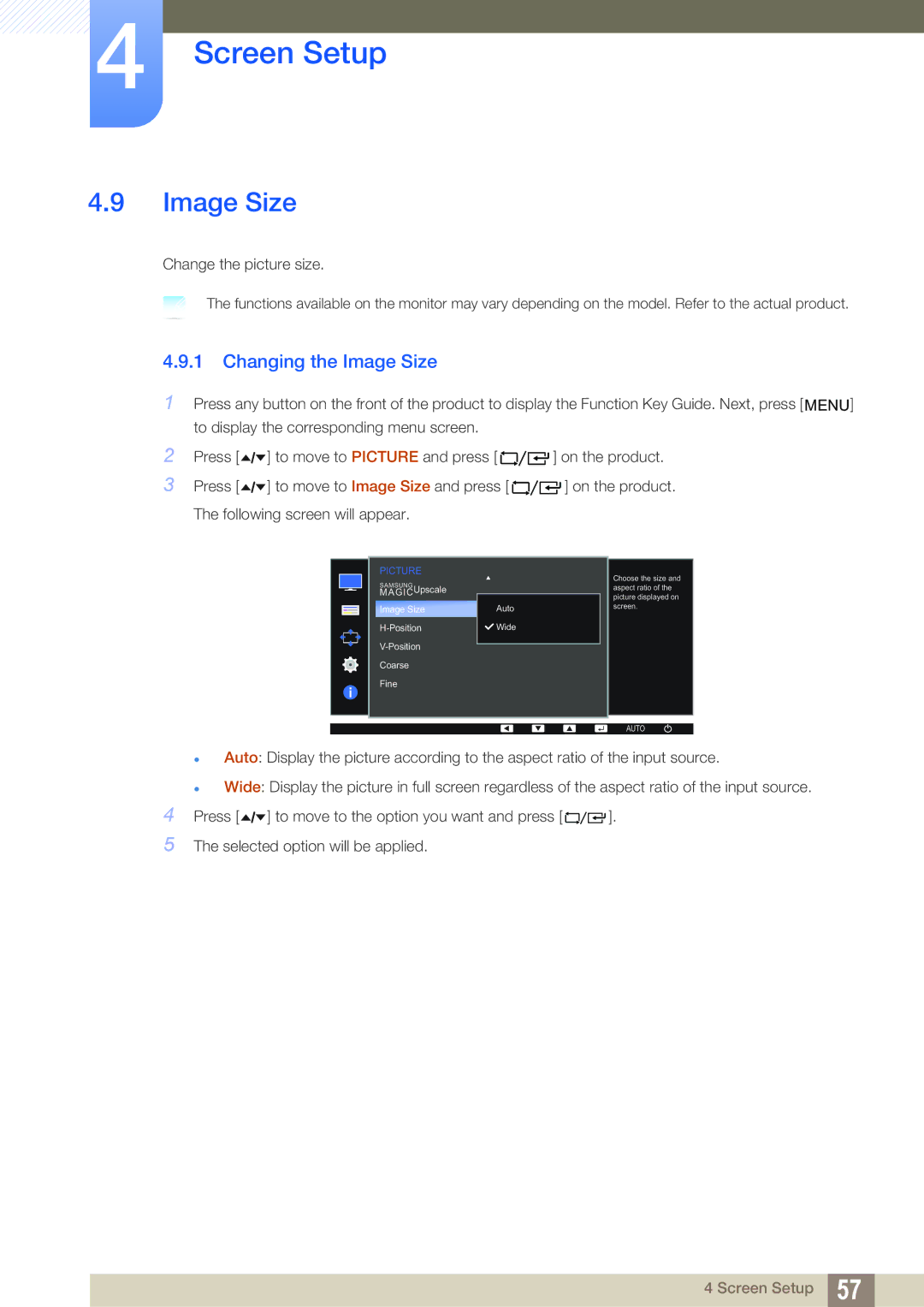LF24FT2WFPZXCI, LF22FT2WFPZXEN, LF24FT2WFPZXEN, LF24FT2WFPZXXY, LF22FT2WFPZXXY specifications
The Samsung LF22FT2WFPZXXY and LF24FT2WFPZXXY are two impressive models from Samsung's lineup of professional displays, designed to cater to a variety of business needs. Both displays feature stunning visuals and a host of features that enhance productivity and efficiency in any professional environment.The LF22FT2WFPZXXY boasts a 22-inch screen while the LF24FT2WFPZXXY offers a slightly larger 24-inch display. Both models leverage Samsung's advanced display technology to deliver vibrant colors and sharp images. With a high resolution that ensures crystal-clear visuals, these monitors are perfect for presentations, data analysis, and graphic design. The IPS panel technology used in these displays not only promotes wider viewing angles but also ensures that colors remain consistent from different perspectives, making them ideal for collaborative settings.
One of the standout features of these models is their ultra-slim bezels. The nearly bezel-less design maximizes screen space and provides a clean, modern look, making them appealing for any work environment. Additionally, the sleek profile of these monitors means they can easily fit into tight spaces without compromising on screen real estate.
Samsung has also integrated several advanced connectivity options in the LF22FT2WFPZXXY and LF24FT2WFPZXXY. Both monitors come equipped with multiple HDMI ports, DisplayPort, and USB ports, allowing users to connect a variety of devices seamlessly. This feature is particularly beneficial for multitasking, enabling users to switch between different inputs effortlessly.
Moreover, the monitors incorporate ergonomic design elements such as tilt and height adjustments, ensuring that users can find their ideal viewing angles to reduce strain during long hours of use.
In terms of durability, the LF22FT2WFPZXXY and LF24FT2WFPZXXY are built to withstand the challenges of daily use in professional settings. The displays are also energy-efficient, which helps reduce operating costs and is a positive attribute for environmentally-conscious businesses.
In summary, the Samsung LF22FT2WFPZXXY and LF24FT2WFPZXXY are sophisticated monitors that combine style and functionality. With their stunning visuals, advanced connectivity, ergonomic design, and durable build, these models are perfect for professionals seeking a reliable and aesthetically pleasing display solution for their workspace. Whether for presentations, collaborative work, or daily tasks, these monitors enhance productivity and deliver exceptional performance.