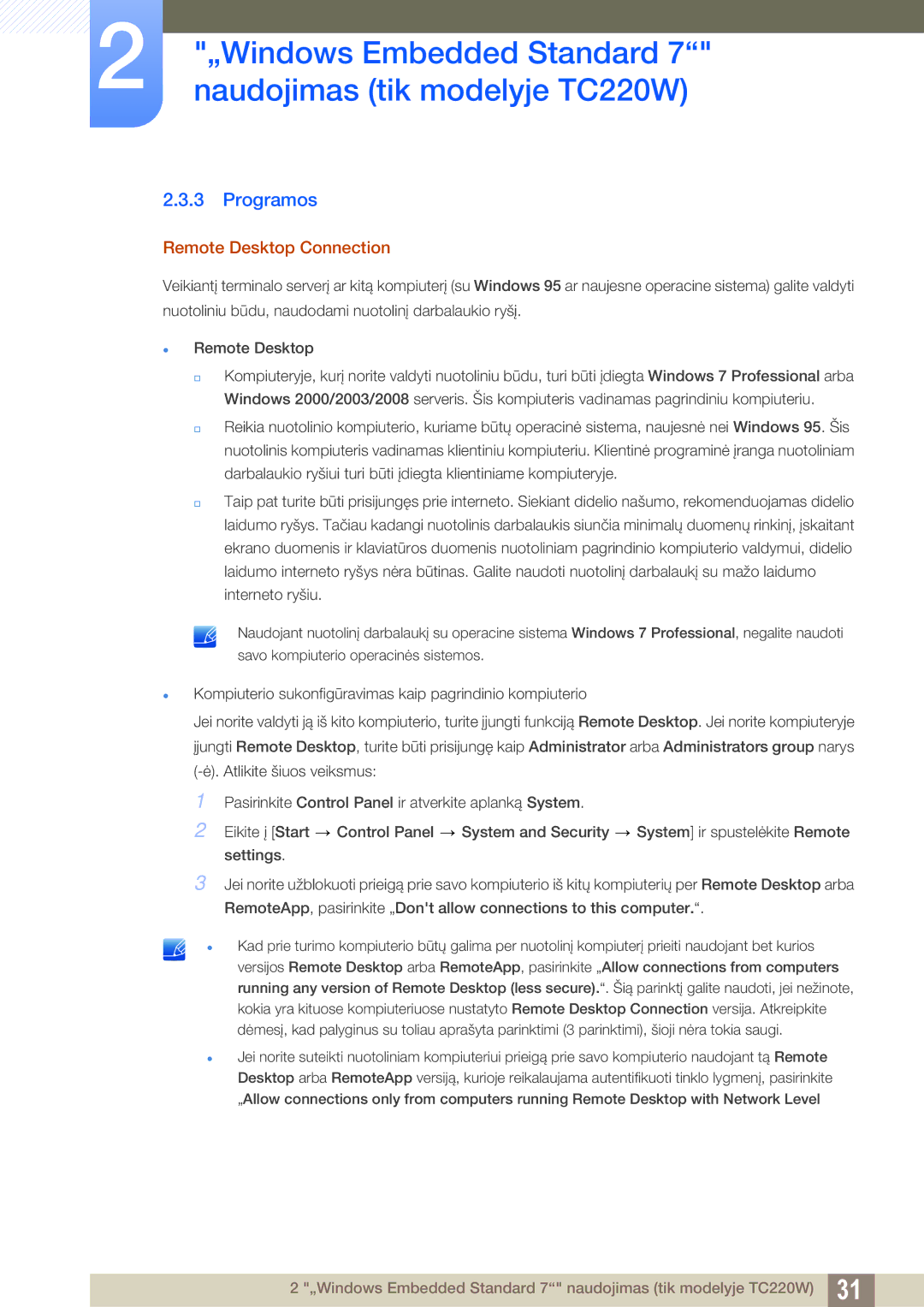LF22TOWHBDN/EN specifications
The Samsung LF22TOWHBDN/EN is an innovative addition to the monitor market, designed to cater to both casual users and professionals alike. This model embodies a harmonious blend of cutting-edge technology and sleek design, making it a valuable investment for any workspace or home setup.At the heart of the LF22TOWHBDN/EN is its 22-inch display, boasting Full HD resolution of 1920 x 1080 pixels. This level of clarity ensures vibrant colors and sharp images, enhancing the overall viewing experience whether it's for entertainment or productivity. The monitor utilizes Samsung's advanced screen technology, which provides excellent color accuracy and impressive viewing angles. Gamers and multimedia enthusiasts will particularly benefit from the rich visuals that this monitor can deliver.
One of the standout features of the LF22TOWHBDN/EN is its Adaptive Picture technology. This innovative feature automatically optimizes the brightness and contrast according to the surrounding light conditions, providing the best possible viewing experience in various environments. Whether you're working in a dimly lit room or under bright lighting, the monitor adjusts seamlessly to maintain visual comfort.
Another hallmark of this model is its Eye Saver Mode, which reduces blue light emissions. This mode helps alleviate eye strain during extended usage, making it a suitable choice for users who often spend long hours in front of the screen. Coupled with Flicker Free technology, which eliminates flickering at any brightness level, users can enjoy a more comfortable viewing experience, reducing the potential for headaches and fatigue.
Connectivity options are plentiful with the LF22TOWHBDN/EN. It features HDMI and D-sub ports, allowing for easy connection to various devices such as PCs, laptops, and gaming consoles. This versatility makes it an excellent choice for a wide range of users, from gamers to professionals.
In terms of design, the LF22TOWHBDN/EN showcases a sleek, minimalist aesthetic. The ultra-slim bezel gives it a modern look that maximizes screen real estate, perfect for multi-monitor setups. Its ergonomic stand allows for height adjustment, tilt, and pivot, enabling users to find their optimal viewing angle.
In summary, the Samsung LF22TOWHBDN/EN is a standout monitor that combines impressive display performance, user-friendly features, and a stylish design. Whether for work or play, it offers a compelling option for those seeking quality and innovation in their visual experience.