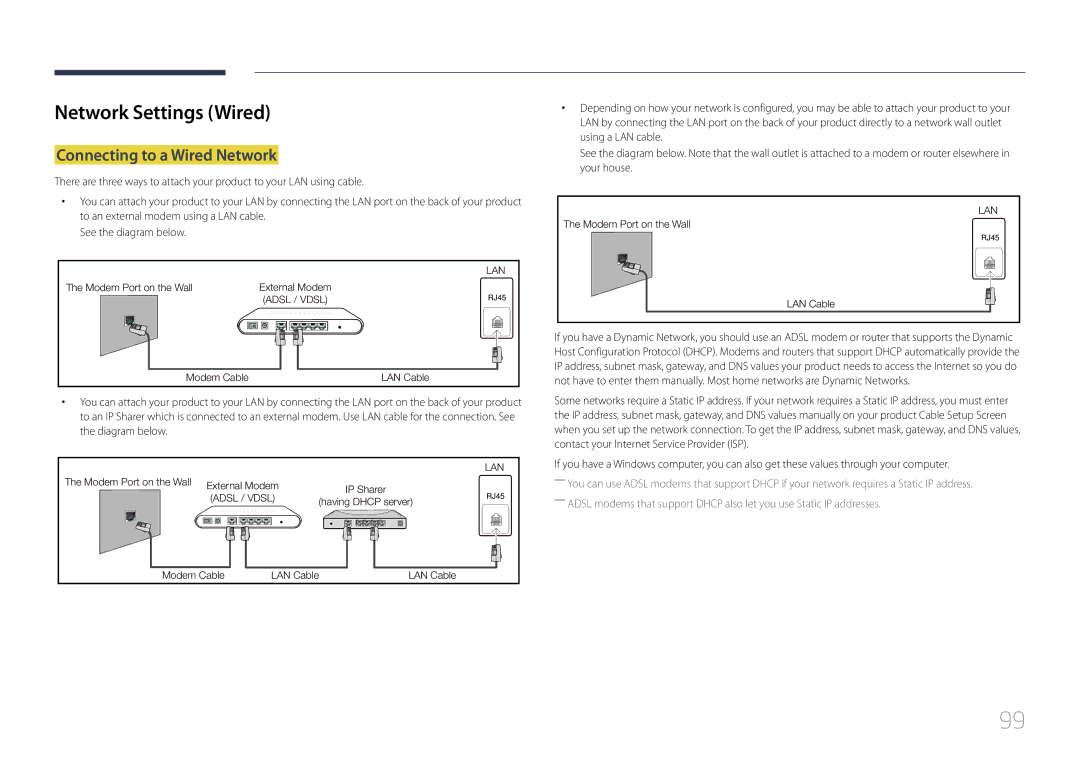DB10D
Table of contents
Sound Adjustment
Network
Specifications
Copyright
Before Using the Product
Power off the product and computer
Safety Precautions
Cleaning
Symbols
Storage
Electricity and Safety
Installation
Samsung
Operation
Product failure, an electric shock or fire may result
Output ports, etc
Page
Preparations
Checking the Components
Components
Wall-mount Kit LAN cable HDMI-DVI cable Hdmi cable
Items sold separately
Remote sensor
Parts
Control Panel
ButtonsDescription
Reverse Side
Port Description
RJ45
To lock an anti-theft locking device
Anti-theft Lock
Go to Home Launch Button
Remote Control
Power on the product Adjust the volume
Change the input source
To place batteries in the remote control
Quickly select frequently used functions
It sets safe lock function
Ventilation
Installation on a Perpendicular Wall
Installation on an Indented Wall
Minimum 40 mm Ambient temperature Under 35 C
Dimensions
Model name
Unit mm
Using the STAND-BAR
Installing the Wall Mount
Installing the Wall Mount Kit
Wall Mount Kit Specifications Vesa
RS232C Cable
Remote Control RS232C
Pin Signal
Cable Connection
Male type Rx
Pin No Standard Colour Signal
RS232C cable Connector 9-Pin D-Sub to Stereo Cable
LAN Cable
Cross LAN cable PC to PC
Connector RJ45
Signal
Direct LAN cable PC to HUB
Connection
Command type Value range
Viewing control state Get control command
Controlling Set control command
Command
Volume control
Power control
Setting the input source Set Input Source
Input source control
Input Source An input source code to be set on a product
Screen mode control
PIP On/Off control
Auto adjustment control PC and BNC only
Video Wall Mode Control
Safety Lock
Full Natural
Set Video Wall
Video Wall On
Set Video Wall On/Off
WallOn Same as above Nak
Off
10x10 Video Wall Model
Set Number Data
10x10 Video Wall Model 1 ~
Connection using an Hdmi Cable
Connecting and Using a Source Device
Before Connecting
Connecting to a PC
Connection using an HDMI-DVI Cable
Connecting to a Video Device
Using an Hdmi cable or Hdmi to DVI Cable up to 1080p
Connecting the LAN Cable
Information
Changing the Input source
Source
Edit Name
Select MDC Unified from the list and click Change/Remove
Using MDC
Uninstallation
Select a language for installation. Next, click OK
Connecting to MDC
Using MDC via Ethernet
Connection using a direct LAN cable
Schedule Template
Home feature
Player
Player
Approving the Lite server
Approving a connected device from the server
To specify the group
Setting the current time
Approving the Premium server
Setting the current time
Network Channel will run
Published Content
Network Channel
Local Channel
Play scheduled content saved on a USB device
Published Channel
My Templates
Available features in the Player
Menu items in the Player
Option Name Operations
Landscape / Portrait
Player page Settings menu
Settings
Set Aspect Ratio to either Original or Full Full / Original
When Content is Running
Viewing the details of the content that is running
CH Name Name of the channel currently playing
Playlist
View a list of content items currently playing
Set the background music for the content currently playing
Picture Mode
File Formats Compatible with Player
Network Schedule Multiframe
Template files and LFD.lfd files
Contents
Image
Video Audio
Functions not supported
Flash Power Point
Charts Vertical text
Masked Image, Tiled Image content not supported
Compatible document file formats -- Extension .lfd
Template files
Creation/editing/playback are only available
Template Supported in Network Channel and Local
Video
File Formats Compatible with Videowall
Restrictions
Only one video Video file can be played per client
Available
Available features in the Schedule
Schedule
Menu items in the Schedule
Editing a channel schedule
Configuring channel schedules
Market
Available features in the Template
Template
Home → Template → Enter E
Font Size Specify the text size for the message
Configuring the background image/background music
Entering text
Select the Edit Text window to enter text
Save Cancel
Configure Template Name and Storage
Preview
Message appears
Clone Product
Clone Product
Home → Clone Product → Enter E
PC Connection Cable
ID Settings
ID Settings
Device ID
Network Status
Screen Saver
Network Status
Screen Saver
Screen Position
Video Wall
Video Wall
Horizontal x Vertical
Format
Home → On/Off Timer → Enter E
On/Off Timer
On Timer
On/Off Timer
Holiday Management
Off Timer
Ticker
More settings
More settings
Home → More settings → Enter E
URL Launcher
URL Launcher
Home → URL Launcher → Enter E
Screen Adjustment
Picture Mode
Picture
Menu m → Picture → Enter E
Picture Mode Picture Mode settings Adjustable options
Menu m → Picture → Colour Temperature → Enter E
Colour Temperature
White Balance
Point
Menu m → Picture → White Balance → Enter E
Menu m → Picture → Calibrated value → Enter E
――If Picture Mode is set to Calibration, Gamma is disabled
Gamma
Calibrated value
Advanced Settings
Advanced Settings
Menu m → Picture → Advanced Settings → Enter E
Flesh Tone
RGB Only Mode
Dynamic Contrast
Black Tone
Picture Options
Digital Clean View Off Mpeg Noise Filter Hdmi Black Level
Film Mode Off Dynamic Backlight
Picture Options
Off / Low / Medium / High / Auto
Digital Clean View
Colour Tone
Mpeg Noise Filter
Dynamic Backlight
Film Mode
Colour Tone Off Digital Clean View Mpeg Noise Filter
Hdmi Black Level
· Position
Picture Size
Picture Size
Picture Size
Position
Zoom/Position
Picture Size
Picture Off
Reset Picture
Menu m → Picture → Reset Picture → Enter E
Resets your current picture mode to its default settings
Onscreen Menu Orientation
Source Content Orientation
OnScreen Display
Display Orientation
Screen Protection
Screen Protection
Auto Protection Time
Screen Burn Protection
Immediate display
Timer
Screen Burn Protection
Pixel Shift
MDC Message
No Signal Message
Message Display
Source Info
Menu m → OnScreen Display → Menu Transparency → Enter E
Menu Language
OnScreen Display
High / Medium / Low
Menu m → OnScreen Display → Reset OnScreen Display → Enter E
Reset OnScreen Display
Menu m → Sound → Sound Mode → Enter E
Sound Adjustment
Sound Mode
Sound Effect Auto Volume Reset Sound Off
Equaliser
Auto Volume
Sound Effect
Dialog Clarity
Menu m → Sound → Reset Sound → Enter E
Reset Sound
Network type
Network Settings
Network Settings
Network
Connecting to a Wired Network
Network Settings Wired
100
Automatic Network Settings Wired
Manual Network Settings Wired
Set Network type to Wired from the Network Settings
Set Network type to Wireless from the Network Settings
Network Setting Wireless
Connecting to a Wireless Network
Automatic Network Setup Wireless
102
Manual Network Setup Wireless
Select WPSPBC, press E, and then press E again
How to set up using Wpspbc
103
If your router has a Wpspbc button, follow these steps
Menu m → Network → Multimedia Device Settings → Enter E
Wi-Fi Direct
Multimedia Device Settings
Menu m → Network → Wi-Fi Direct → Enter E
Server Network Settings
Screen Mirroring
105
Device Name
106
Menu m → Network → Device Name → Enter E
107
Setup
Initial settings System
System
Play via
108
109
Sleep Timer
Power On Delay
Time
110
Auto Source Switching
111
Power Control
Auto Power On
Max. Power Saving
Network Standby
Power Button
Auto Power On Off Max. Power Saving Standby Control
112
113
Eco Solution
Temperature Control
Menu m → System → Temperature Control → Enter E
114
Device Manager
Keyboard Settings
Device Manager
115
Select Mouse
Mouse Settings
Keyboard Settings
116
Pointer Speed
Pointer Settings
117
Pointer Size
Play via
Change PIN
118
BD Wise
General
119
Security
Anynet+ Menu Description
120
Anynet+ HDMI-CEC
Anynet+ HDMI-CEC
Search for Devices
121
Anynet+ HDMI-CEC
Auto Turn Off
Anynet+ device ... appears on
Problem Possible Solution
122
Off and on again
123
Problem
DivX Video On Demand
Game Mode
124
Hdmi Hot Plug
Reset System
Menu m → System → Reset System → Enter E
125
126
Software Update
Support
Contact Samsung
127
Go to Home
128
Support
Reset All
Menu m → Support → Reset All → Enter E
129
Playing photos, videos and music Media Play
130
USB HDD greater than 2TB is not supported
131
Compatible devices with media play
File system and formats
Removing a USB device
Using a USB device
Connecting a USB device
132
Playing media content from a PC/mobile device
133
Approving a PC/mobile device connection
134
Features provided in the media content list
When connected to a home network Dlna
Play content saved on a device connected to a home network
Menu items in the media content list
135
Option Name Operations Photos Videos Music
136
Available buttons and features during photo playback
137
Select Speakers
Available buttons and features during music playback
138
Shuffle
Subtitle
Supported image resolutions
Supported Subtitle and Media play file formats
139
File Extension Type Codec Comments
140
Supported music file formats
Supported Video Formats
141
142
Troubleshooting Guide
Testing the Product
Checking the Resolution and Frequency
143
Installation issue PC mode
Screen issue
Not Optimum Mode is displayed
144
Adjust Brightness and Contrast
145
Sound issue
146
Remote control issue
Source device issue
Remote control does not work
Product smells like plastic
Other issue
There is no sound in Hdmi mode
147
Question Answer
Monitor Settings
How can I change the resolution?
148
How do I set powersaving mode?
149
Question
150
Specifications
151
152
PowerSaver
PowerSaver Normal Operation Power saving mode Power off
Power Consumption 17 W 18 W 18.7 W
Preset Timing Modes
153
MHz Analogue, Digital
Pixel Clock Sync Polarity KHz MHz
154
155
Not a product defect
Product damage caused by customers fault
Appendix
156
157
Correct disposal of batteries in this product
Applicable in countries with separate collection systems
Optimum Picture Quality
What is afterimage burn-in?
Optimum Picture Quality and Afterimage Burn-in Prevention
158
Preventing afterimage burn-in
159
160
Licence
161
Terminology