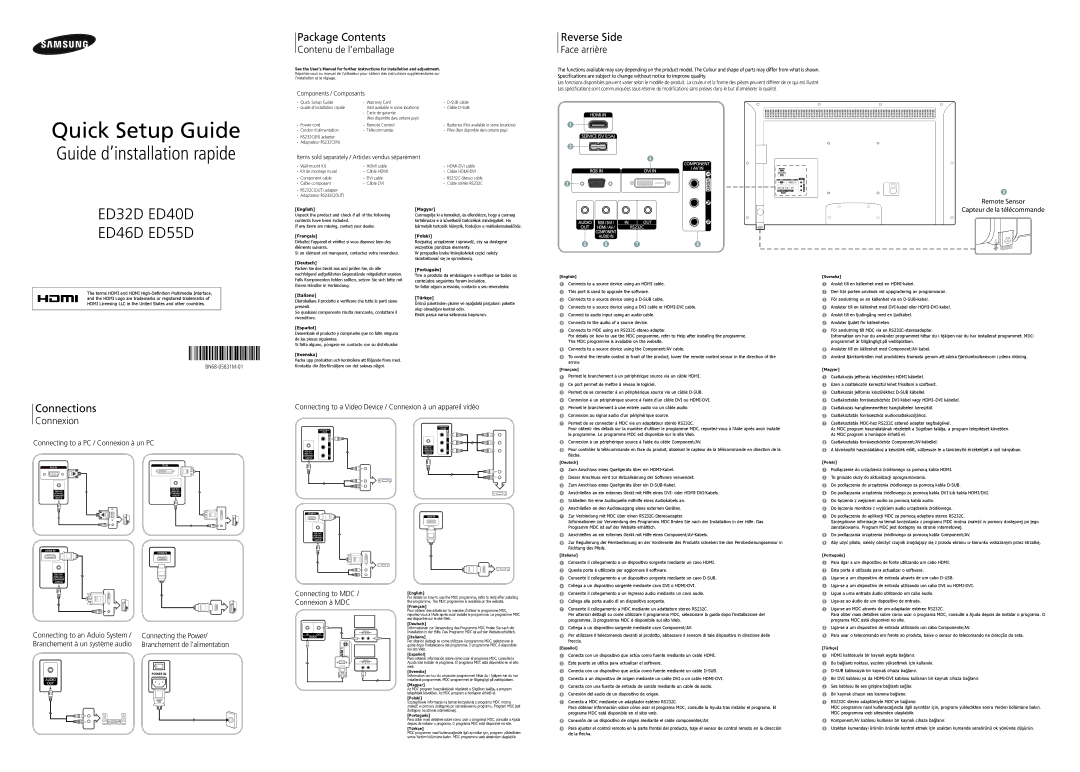ED32D ED40D ED46D ED55D
- | Wall-mount Kit | - | HDMI cable |
- | Kit de montage mural | - | Câble HDMI |
- | Component cable | - | DVI cable |
- | Câble composant | - | Câble DVI |
-RS232C(OUT) adapter
-Adaptateur RS232C(OUT)
[English]
Unpack the product and check if all of the following contents have been included.
If any items are missing, contact your dealer.
[Français]
Déballez l’appareil et vérifiez si vous disposez bien des éléments suivants.
Si un élément est manquant, contactez votre revendeur.
[Deutsch]
Packen Sie das Gerät aus und prüfen Sie, ob alle nachfolgend aufgeführten Gegenstände mitgeliefert wurden. Falls Komponenten fehlen sollten, setzen Sie sich bitte mit
-HDMI-DVI cable
-Câble HDMI-DVI
-RS232C-Stereo cable
-Câble stéréo RS232C
[Magyar]
Csomagolja ki a terméket, és ellenőrizze, hogy a csomag tartalmazza-e a következő tartozékok mindegyikét. Ha bármelyik tartozék hiányzik, forduljon a márkakereskedőhöz.
[Polski]
Rozpakuj urządzenie i sprawdź, czy są dostępne wszystkie poniższe elementy.
W przypadku braku którejkolwiek części należy skontaktować się ze sprzedawcą.
[Português]
Tire o produto da embalagem e verifique se todos os conteúdos seguintes foram incluídos.
Remote Sensor
Capteur de la télécommande
The terms HDMI and HDMI High-Definition Multimedia Interface, and the HDMI Logo are trademarks or registered trademarks of HDMI Licensing LLC in the United States and other countries.
BN68-05831M-01
Ihrem Händler in Verbindung.
[Italiano]
Disimballare il prodotto e verificare che tutte le parti siano presenti.
Se qualsiasi componente risulta mancante, contattare il rivenditore.
[Español]
Desembale el producto y compruebe que no falte ninguna de las piezas siguientes.
Si falta alguno, póngase en contacto con su distribuidor.
[Svenska]
Packa upp produkten och kontrollera att följande finns med. Kontakta din återförsäljare om det saknas något.
Se faltar algum acessório, contacte o seu revendedor.
[Türkçe]
Ürünü paketinden çıkarın ve aşağıdaki parçaların pakette olup olmadığını kontrol edin.
Eksik parça varsa satıcınıza başvurun.
1Connects to a source device using an HDMI cable.
2This port is used to upgrade the software.
3Connects to a source device using a D-SUB cable.
4Connects to a source device using a DVI cable or HDMI-DVI cable.
5Connect to audio input using an audio cable.
6Connects to the audio of a source device.
7Connects to MDC using an RS232C-stereo adapter.
For details on how to use the MDC programme, refer to Help after installing the programme. The MDC programme is available on the website.
8Connects to a source device using the Component/AV cable.
9To control the remote control in front of the product, lower the remote control sensor in the direction of the arrow.
1Anslut till en källenhet med en HDMI-kabel.
2Den här porten används vid uppgradering av programvaran.
3För anslutning av en källenhet via en D-SUB-kabel.
4Ansluter till en källenhet med DVI-kabel eller HDMI-DVI-kabel.
5Anslut till en ljudingång med en ljudkabel.
6Ansluter ljudet för källenheten.
7För anslutning till MDC via en RS232C-stereoadapter.
Information om hur du använder programmet hittar du i hjälpen när du har installerat programmet. MDC- programmet är tillgängligt på webbplatsen.
8Ansluter till en källenhet med Component/AV-kabel.
9Använd fjärrkontrollen mot produktens framsida genom att sänka fjärrkontrollsensorn i pilens riktning.
Connections
Connexion
Connecting to a PC / Connexion à un PC
Connecting to a Video Device / Connexion à un appareil vidéo
1Permet le branchement à un périphérique source via un câble HDMI.
2Ce port permet de mettre à niveau le logiciel.
3Permet de se connecter à un périphérique source via un câble D-SUB.
4Connexion à un périphérique source à l'aide d'un câble DVI ou HDMI-DVI.
5Permet le branchement à une entrée audio via un câble audio.
6Connexion au signal audio d'un périphérique source.
7Permet de se connecter à MDC via un adaptateur stéréo RS232C.
Pour obtenir des détails sur la manière d'utiliser le programme MDC, reportez-vous à l'Aide après avoir installé le programme. Le programme MDC est disponible sur le site Web.
8Connexion à un périphérique source à l'aide du câble Component/AV.
9Pour contrôler la télécommande en face du produit, abaissez le capteur de la télécommande en direction de la flèche.
[Deutsch]
1Zum Anschluss eines Quellgeräts über ein HDMI-Kabel.
2Dieser Anschluss wird zur Aktualisierung der Software verwendet.
3Zum Anschluss eines Quellgeräts über ein D-SUB-Kabel.
4Anschließen an ein externes Gerät mit Hilfe eines DVI- oder HDMI-DVI-Kabels.
5Schließen Sie eine Audioquelle mithilfe eines Audiokabels an.
6Anschließen an den Audioausgang eines externen Gerätes.
7Zur Verbindung mit MDC über einen RS232C-Stereoadapter.
Informationen zur Verwendung des Programms MDC finden Sie nach der Installation in der Hilfe. Das
Programm MDC ist auf der Website erhältlich.
8Anschließen an ein externes Gerät mit Hilfe eines Component/AV-Kabels.
9Zur Regulierung der Fernbedienung an der Vorderseite des Produkts schieben Sie den Fernbedienungssensor in Richtung des Pfeils.
[Italiano]
1Csatlakozás jelforrás készülékhez HDMI kábellel.
2Ezen a csatlakozón keresztül lehet frissíteni a szoftvert.
3Csatlakozás jelforrás készülékhez D-SUB kábellel.
4Csatlakoztatás forráseszközhöz DVI-kábel vagy HDMI–DVI kábellel.
5Csatlakozás hangbemenethez hangkábelen keresztül.
6Csatlakoztatás forráseszköz audiocsatlakozójához.
7Csatlakoztatás MDC-hez RS232C sztereó adapter segítségével.
Az MDC program használatának részleteit a Súgóban találja, a program telepítését követően. Az MDC program a honlapon érhető el.
8Csatlakoztatás forráseszközhöz Component/AV-kábellel.
9A távirányító használatához a készülék előtt, süllyessze le a távirányító érzékelőjét a nyíl irányában.
[Polski]
1Podłączenie do urządzenia źródłowego za pomocą kabla HDMI.
2To gniazdo służy do aktualizacji oprogramowania.
3Do podłączenia do urządzenia źródłowego za pomocą kabla D-SUB.
4Do podłączania urządzenia źródłowego za pomocą kabla DVI lub kabla HDMI/DVI.
5Do łączenia z wejściem audio za pomocą kabla audio.
6Do łączenia monitora z wyjściem audio urządzenia źródłowego.
7Do podłączenia do aplikacji MDC za pomocą adaptera stereo RS232C.
Szczegółowe informacje na temat korzystania z programu MDC można znaleźć w pomocy dostępnej po jego zainstalowaniu. Program MDC jest dostępny na stronie internetowej.
8Do podłączania urządzenia źródłowego za pomocą kabla Component/AV.
9Aby użyć pilota, należy obniżyć czujnik znajdujący się z przodu ekranu w kierunku wskazanym przez strzałkę.
[Português]
Connecting to an Aduio System / | Connecting the Power/ |
Branchement à un système audio | Branchement de l’alimentation |
| | | | | | | | | | | | | | | | | | |
| | | | | | | | | | | | | | ON | | |
| | | | | | | | | | | | | | POWER IN |
| | | | | | | | | | | | | | | | | | |
| | | | | | | | | | | | | | | | | | |
| | | | | | | | | | | | | | | | | | |
| | | | | | | | | | | | | | | | | | |
| | | | | | | | | | | | | | | | | | |
| | | | | | | | | | | | | | | | | | |
| | | | | | | | | | | | | | | | | | |
| | | | | | | | | | | | | | | | | | |
| | | | | | | | | | | | | | | | | | |
Connecting to MDC / Connexion à MDC
RS232C
IN OUT
RS232C
IN OUT
[English]
For details on how to use the MDC programme, refer to Help after installing the programme. The MDC programme is available on the website.
[Français]
Pour obtenir des détails sur la manière d'utiliser le programme MDC, reportez-vous à l'Aide après avoir installé le programme. Le programme MDC est disponible sur le site Web.
[Deutsch]
Informationen zur Verwendung des Programms MDC finden Sie nach der Installation in der Hilfe. Das Programm MDC ist auf der Website erhältlich.
[Italiano]
Per ulteriori dettagli su come utilizzare il programma MDC, selezionare la guida dopo l'installazione del programma. Il programma MDC è disponibile sul sito Web.
[Español]
Para obtener información sobre cómo usar el programa MDC, consulte la Ayuda tras instalar el programa. El programa MDC está disponible en el sitio web.
[Svenska]
Information om hur du använder programmet hittar du i hjälpen när du har installerat programmet. MDC-programmet är tillgängligt på webbplatsen.
[Magyar]
Az MDC program használatának részleteit a Súgóban találja, a program telepítését követően. Az MDC program a honlapon érhető el.
[Polski]
Szczegółowe informacje na temat korzystania z programu MDC można znaleźć w pomocy dostępnej po zainstalowaniu programu. Program MDC jest dostępny na stronie internetowej.
[Português]
Para obter mais detalhes sobre como usar o programa MDC, consulte a Ajuda depois de instalar o programa. O programa MDC está disponível no site.
[Türkçe]
MDC programını nasıl kullanacağınızla ilgili ayrıntılar için, programı yükledikten sonra Yardım bölümüne bakın. MDC programına web sitesinden ulaşılabilir.
1Consente il collegamento a un dispositivo sorgente mediante un cavo HDMI.
2Questa porta è utilizzata per aggiornare il software.
3Consente il collegamento a un dispositivo sorgente mediante un cavo D-SUB.
4Collega a un dispositivo sorgente mediante cavo DVI o HDMI-DVI.
5Consente il collegamento a un ingresso audio mediante un cavo audio.
6Collega alla porta audio di un dispositivo sorgente.
7Consente il collegamento a MDC mediante un adattatore stereo RS232C.
Per ulteriori dettagli su come utilizzare il programma MDC, selezionare la guida dopo l'installazione del programma. Il programma MDC è disponibile sul sito Web.
8Collega a un dispositivo sorgente mediante cavo Component/AV.
9Per utilizzare il telecomando davanti al prodotto, abbassare il sensore di tale dispositivo in direzione della freccia.
[Español]
1Conecta con un dispositivo que actúa como fuente mediante un cable HDMI.
2Este puerto se utiliza para actualizar el software.
3Conecta con un dispositivo que actúa como fuente mediante un cable D-SUB.
4Conecta a un dispositivo de origen mediante un cable DVI o un cable HDMI-DVI.
5Conecta con una fuente de entrada de sonido mediante un cable de audio.
6Conexión del audio de un dispositivo de origen.
7Conecta a MDC mediante un adaptador estéreo RS232C.
Para obtener información sobre cómo usar el programa MDC, consulte la Ayuda tras instalar el programa. El programa MDC está disponible en el sitio web.
8Conexión de un dispositivo de origen mediante el cable componentes/AV.
9Para ajustar el control remoto en la parte frontal del producto, baje el sensor de control remoto en la dirección de la flecha.
1Para ligar a um dispositivo de fonte utilizando um cabo HDMI.
2Esta porta é utilizada para actualizar o software.
3Liga-se a um dispositivo de entrada através de um cabo D-USB.
4Liga-se a um dispositivo de entrada utilizando um cabo DVI ou HDMI-DVI.
5Ligue a uma entrada áudio utilizando um cabo áudio.
6Liga-se ao áudio de um dispositivo de entrada.
7Liga-se ao MDC através de um adaptador estéreo RS232C.
Para obter mais detalhes sobre como usar o programa MDC, consulte a Ajuda depois de instalar o programa. O programa MDC está disponível no site.
8Liga-se a um dispositivo de entrada utilizando um cabo Componente/AV.
9Para usar o telecomando em frente ao produto, baixe o sensor do telecomando na direcção da seta.
[Türkçe]
1HDMI kablosuyla bir kaynak aygıta bağlanır.
2Bu bağlantı noktası, yazılımı yükseltmek için kullanılır.
3D-SUB kablosuyla bir kaynak cihaza bağlanır.
4Bir DVI kablosu ya da HDMI-DVI kablosu kullanan bir kaynak cihaza bağlanır.
5Ses kablosu ile ses girişine bağlantı sağlar.
6Bir kaynak cihazın ses kısmına bağlanır.
7RS232C stereo adaptörüyle MDC'ye bağlanır.
MDC programını nasıl kullanacağınızla ilgili ayrıntılar için, programı yükledikten sonra Yardım bölümüne bakın. MDC programına web sitesinden ulaşılabilir.
8Komponent/AV kablosu kullanan bir kaynak cihaza bağlanır.
9Uzaktan kumandayı ürünün önünde kontrol etmek için uzaktan kumanda sensörünü ok yönünde düşürün.