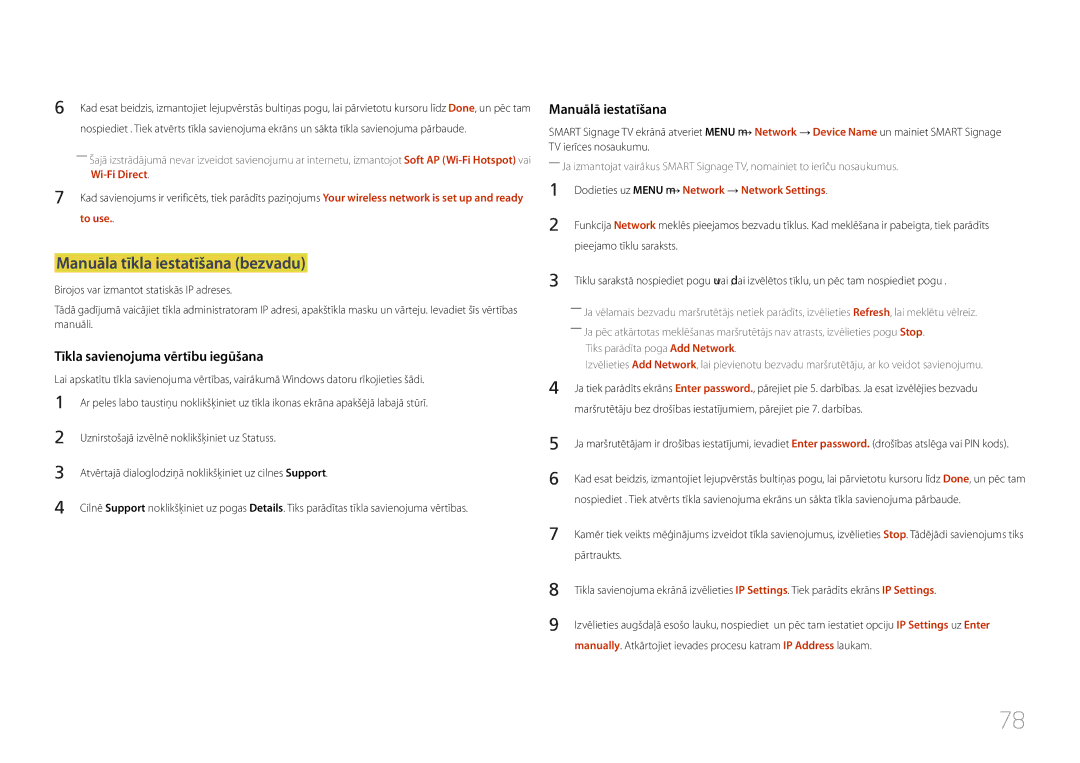Smart Signage TV Lietošanas rokasgrāmata
Saturā rādītājs
Applications
MagicInfo Express
Specifikācijas
Pirms izstrādājuma lietošanas
Autortiesības
Tīrīšana
Drošības pasākumi
Simboli
Uzmanību
Uzglabāšana
Elektrība un drošība
Instalēšana
Page
Darbība
Ugunsgrēks
Var tikt izraisīta eksplozija vai ugunsgrēks
Pārliecinieties, vai galdauts un aizkari neaizsedz atveres
Vai ugunsgrēku
Uzmanību
Page
Sastāvdaļas
Sagatavošana
Sastāvdaļu pārbaude
Tālvadības pults Strāvas vads Vietās Opcija Statīva pamatne
Atsevišķi iegādājamās sastāvdaļas
Paneļa taustiņš
Detaļas
Vadības panelis
PogasApraksts
Return
Vadības izvēlne
Aizmugurējā puse
Pieslēgvieta Apraksts
Pretnozagšanas slēdzene
Lai bloķētu pretnozagšanas ierīci
Tālvadības pults
Noregulējiet skaļumu
Mainiet kanālus Pārslēdziet uz ekrānu MagicInfo
Nav pieejama
Lai ievietotu tālvadības pultī baterijas
Atgriezieties iepriekšējā izvēlnē
Nospiediet, lai parādītu informāciju televizora ekrānā
Uzstādīšana pie perpendikulāras sienas
Slīpuma leņķis un sagriešana
Ventilācija
Attēls Skats no sāniem
Modeļa
Uzstādīšana pie nelīdzenas sienas
Skats no augšas
Nosaukums
Sienas montāžas komplekta uzstādīšana
Sienas montāžas komplekta uzstādīšana
Modeļa nosaukums Skrūvju caurumu Standarta skrūve
Izmēri A*B Milimetros
Datora pievienošana
Avota ierīces pievienošana un izmantošana
Pirms pievienošanas
Svarīgākie kontrolpunkti pirms pievienošanas
Hdmi in 1 STB, Hdmi in 2 DVI
Video ierīces pievienošana
Savienojuma izveide, izmantojot AV kabeli
Savienojuma izveide, izmantojot Hdmi kabeli
Hdmi kabeļa līdz 1080p lietošana
Pievienošana audio sistēmai
Antenas pievienošana
CI vai CI+ kartes lietošana
Savienojuma izveide ar TV kartes slotu
Lai pievienotu CI karti, rīkojieties šādi
Lai skatītos maksas kanālus, ir jāievieto CI vai CI+ karte
Source List
Sākotnējā iestatīšana
Ievades avota maiņa
Menu m → Applications → Source List → Enter E
Picture Mode Information
Screen Adjustment
Picture Mode
Ja ievades avots ir TV, HDMI1, HDMI2 vai AV
Ievades avots Picture Mode Pielāgojamās opcijas
Picture Mode
Menu m → Picture → Enter E
Picture Size
Picture Size
Picture Size
Picture Size 169
Attēlu izmēri, kas ir pieejami atbilstoši ievades avotam
Ievades avots Picture Size
· Position
Position
Zoom/Position
· Zoom/Position
· 43 Screen Size 169
Resolution Select
Screen Size
Off
Auto Adjustment
Auto Adjustment
Menu m → Picture → Auto Adjustment → Enter E
PC Screen Adjustment
PC Screen Adjustment
Coarse
MENUm → Picture → PIP → Entere
PIP iestatījumi
Galvenais attēls Apakšattēls
PC , TV , AV
Ievades avots Picture Mode Advanced Settings
Advanced Settings
Advanced Settings
Dynamic Contrast Medium
Black Tone
RGB Only Mode
Dynamic Contrast
Flesh Tone
Motion Lighting
White Balance
Gamma
Point
Picture Options
Ievades avots Picture Mode Picture Options
Picture Options
Colour Tone Off
Colour Temp
Digital Clean View
Colour Tone
Mpeg Noise Filter
Dynamic Backlight
Film Mode
Hdmi Black Level
Hdmi Black Level Normal
Picture Off
Reset Picture
Reset Picture
Picture Off
Menu m → Sound → Sound Mode → Enter E
Sound Mode
Sound Mode Standard
Skaņas pielāgošana
Sound Effect
Sound Effect
Menu m → Sound → Speaker Settings → Enter E
Speaker Settings
Speaker Settings
Auto Volume Off / Normal / Night
Menu m → Sound → Additional Settings → Enter E
Additional Settings
Additional Settings
DTV Audio Level
Reset Sound
Reset Sound
Menu m → Sound → Reset Sound → Enter E
Auto Tuning
Auto Tuning
Auto Tuning
Broadcasting
Menu m → Broadcasting → Auto Tuning → Cable Search Option →
Auto Tuning
Funkcijas Auto Tuning atcelšana
Cable Search Option
Air / Cable
Aerial
Aerial Cable
Menu m → Broadcasting → Aerial → Enter E
Channel List
Sorting
Mode
All
Analog
Digital
Schedule Manager
Guide
Quick Navigation
Guide
Menu m → Broadcasting → Schedule Manager → Enter E
Schedule Manager
Schedule Manager
Aerial DTV Cable / Cable
Kanālu dzēšana/reģistrēšana
Edit Channel
Kanālu rediģēšanas lapā redzamās ikonas
Kanālu dzēšana
Opcijas Darbības Nosaukums
Reģistrēto kanālu rediģēšana
Kanālu bloķēšana/atbloķēšana, izmantojot paroli
Kanālu bloķēšana
Edit Favorites
Edit Favorites
Izlases kanālu saraksta izveide
Pašreizējā kanāla pievienošana izlases kanālu sarakstam
Kanālu dzēšana no izlases kanālu saraksta
Izlases kanālu sarakstu rediģēšana
Izlases kanālu sarakstā saglabāto kanālu apskate
Izlases kanālu sarakstā saglabāto kanālu secības maiņa
Izlases kanālu saraksta pārdēvēšana
Kanālu kopēšana no viena izlases kanālu saraksta uz citu
Channel Settings
Channel Settings
Manual Tuning
Country Area
Delete CAM Operator Profile
Fine Tune
Transfer Channel List
Tikai analogajiem kanāliem
Primary Subtitle
Subtitle
Subtitle
Secondary Subtitle
Audio Format
Audio Options
Audio Language
Audio Description
Programme Rating Lock
Programme Rating Lock
Menu m → Broadcasting → Programme Rating Lock → Enter E
Digital Text
Digital Text Enable
Disable / Enable
Digital Text
Primary Teletext
Teletext Language
Teletext Language
Secondary Teletext
CAM video transcoding
Common Interface
CI Menu
Application Info
Menu m → Broadcasting → Channel Lock → Enter E
Channel Lock
Channel Lock
On / Off
Network
Network Settings
Menu m → Network → Network Settings → Enter E
Network Status
Savienojuma izveide ar bezvadu tīklu
Dodieties uz Menu m → Network → Network Settings
Tīkla iestatījums bezvadu
Automātiskā iestatīšana
Tīkla savienojuma vērtību iegūšana
Wi-Fi Direct
Manuāla tīkla iestatīšana bezvadu
Manuālā iestatīšana
Wpspbc
Iestatīšana, izmantojot Wpspbc
Soft AP Wi-Fi Hotspot
Soft AP Wi-Fi Hotspot
Menu m → Network → Soft AP Wi-Fi Hotspot → Enter E
Reset password
Wi-Fi Direct
Menu m → Network → Wi-Fi Direct → Enter E
AllShare Settings
Device Name
Funkcijas AllShare Play lietošana
Edit Name
Applications
Source List
Information
Datorā vai mobilajā ierīcē saglabāta satura atskaņošana
MagicInfo
Iekšējā atmiņā vai USB ierīcē saglabāta satura atskaņošana
Applications
Opcijas nosaukums Darbības
Schedule
Pieejamās funkcijas lapā MagicInfo
Options izvēlnes elementi MagicInfo ekrānā
Settings
Veidņu pārvaldība
MagicInfo Express
MagicInfo Express lietošana
Plānoto ierakstu pārvaldība
Uzmanību
Ar multivides atskaņošanu saderīgas ierīces
Failu sistēma un formāti
USB ierīces atvienošana
USB ierīces lietošana
USB ierīces pievienošana
USB ierīces atvienošana no Source
Slide Show
Izvēlnes elementi multivides satura saraksta lapā
Opcijas Darbības Photos Videos Music Nosaukums
Sāciet slaidrādi
Sound Mode
Slideshow Settings
Picture Mode
Previous / Next
Search
Pause / Play
Rewind / Fast Forward
Audio Language
Mūzikas atskaņošanas laikā pieejamās pogas un funkcijas
Repeat
Shuffle
Ārējie
Subtitri
Saderīgais attēlu failu formāts
Tips
Faila paplašinājums
Atbalstītie mūzikas failu formāti
Atbalstītie video formāti
Video dekodētājs
Ātrums Fps Mbps
Konteiners Video kodeks Izšķirtspēja
Bitu pārraides
Kadru nomaiņas
263 DivX5.x DivX6.X
640 x
Setup
Setup
Sākotnējie iestatījumi Setup
System
Setup Complete
Network Settings
Auto Power Off
100
Menu Language English
Menu Language
101
Menu m → System → Menu Language → Enter E
102
Clock Mode
Time
Clock
Sleep Timer Off
Sleep Timer
On Timer
103
104
105
Off Timer
Off Timer
Holiday Management
On Timer
MagicInfo On/Off Timer
MagicInfo On/Off Timer
Off Timer
107
Eco Solution
Eco Solution
Energy Saving
No Signal Power Off
No Signal Power Off
Auto Power Off
108
Auto Protection Time Off
Auto Protection Time
109
Menu m → System → Auto Protection Time → Enter E
Pixel Shift
Screen Burn Protection
110
Screen Burn Protection
Timer
Timer
111
112
Start Time
End Time
Side Grey
113
Immediate display
Immediate display Off
Ticker
Ticker
114
Ticker
Source AutoSwitch Settings
Source AutoSwitch Settings
Source AutoSwitch
115
Safety Lock
Game Mode
Auto Power
General
USB Auto Play Lock
117
Button Lock
Standby Control
Lamp Schedule
Source OSD Off / On No Signal OSD Off / On
118
OSD Display
Change PIN
Change PIN
119
Menu m → System → Change PIN → Enter E
120
Reset System
Clone Product
Clone Product
DivX Video On Demand
Reset All
Reset All
121
Update now
Software Update
Use Mode
Atbalsts
Contact Samsung
123
Menu m → Support → Contact Samsung → Enter E
Izstrādājuma pārbaude
Problēmu novēršanas rokasgrāmata
124
Izšķirtspējas un frekvences pārbaude
Uzstādīšanas problēma PC režīmā
125
Pārbaudiet sekojošo
Ekrāna problēma
126
127
Skaņas problēma
Sharpness
Video ir pieejams, bet nav skaņas
128
Skaļuma līmenis ir pārāk zems
Skaļruņi atskaņo statisku skaņu
Skaņas ierīces problēma
129
Tālvadības pults problēma
Cita problēma
130
Izvēlne PIP nav pieejama
Hdmi režīmā netiek atskaņota skaņa
Jautājumi un atbildes
131
Jautājums Atbilde
Kā iestatīt enerģijas taupīšanas režīmu?
Datora Bios Iestatīšanu
132
Iestatījumus
133
Specifikācijas
Vispārīgi
Modeļa nosaukums
134
Normāla darbība Gaidstāve Tipiskais Kategorija Maks
Enerģijas patēriņš
135
Strāvas padeves indikators
Pikseļu pulkstenis Sinhronizācijas KHz MHz Polaritāte
Iepriekš iestatīti laika režīmi
136
Vertikālā frekvence
137
138
Pielikums
Sazinies ar Samsung World Wide
Samsung
139
140
Europe
141
142
Europe CIS
143
144
145
146
147
Izstrādājums ir bojāts klienta vainas dēļ
Citi gadījumi
148
Šī izstrādājuma bateriju pareiza utilizācija
Piemērojams valstīs ar atsevišķām savākšanas sistēmām
Optimāla attēla kvalitāte
Optimāla attēla kvalitāte un pēcattēlu izdegšanas novēršana
149
Pēcattēlu izdegšanas novēršana
150
Pēcattēlu izdegšanas novēršana
Licence
151
Ražots saskaņā ar Dolby Laboratories licenci
Terminoloģija
152