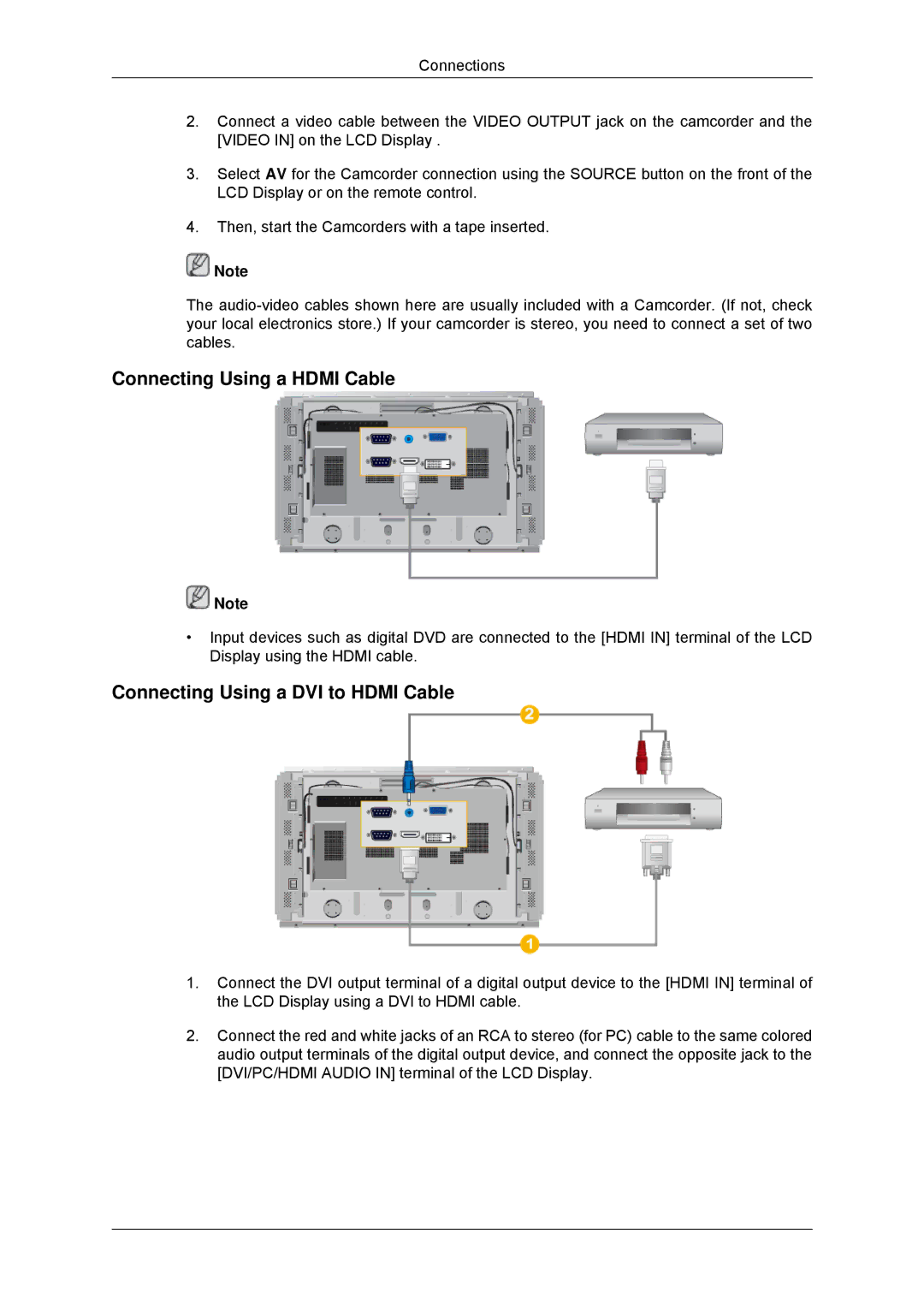LH46DRSPBB/NG, LH46DRTPBE/EN, LH46DRUPBB/EN, LH46DRQPBB/EN, LH46DRUPBB/ZA specifications
Samsung's LH46DRSPBB/EN, LH46DRQPBB/EN, and LH46DRUPBB/EN are part of the company’s innovative range of display solutions tailored for commercial environments. These models combine advanced technologies with robust features, making them ideal for diverse applications including retail, corporate, and public information displays.One of the standout features of these displays is their high-resolution capabilities. With full HD 1920 x 1080 pixel resolution, images and videos appear sharp and vivid, essential for capturing viewer attention in busy environments. The displays utilize Samsung’s proprietary LED technology, which ensures bright and vibrant visuals, enhancing the clarity of the content shown.
Another significant technology embodied in these displays is the direct-lit LED backlight, which provides improved uniformity and reduced power consumption compared to traditional LCDs. This means that operators can maintain high visual quality while also benefiting from energy-efficient operation, which is a considerable factor for businesses aiming to reduce operational costs.
The designs of the LH46DRSPBB/EN, LH46DRQPBB/EN, and LH46DRUPBB/EN are also user-friendly. Each model comes equipped with an ultra-narrow bezel that maximizes the display area while minimizing distractions from frame borders, allowing for immersive viewing experiences, especially when multiple displays are used in a video wall setup.
For convenience, these displays include built-in content management capabilities. This enables users to easily manage, schedule, and display digital signage content without the need for additional hardware. The integration with Samsung's MagicINFO software enhances this feature allowing for seamless content updates and real-time monitoring.
Durability is another essential characteristic of these displays. They are designed with commercial-grade components that ensure reliability in various lighting conditions, from bright retail spaces to dimmer corporate environments. This resilience makes them ideal for continuous operation, further contributing to their appeal for business use.
In conclusion, Samsung's LH46DRSPBB/EN, LH46DRQPBB/EN, and LH46DRUPBB/EN displays present a comprehensive solution for any commercial display needs. Their blend of high-resolution imaging, energy efficiency, user-friendly features, and robust design makes them a smart investment for businesses looking to enhance their visual communication strategies. With Samsung's reputation for quality and innovation, these models are certainly worth considering for any professional setting.