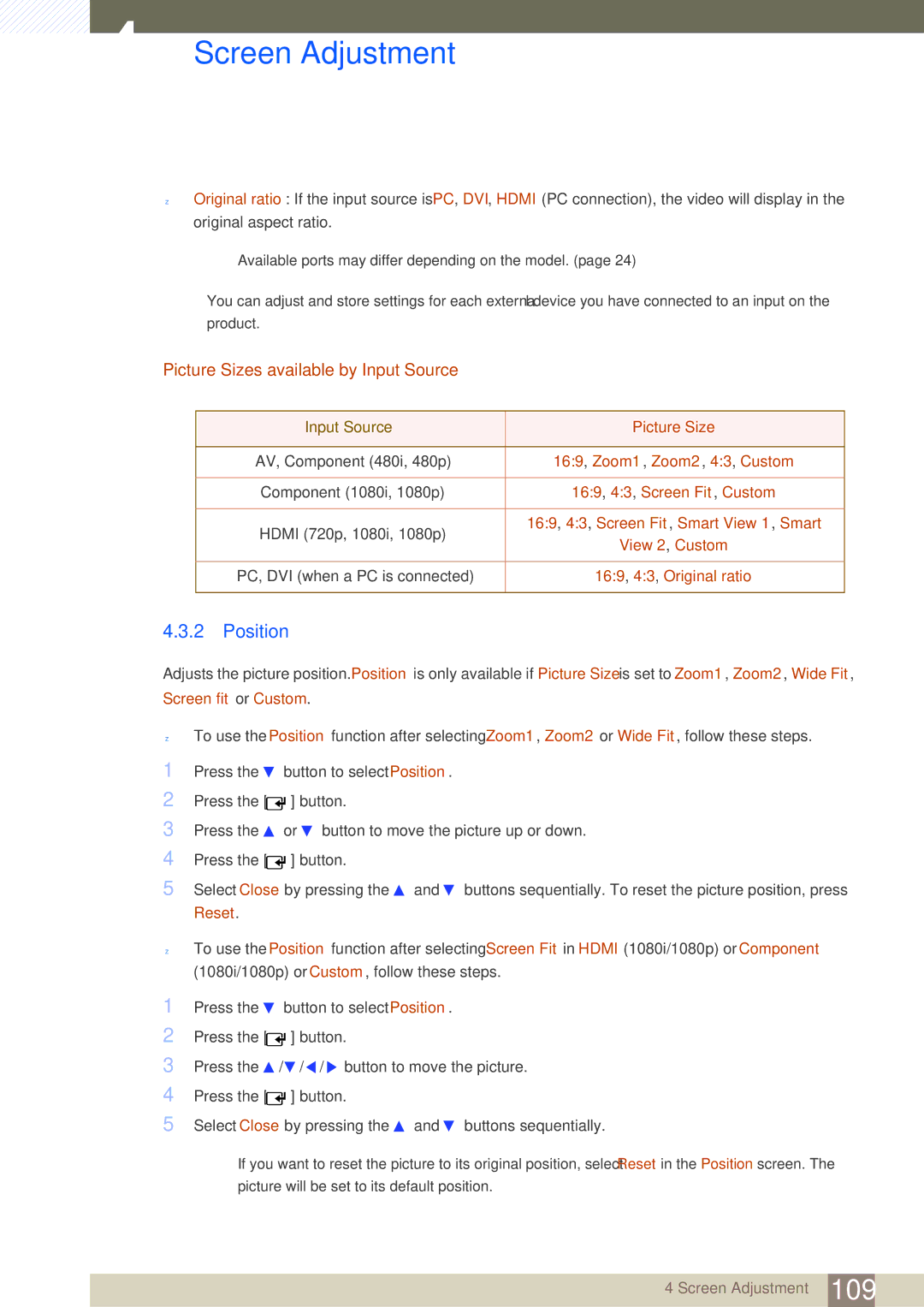LH46SLBPLBC/XJ, LH46SLBPLBC/EN, LH46SLBPLBC/NG specifications
The Samsung LH46SLBPLBC/EN is a remarkable digital signage display designed for professional and commercial use. Boasting a 46-inch screen size, this display caters to a variety of applications, including retail, transportation hubs, corporate settings, and public venues. With its sleek and modern design, it enhances the aesthetic of any environment while delivering dynamic content.One of the standout features of the LH46SLBPLBC/EN is its stunning Full HD resolution of 1920 x 1080 pixels. This ensures sharp and vibrant visuals, making it ideal for showcasing videos, graphics, and other multimedia content. The high brightness level of up to 700 nits allows for excellent visibility, even in brightly lit environments, making it suitable for outdoor use or well-lit indoor spaces.
Equipped with advanced display technologies, the Samsung LH46SLBPLBC/EN offers improved color accuracy and consistency, thanks to the use of LED backlighting. This technology enhances the overall picture quality, delivering deep blacks and bright whites, which results in a more engaging visual experience. Additionally, it features a wide viewing angle, ensuring that content remains clear and vibrant from various perspectives.
This model is designed for 24/7 operation, making it perfect for businesses that require continuous display solutions. The robust build quality ensures durability, while the fanless design minimizes noise, making it suitable for quiet environments.
The LH46SLBPLBC/EN comes equipped with Samsung's MagicInfo software, which allows users to create, schedule, and manage content easily. This comprehensive content management system supports various media formats, making it simple to display images, videos, and even live feeds. The integration of Wi-Fi and Ethernet connectivity enables seamless content updates, ensuring that information is always current.
In terms of input options, the display features multiple HDMI and DisplayPort connections, which allow for versatile input sources. This flexibility makes it easy to connect to various devices, such as computers, media players, and cameras.
In conclusion, the Samsung LH46SLBPLBC/EN is a feature-rich digital signage display that combines high-quality visuals, advanced technologies, and user-friendly content management. Its durability and versatility make it an excellent choice for businesses and organizations looking to enhance their digital communication efforts.