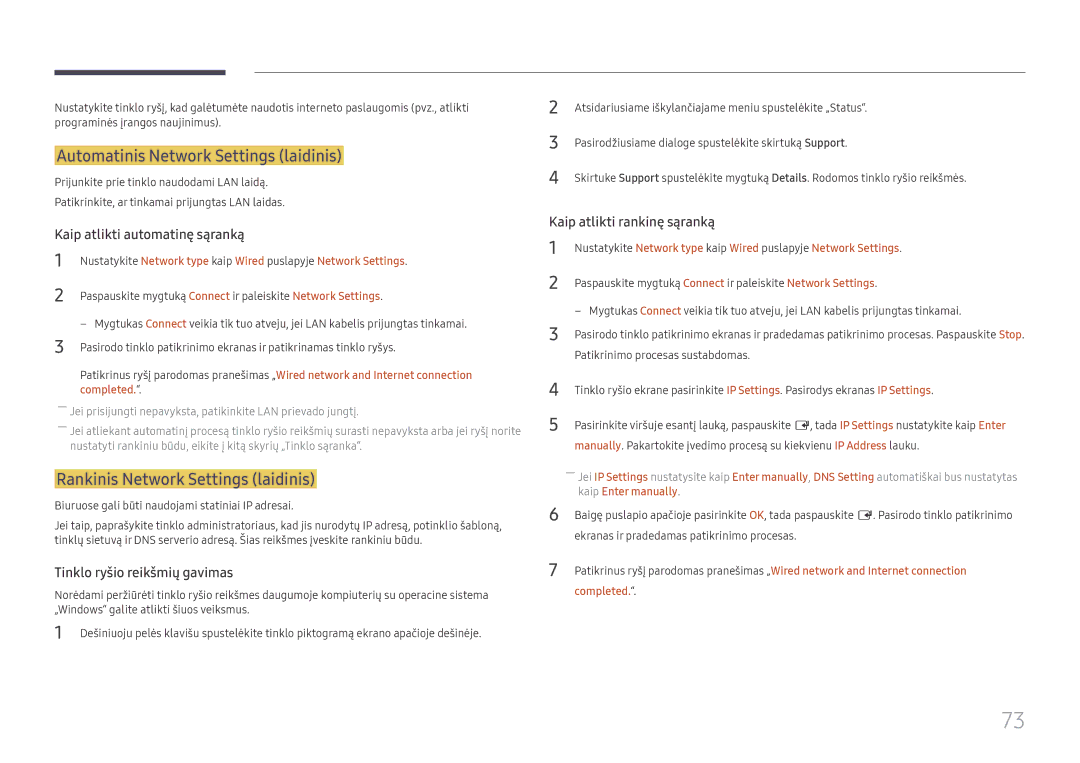Vartotojo instrukcija
Turinys
Garso nustatymas
Support
Specifikacijos
Autorių teisės
Prieš naudojant gaminį
Valymas
Saugos priemonės
Elektra ir saugumas
Laikymas
Diegimas
Samsung
Veikimas
100
Page
Sudedamųjų dalių tikrinimas
Pasiruošimas
Sudedamosios dalys
Baterijos Nuotolinio valdymo pultas RS232CIN adapteris
Valdymo skydelis
Dalys
DCJ
Valdymo meniu
Power off
Aprašymas
Source
Prievadas Aprašymas
Galinė pusė
USB ¨1.0A
RJ45
Hdmi
Nuo vagystės apsaugantis užraktas
Nuotolinio valdymo pultas
Parodoma informacija apie esamą įvesties šaltinį
Kaip įdėti elementus į nuotolinio valdymo pultą
Montavimas ant statmenos sienos
Vėdinimas
Montavimas ant dantytos sienos
Mažiausiai 40 mm Aplinkos temperatūra žemesnė nei 35 C
Sieninio laikiklio komplekto pritvirtinimas
Sieninio laikiklio pritvirtinimas
Sieninio laikiklio komplekto specifikacijos Vesa
DC43H / DC43J / DC49J
Nuotolinio valdymo pultas RS232C
Adatėlė Signalas
Laidų jungtys
RS232C laidas
LAN vietinio kompiuterių tinklo laidas
Kontaktų Įprasta spalva Signalas Skaičius
Tiesioginis LAN laidasPC į HUB
Signalas
Pereinamasis LAN laidas PC į PC
Jungtis RJ45
Sujungimas
Jungtis
Kontroliavimas nustatyti kontrolinę komandą
Kontroliniai kodai
Komanda
Komandos tipas Komanda
Maitinimo valdymas
Power maitinimo kodas, kuris bus nustatytas gaminyje NAK
Garsumo valdymas
ERR kodas, kuris nurodo, kokia įvyko klaida
Įvesties šaltinio nustatymas nustatyti įvesties šaltinį
Įvesties šaltinio valdymas
Ekrano veiksenos valdymas
Screen Mode kodas, kuriuo nustatoma gaminio būsena NAK
Ekrano dydžio valdymas
Funkcija
PIP įjungimo / išjungimo valdymas
Auto Adjustment 0x00 visada ACK
Automatinio reguliavimo valdymas tik jungtims PC ir BNC
PIP įjungimas / išjungimas Įjungti / Išjungti PIP
Apsauginis užraktas
Vaizdo sienos veiksenos valdymas
Vaizdo sienos nustatymas nustatyti vaizdo sienos veikseną
Full Natural
Vaizdo sienos vartotojo valdymas
Vaizdo sienos įjungimas
10x10 vaizdo sienos modelis
WallSNo Gaminio numerio kodas, nustatytas gaminyje
10x10 vaizdo sienos modelis 1 ~
Nustatytas skaičius
0x02
Prieš prijungiant
Šaltinio įrenginio prijungimas ir naudojimas
Jungimas prie AK
Ką patikrinti prieš prijungiant
Prijungimas naudojant HDMI-DVI laidą
Prijungimas naudojant DVI laidą skaitmeninio tipo
Prijungimas naudojant Hdmi laidą
Prijungimas naudojant AV laidą
Jungimas prie vaizdo prietaiso
Prijungimas naudojant komponentinės jungties laidą
Prijungimas naudojant HDMI-DVI laidą
Hdmi arba HDMI-DVI laido iki 1080p naudojimas
Prijungimas prie garso sistemos
LAN laido prijungimas
――Palaikomi modeliai DCH
Tinklo dėžutės tvirtinimas parduodama atskirai
„MagicInfo
Tinklo dėžutės prijungimas parduodamas atskirai
MagicInfo režimo įjungimas
Pasirinkite rodymo režimą
Įveskite IP informaciją
Source
Įvesties šaltinio keitimas
Edit Name
Information
Programos pašalinimas
MDC naudojimas
Naudojant MDC per eternetą
Prisijungimas prie MDC
Prijungimas tiesioginiu LAN kabeliu
Kompiuteris
Ekrano reguliavimas
Picture Mode
Jei įvesties šaltinis yra PC, DVIPC, Hdmipc
Jei įvesties šaltinis yra AV, Component, DVIAV, Hdmiav
Gamma
Įvesties šaltinis Picture Mode
Menu m → Picture → Enter E
Menu m → Picture → Gamma → Enter E
Menu m → Picture → Calibrated value → Enter E
Calibrated value
Dont apply / Apply
Picture Size
· Position Resolution Select Off
Picture Size
Picture Size
Position
Resolution Select Off
Zoom/Position
Picture Size
Resolution Select
Auto Adjustment
Menu m → Picture → Auto Adjustment → Enter E
Picture Size 169 · Position
PC Screen Adjustment
PC Screen Adjustment
Fine Position Image Reset
Pagrindinis vaizdas Šalutinis vaizdas
PIP parametrai
Menu m → Picture → PIP → Enter E
Advanced Settings
Advanced Settings
Įvesties šaltinis Picture Mode Advanced Settings
Menu m → Picture → Advanced Settings → Enter E
Dynamic Contrast
RGB Only Mode
Black Tone
Flesh Tone
Motion Lighting
White Balance
Off / On
Colour Temp 10000K Digital Clean View Off
Įvesties šaltinis Picture Mode Picture Options
Hdmi Black Level Normal Film Mode Off
Picture Options
Colour Tone
Digital Clean View
Colour Temp
Mpeg Noise Filter
Hdmi Black Level
Film Mode
Dynamic Backlight
Low / Normal
Reset Picture
Reset Picture
Picture Off
Picture Off
Sound Effect Speaker Settings Reset Sound
Sound Mode
Garso nustatymas
Sound
Hdmi Sound
Sound Mode
Menu m → Sound → Hdmi Sound → Enter E
Pasirinkite klausytis per Avhdmi arba Pcdvi
Sound Effect
Speaker Settings Reset Sound
DTS TruSurround HD
DTS TruDialog
Auto Volume
Speaker Settings
Speaker Select
Sound Effect
Sound Effect Speaker Settings
Reset Sound
Menu m → Sound → Reset Sound → Enter E
Network
Network Settings
Network Status
Network type
Prijungimas prie laidinio tinklo
Tinklo nustatymai laidinio
Rankinis Network Settings laidinis
Automatinis Network Settings laidinis
Pasirodžiusiame dialoge spustelėkite skirtuką Support
Content Sharing
AllShare Settings
Server Access
FTP Mode
Menu m → Network → Device Name → Enter E
Device Name
User Input / SignageDisplay 1 ~
Source List
Applications
Refresh
Edit Name
Turinio leidimas iš vidinės atminties arba USB
MagicInfo Lite
Source List
Menu m → Applications → MagicInfo Lite → Enter E
MagicInfo puslapyje pateikiamos funkcijos
Network Channel
Parinkties pavadinimas Naudojimas
Settings
Settings
Internal / USB
One / All
System
Setup
System
Multi Control
Menu Language
Multi Control parametrų konfigūravimas
On Timer
Sleep Timer
Time
Clock Set
Clock Sleep Timer Off On Timer
Off Timer
Holiday Management
No Signal Power Off
Eco Solution
Auto Power Off
Energy Saving
Menu m → System → Auto Protection Time → Enter E
Auto Protection Time
Off / 2 hours / 4 hours / 8 hours / 10 hours
Pixel Shift
Screen Burn Protection
Screen Burn Protection
Galimi Pixel Shift parametrai ir optimalūs parametrai
Timer
Timer
Pixel Shift Off
Immediate display Off Side Grey
Immediate display
Pixel Shift Off Timer
Side Grey
Side Grey Off
Menu m → System → Ticker → Enter E
Ticker
Font Style nurodykite pranešimo Size ir Font colour
Video Wall
Video Wall
Format
Horizontal
Screen Position
Vertical
Video Wall · Format Full · Horizontal
Source AutoSwitch
Source AutoSwitch Settings
Primary Source Recovery
Source AutoSwitch Settings
Primary Source Secondary Source
Secondary Source
AV, HDMI1, HDMI2, MagicInfo
AV, Component
Menu m → System → Change PIN → Enter E
Change PIN
Game Mode
Max. Power Saving
Auto Power On
Safety Lock
Button Lock
Max. Power Saving Game Mode
Standby Control
Network Standby
Lamp Schedule
Lamp Schedule
Schedule 1, Schedule
Įjunkite arba išjunkite lempos tvarkaraštį
Temperature Control
Power On Adjustment
Power Button
OSD Display
Anynet+ HDMI-CEC
Anynet+ HDMI-CEC
Anynet+ HDMI-CEC
Anynet+ meniu
Auto Turn Off
100
Anynet+ įrenginių perjungimas
Anynet+ HDMI-CEC
101
Problema Galimas sprendimas
„Anynet+ trikčių diagnostika
Kaip On Anynet+ System meniu
Patikrinkite, ar įrenginys palaiko „Anynet+ funkcijas
102
DVI Connection
Clone Product
103
Clone Product
Reset All
Reset System
Menu m → System → Reset System → Enter E
Menu m → System → Reset All → Enter E
Synced power-on
PC module power
Synced power-off
PC module power
Update now
Software Update
Support
Contact Samsung
Dėmesio
107
Netinka naudoti didesnės kaip 2 TB talpos USB
Su medijos leistuvu suderinami įrenginiai
108
Failų sistema ir formatai
USB įrenginio naudojimas
109
USB įrenginio prijungimas
USB įrenginio atjungimas
Medijos turinio sąrašo puslapyje pateikiami meniu elementai
110
Parinkties Naudojimas Photos Videos Music Pavadinimas
Slide Show
111
Atkuriant nuotraukas pateikiami mygtukai ir funkcijos
Parinkties Naudojimas Pavadinimas
Pause / Play
112
Rewind / Fast forward
Search
113
Atkuriant muziką pateikiami mygtukai ir funkcijos
Repeat
Shuffle
114
Palaikomi subtitrų ir medijos leistuvo failų formatai
Subtitrai
Palaikomas vaizdo failų formatas
Palaikomi muzikos failų formatai
115
Palaikomi vaizdo įrašo formatai
Failo plėtinys
Plėtinys Vaizdo kodekas Skyra Kadrų greitis Sparta bitais
116
Kadr./sek Mbps
263 DivX5 DivX6
117
640 x
118
Gedimų nustatymo ir šalinimo instrukcija
Gaminio tikrinimas
Skyros ir dažnio tikrinimas
Patikrinkite toliau išvardytus dalykus
119
Sunkumai diegiant kompiuterio veiksena
Sunkumai dėl ekrano
Ekrane rodomo vaizdo spalva nevienoda
120
Balta spalva nėra visiškai balta
Ekrane nėra vaizdo, o LED lemputė mirksi kas 0,5-1 sekundę
Brightness ir Sharpness
121
Sunkumai dėl garso
122
Eikite į Sound ir pakeiskite Speaker Select į Internal
Sunkumai dėl nuotolinio valdymo pulto
123
Sunkumai dėl šaltinio įrenginio
Mode
124
Kitos problemos
Veikiant Hdmi režimui nėra garso
125
Klausimai ir atsakymai
Klausimas Atsakymas
Bendros
Specifikacijos
126
Modelio pavadinimas
127
128
Iš anksto nustatytos laiko sinchronizavimo veiksenos
129
Atsakomybė už mokamą techninę priežiūrą klientų išlaidos
Priedas
130
131
Apsauga nuo liekamojo vaizdo išdegimo
132
Licencija
133
Terminologija