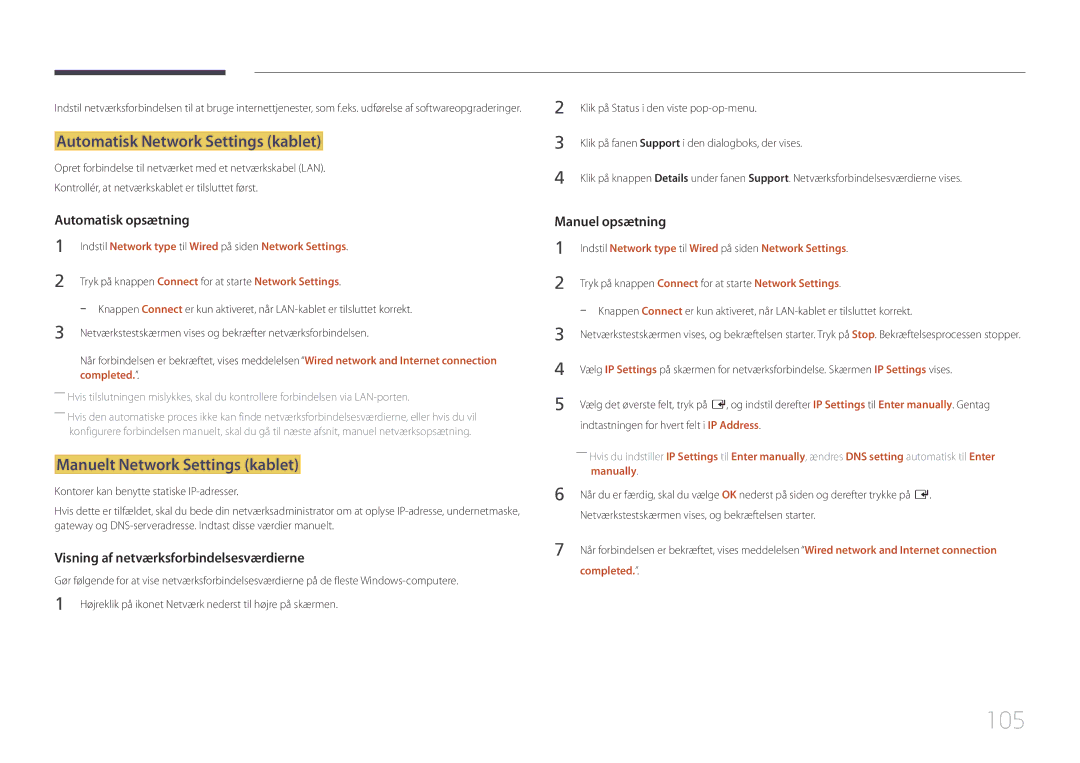Smart Signage TV Brugervejledning
Indholdsfortegnelse
Skærmjustering
Network
Specifikationer
Appendiks
Ophavsret
Inden produktet anvendes
Sikkerhedsforanstaltninger
Symboler
Rengøring
Forsigtig
Elektricitet og sikkerhed
Opbevaring
Installation
Elektrisk stød
Trænger regnvand ind i produktet
Falder ind i dem, når det blæser meget
Personskade
Betjening
Det kan medføre eksplosion eller brand
Slik osv., oven på produktet Nær produktet
Via ventilationsåbningen eller ind-/udgangsporte osv
Osv., eller metalgenstande oven på produktet
Forsigtig
Page
Kontrol med komponenterne
Forberedelser
Komponenter
――Komponenter kan variere på forskellige geografiske steder
Kontrolpane
Dele
Paneltast
Knapper Beskrivelse
Return
Kontrolmenu
KnapperBeskrivelse
Bagside
Port Beskrivelse
USB 0.5A, USB 1.0A
Sådan låses en tyverisikring
Tyverisikringslås
CH List Home Guide
Fjernbetjening
Sådan anbringes batterier i fjernbetjeningen
Indstiller sikkerhedslåsen
Vis fotos, afspil videoer eller musik Ændr billedstørrelsen
――Kontakt Samsungs kundeservicecenter for flere detaljer
Installation på en lodret væg
Hældningsvinkel og rotation
Ventilation
Plan
Installation på en skrå væg
Modelnavn
Enhed mm
Installation af vægmonteringen
Installation af vægmonteringen
Specifikationer til vægbeslag Vesa
Standardskrue Antal
I mm
Inden tilslutning
Tilslutning og brug af en kildeenhed
Tilslutning til en pc
Kontroller inden tilslutning
Tilslutning med et HDMI-DVI-kabel
Tilslutning med et HDMI-kabel
Sound → indstil Hdmi Sound til Pcdvi
System → General → indstil Hdmi Hot Plug til Off
Tilslutning med et AV-kabel
Tilslutning til en videoenhed
――Sound → indstil Hdmi Sound til Pcdvi
Brug af et HDMI-kabel op til 1080p
Tilslutning til antenne
Tilslutning til et lydsystem
Tilslutning af LAN-kablet
For at tilslutte CI-kortet skal du følge disse trin
Tilslutning til et tv-kortslot
Brug af CI eller CI+ Kort
For at se betalingskanaler skal CI eller CI+ Kort indsættes
Source
Skift af indgangskilden
Edit Name
Information
Hjemmefunktion
Player
Home → Player → Enter E
My Templates
Published Content
Tilgængelige funktioner på siden Player
Menuindstillinger på siden Player
Indstillingsnavn Handlinger
Settings
Menuen Settings på siden Player
Reset
Default content
Safely Remove
None
Visning af oplysninger om det indhold, der kører
Ved kørsel af indhold
Tryk på knappen Info på fjernbetjeningen
Name Current time
Ændring af indstillinger for det indhold, som køres
Picture Mode
Playlist
Music
Filformater, der er kompatible med Player
Multiramme til netværksplan
Skabelonfiler og LFD.Ifd-filer
Indhold
Fps Mbps
Bithastighed Lydkodeks
Billede
Video Lyd
Inkompatibel kodeks MVC, VP3, Mjpeg ↔ inkompatibel kodeks
Opløsning
Flash Power Point
Version Office 97 ~ Office
Vertikal tekst
Word
Clone Product
Home → Clone Product → Enter E
Storage device? vises
Home → ID Settings → Enter E
ID Settings
Device ID
PC Connection Cable
Wi-Fi Direct
Network Settings
Connectivity
Network type
Network Status
Kontrollér den aktuelle netværks- og internetforbindelse
Home → Network Status → Enter E
Picture Mode
On/Off Timer
On Timer
Home → On/Off Timer → Enter E
Holiday Management
Off Timer
Home → More settings → Enter E
More settings
Ticker
Home → Ticker → Enter E
Menu m → Picture → Picture Mode → Enter E
Picture Mode
Skærmjustering
Picture
Picture Mode
Brugerdefinerbare indstillinger
Menu m → Picture → Enter E
Colour Temperature
Colour Temperature
Juster farvetemperaturen rød/grøn/blå. Område 2800K-16000K
Menu m → Picture → Colour Temperature → Enter E
Point
White Balance
White Balance
Menu m → Picture → White Balance → Enter E
Calibrated value
Gamma
Gamma
Calibrated value Dont apply
Advanced Settings
Advanced Settings
Picture Mode Brugerdefinerbare indstillinger Indstillinger
Dynamic Contrast High
Dynamic Contrast
RGB Only Mode
Black Tone
Flesh Tone
Picture Options
Picture Options
Colour Tone Off
Colour Tone
Digital Clean View
Mpeg Noise Filter
Off / Low / Medium / High / Auto / Auto Visualisation
Hdmi Black Level
Film Mode
Dynamic Backlight
Hdmi Black Level
Picture Size
Picture Size
Picture Size
Picture Size 169
Zoom/Position
Position
Position
Zoom/Position
Resolution Off
Resolution
Screen Size
Screen Size
PC Screen Adjustment
Auto Adjustment
Auto Adjustment
PC Screen Adjustment
Reset Picture
Reset Picture
Picture Off
Picture Off
PIP Indstillinger
OnScreen Display
OnScreen Display
Hovedbillede Underbillede
――I dobbelt , , , tilstand kan du ikke vælge Position
Channel Vælg kanal for underskærmen
Display Orientation
Source Content Orientation
Onscreen Menu Orientation
Aspect Ratio
Auto Protection Time
Screen Protection
Screen Burn Protection
Screen Protection
Timer
Timer
Timer
Screen Burn Protection
Side Grey
Immediate display
Immediate display Off
Off / Pixel / Rolling bar / Fading screen
Message Display
No Signal Message
Source Info
MDC Message
Reset OnScreen Display
Reset OnScreen Display
Menu Language
Menu Language
Sound Mode Standard
Sound Mode
Menu m → Sound → Sound Mode → Enter E
Lydjustering
Virtual Surround
Sound Effect
Dialog Clarity
Equaliser
Dolby Digital Comp
Hdmi Sound
Hdmi Sound
Dolby Digital Comp
Sound Output
Speaker Settings
TV SoundConnect
Samsung Audio Device List
Auto Volume Off
Auto Volume
Audio Format
Audio Format
Reset Sound
Reset Sound
Menu m → Sound → Reset Sound → Enter E
Auto Tuning
Auto Tuning
Auto Tuning
Broadcasting
Annullering af Auto Tuning
Auto Tuning
Menu m → Broadcasting → Auto Tuning → Cable Search Option →
Cable Search Option
AerialTerrestrial
Aerial
Menu m → Broadcasting → Aerial → Enter E
Terrestrial / Cable
Added Ch
Channel List
Favorites 1 ~ Favorites
Options
Quick Navigation
Guide
Schedule Manager
Guide
Schedule Manager
Schedule Manager
Menu m → Broadcasting → Schedule Manager → Enter E
Repeat Once / Manual / Sat~Sun / Mon~Fri / Everyday
Ikoner fundet på kanalredigeringssiden
Edit Channel
Sletning/registrering af kanaler
Sletning af kanaler
Select All
Redigering af registrerede kanaler
Deselect All
Rename Channel
Edit Channel Number
Edit Channel Number
Menu m → Broadcasting → Edit Channel Number → Enter E
Oprettelse af en favoritkanalliste
Edit Favorites
Edit Favorites
Tilføjelse af den aktuelle kanal til en favoritkanalliste
Visning af kanaler gemt i en favoritkanalliste
Redigering af favoritkanallister
Indstillingsnavn
Sletning af kanaler fra en favoritkanalliste
Kopiering af kanaler mellem favoritkanallister
Omdøbning af en favoritkanalliste
Audio Language
Audio Options
Audio Format
Audio Options
Programme Rating Lock
Programme Rating Lock
Programme Rating Lock
Menu m → Broadcasting → Programme Rating Lock → Enter E
Channel Lock
Channel Lock
Menu m → Broadcasting → Channel Lock → Enter E
――Denne valgmulighed er tilgængelig, når inputkilden er TV
CI Menu
Common Interface
CAM video transcoding
Application Info
Manual Tuning
Channel Settings
Channel Settings
100
Fine Tune
101
Transfer Channel List
Delete CAM Operator Profile
Digital Text
102
Teletext Language
Primary Teletext
Network
Network Settings
103
Network type
104
Indstillinger for netværk kablet
Tilslutning til et kabelnetværk
Automatisk Network Settings kablet
Manuelt Network Settings kablet
105
106
Indstil Network type til Wireless på siden Network Settings
Indstilling for netværk trådløst
Tilslutning til et trådløst netværk
107
Connection are setup and ready to use
Manuel konfiguration af netværk trådløst
Netværksforbindelsesskærmen vises, og bekræftelsen starter
108
Opsætning ved hjælp af Wpspbc
Vælg WPSPBC, tryk på E, og tryk derefter på E igen
Multimedia Device Settings
Wi-Fi Direct
MENUm → Network → Wi-Fi Direct → Entere
MENUm → Network → Multimedia Device Settings → Entere
Device Name
Screen Mirroring
110
Screen Mirroring
System
Accessibility
111
Audio Description
Menu Transparency
112
High Contrast
Enlarge
Indledende indstillinger Setup
Setup
Setup
113
114
Time
Clock Mode
115
Clock
116
Sleep Timer
117
Auto Source Switching
Auto Power On
Power Control
Max. Power Saving
Power Control
Standby Control
119
Network Standby
Standby Control
120
Eco Solution
Energy Saving
Eco Sensor
No Signal Power Off
Temperature Control
Auto Power Off
121
Device Manager
Keyboard Settings
122
Device Manager
123
Switch Input Language
Keyboard Options
Keyboard Language
Add Bluetooth Mouse
Mouse Settings
124
Select Mouse
125
Change PIN
Change PIN
Menu m → System → Change PIN → Enter E
Security
Safety Lock
126
Button Lock
127
Mobile Connection Lock
Mobile Connection Lock
128
General
Smart Security
General
129
BD Wise
BD Wise
Anynet+ HDMI-CEC
130
Anynet+ HDMI-CEC
Menuen Anynet+ Beskrivelse
Anynet+ HDMI-CEC
131
Auto Turn Off
Search for Devices
Problem Mulig løsning
132
Fejlsøgning for Anynet+
133
Problem
134
Game Mode
Hdmi Hot Plug
DivX Video On Demand
Reset System
Reset System
Menu m → System → Reset System → Enter E
135
Reset
Signal Information
Support
Self Diagnosis
Use Mode
Software Update
Update now
Auto update
Contact Samsung
138
Menu m → Support → Contact Samsung → Enter E
139
Go to Home
140
Menu m → Support → Reset All → Enter E
Reset All
141
Support
USB-harddiske, der er større end 2 TB, understøttes ikke
142
143
Enheder, der er kompatible med medieafspilning
Filsystemer og -formater
Brug af en USB-enhed
144
Tilslutning af en USB-enhed
Fjernelse af en USB-enhed
Afspilning af medieindhold fra en pc/mobilenhed
145
Godkendelse af en pc-/enhedstilslutning
Vælg Network under Source. Menuen Network Device vises
146
Funktioner på oversigtssiden med medieindhold
Når der er forbindelse til et hjemmenetværk Dlna
Source → Source → USB
147
Menuindstillinger på oversigtssiden med medieindhold
Indstillingsnavn Handlinger Photos Videos Music
148
149
Sound Mode Skift Sound Mode Settings
150
Shuffle
Undertekst
151
Understøttede billedopløsninger
Ekstern
Understøttede musikfilformater
152
Understøttede videoformater
Filtypenavn Type Codec Kommentarer
Filtypenavn Objektbeholder Videokodeks Opløsning
153
Bithastighed Lydkodeks
Billedfrekvens
Betingelser, inden du kontakter Samsungs servicecenter
Problemløsningsvejledning
154
Afprøvning af produktet
Not Optimum Mode vises
Installationsforhold Pc-tilstand
155
Kontroller følgende
Juster Brightness og Contrast
156
157
Gå til Sound, og skift Speaker Settings til Internal
158
Lydforhold
159
Fjernbetjeningsforhold
Lydkildeforhold
Andet problem
160
Der er ingen lyd i HDMI-tilstand
IR-sensoren fungerer ikke
161
Spørgsmål & svar
162
Spørgsmål Svar
Spørgsmål
163
Svar
Hvordan indstiller jeg strømbesparende tilstand?
Specifikationer
Generelt
164
――Plug-and-Play
165
166
Strømforbrug
Normal drift Standby Nominel effekt
Maks
167
Forudindstillede timertilstande
Modelnavn RH48E / RH55E
Vertikal frekvens Pixelclock
Horisontal frekvens
168
Ansvar for betalingsservice omkostning for kunderne
Appendiks
169
170
Korrekt bortskaffelse af batterierne i dette produkt
Gælder i lande med systemer til affaldssortering
171
Bedste billedkvalitet og beskyttelse mod efterbilleder
Bedste billedkvalitet
Beskyttelse mod efterbilleder
Garantiservice begrænset, afhængigt af instruktionsguiden
172
Forebyggelse af efterbilleder
173
Licens
174
Terminologi