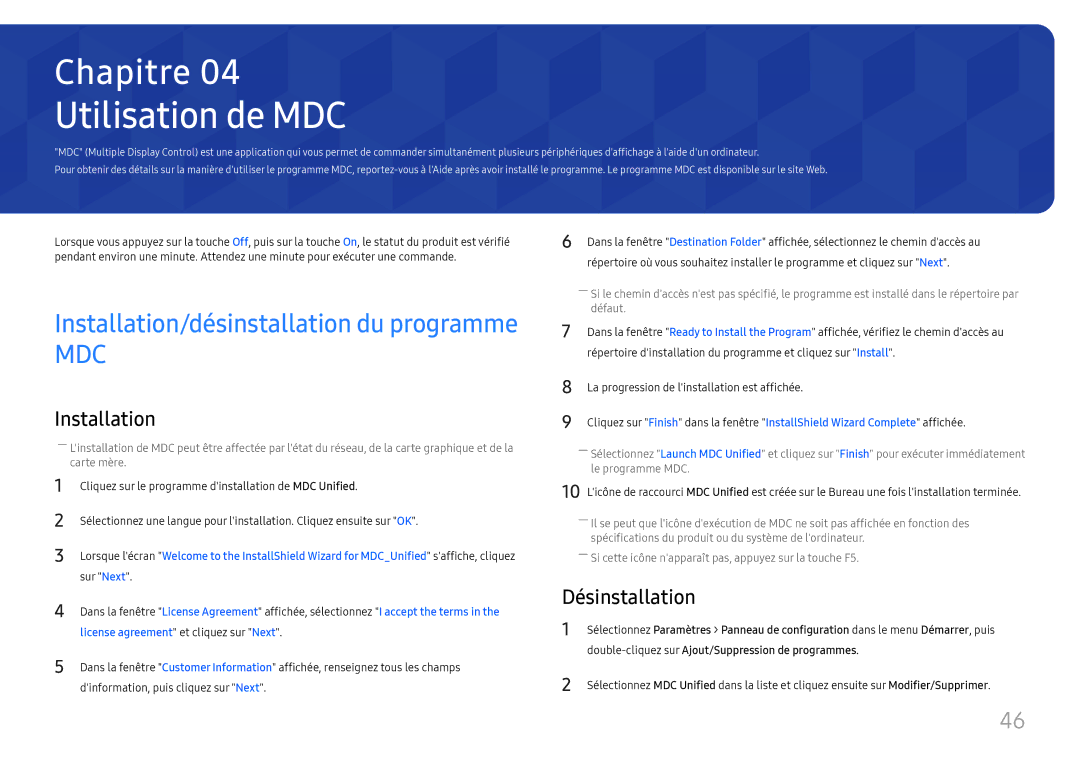LH49QMFPLGC/EN, LH55QMFPLGC/EN, LH65QMFPLGC/EN specifications
Samsung's QMF Series displays, including the LH65QMFPLGC/EN, LH55QMFPLGC/EN, and LH49QMFPLGC/EN models, represent a breakthrough in commercial signage technology. These screens are engineered to deliver exceptional performance, dazzling visuals, and robust reliability, making them ideal for diverse applications such as retail, corporate, and educational environments.One of the standout features of the QMF Series is their impressive display quality. The screens utilize Samsung’s premium QLED technology, which enhances color accuracy and vibrancy, ensuring that every image stands out. With superb contrast ratios and stunning brightness levels, these displays can effectively capture attention, even in well-lit environments. They also support 4K resolution, providing sharp and clear visuals, crucial for detailed graphics and video content.
In addition to outstanding picture quality, the QMF Series incorporates advanced HDR (High Dynamic Range) technology. This allows for a broader range of colors and deeper blacks, enhancing the overall viewing experience. This feature serves to improve image quality across various content types, making it particularly beneficial for dynamic advertising and promotional presentations.
Durability and reliability are key characteristics of the QMF Series. These displays are designed for 24/7 operation, making them suitable for continuous use in high-demand environments. The inclusion of Samsung’s MagicINFO software allows for easy content management and scheduling, enabling users to remotely control and update displays with minimal effort. This feature is particularly valuable for businesses looking to streamline their operations and maximize the impact of their messaging.
The QMF Series displays also come equipped with a sleek and modern design, allowing them to seamlessly blend into any corporate or retail space. Their ultra-thin bezels provide a near-seamless visual experience when used in video wall configurations, further enhancing the immersive experience.
Connectivity options are abundant, featuring HDMI, DisplayPort, and USB ports, which offer versatile input methods for various content sources. Compatibility with multiple content management systems allows for enhanced flexibility in content integration.
In conclusion, the Samsung QMF Series displays, including the LH65QMFPLGC/EN, LH55QMFPLGC/EN, and LH49QMFPLGC/EN models, are designed to meet the demanding needs of modern commercial environments. With stunning QLED visuals, HDR support, robust reliability, and versatile connectivity, these displays are poised to elevate any viewing experience in retail, corporate, and educational settings.