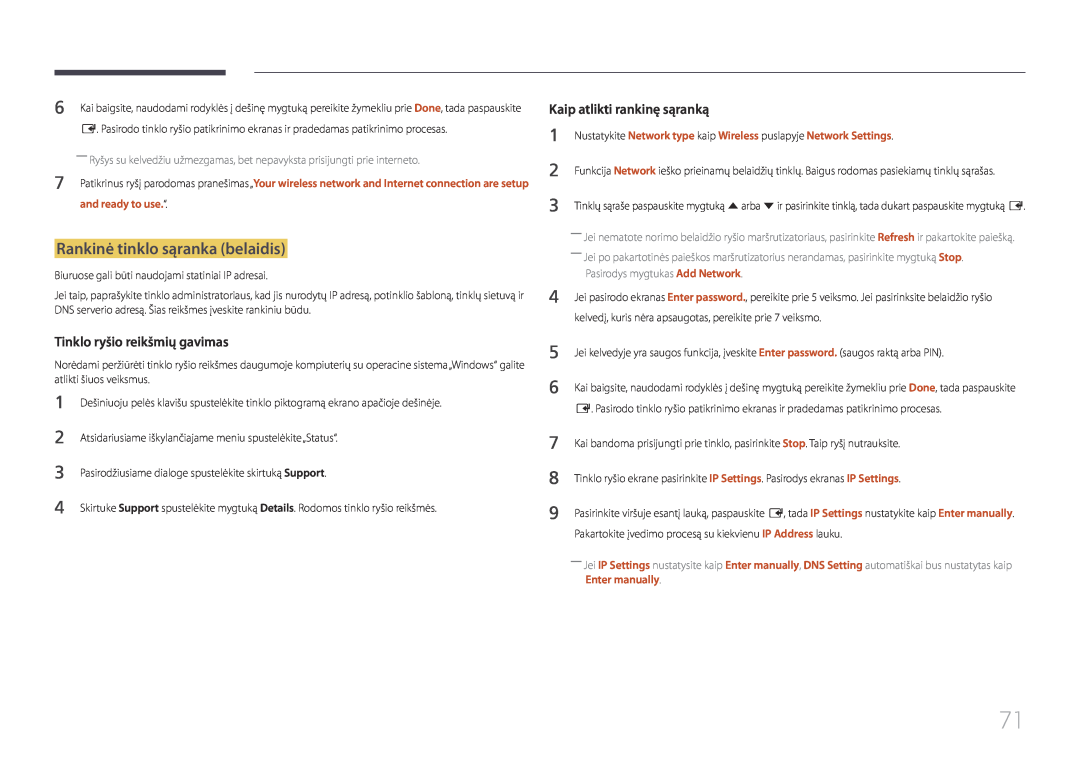DC32E-M DC40E-M DC48E-M DC55E-M DC40E-H DC48E-H
Vartotojo instrukcija
ED65E ED75E EM65E EM75E DC32E DC40E DC48E DC55E
Šaltinio įrenginio prijungimas ir naudojimas
Turinys
Prieš naudojant gaminį
Pasiruošimas
System
Garso nustatymas
Network
Applications
Nuotraukų, vaizdo įrašų ir muzikos leidimas medijos leistuvas
Support
Gedimų nustatymo ir šalinimo instrukcija
Specifikacijos
liekamojo vaizdo išdegimo
Priedas
klientų išlaidos
Optimali vaizdo kokybė ir apsauga nuo
Autorių teisės
Prieš naudojant gaminį
01 skyrius
Dėmesio
Saugos priemonės
Valymas
Simboliai
Elektra ir saugumas
Laikymas
Diegimas
Stipriai vibruojančioje vietoje naudojamas gaminys gali sugesti arba
Veikimas
Nekiškite metalinių daiktų valgomųjų lazdelių, monetų, plaukų smeigtukų ir
Iš nuotolinio valdymo pulto išėmę maitinimo elementus, užtikrinkite, kad vaikai neįsidėtų jų į burną. Maitinimo elementus laikykite vaikams ir kūdikiams nepasiekiamoje vietoje
Sudedamosios dalys
Pasiruošimas
02 skyrius
Sudedamųjų dalių tikrinimas
klavišą į kairę ar dešinę
Dalys
Valdymo skydelis
vieną sekundę
DCE / DCE-M / DCE-H
Valdymo meniu
Power off
EDE / EME
5V, 1.5A
Galinė pusė
HDBT IN
――Palaikomi tik EME modeliai
RJ45
HDMI IN 1, HDMI IN
IR IN
――Stovas parduodamas atskirai
Nuo vagystės apsaugantis užraktas
Toliau aprašyta, kaip užfiksuoti nuo vagystės apsaugantį užraktą
POWER OFF
Nuotolinio valdymo pultas
A B C D
Kaip įdėti elementus į nuotolinio valdymo pultą
Prieš montuojant gaminį montavimo instrukcija
Vertikaliojo ir horizontaliojo režimo perjungimas
Vėdinimas
Montavimas ant statmenos sienos
Montavimas ant dantytos sienos
Sieninio laikiklio pritvirtinimas
Prieš tvirtinant sieninį laikiklį
Sieninio laikiklio komplekto pritvirtinimas
Kiekis
Sieninio laikiklio komplekto specifikacijos VESA
VESA varžtų skylių
Standartinis
Sąsaja
Nuotolinio valdymo pultas RS232C
Laidų jungtys
RS232C laidas
„Rx“
1 2 3 4 5 6 7
LAN vietinio kompiuterių tinklo laidas tik DCE, DCE-M, DCE-H modelis
Kištukas
Pereinamasis LAN laidas PC į PC
Tiesioginis LAN laidasPC į HUB
RJ45
Jungtis
1 sujungimas EDE / EME modeliai
3 sujungimas DCE / DCE-M / DCE-H modeliai
Verčių intervalas
Kontroliniai kodai
Kontroliavimas nustatyti kontrolinę komandą
Komanda
Garsumo valdymas
Maitinimo valdymas
――Tai, kokie įvesties šaltiniai prieinami, priklauso nuo modelio
Įvesties šaltinio valdymas
Screen Size
Ekrano veiksenos valdymas
Ekrano dydžio valdymas
Automatinio reguliavimo valdymas tik jungtims PC ir BNC
PIP įjungimo / išjungimo valdymas
1 Full 0 Natural
Vaizdo sienos veiksenos valdymas
Apsauginis užraktas
Atpažinimo kodas
Vaizdo sienos įjungimas
Vaizdo sienos vartotojo valdymas
Išjungti
10x10 vaizdo sienos modelis
Nustatytas skaičius
10x10 vaizdo sienos modelis 1 ~
Prieš prijungiant
Prijungimas naudojant D-SUB laidą analoginio tipo
Šaltinio įrenginio prijungimas ir naudojimas
03 skyrius
AUDIO IN or AUDIO IN
Prijungimas naudojant DVI laidą skaitmeninio tipo
Prijungimas naudojant HDMI-DVI laidą
DVI IN MAGICINFO IN RGB / DVI / HDMI / AV / COMPONENT
HDMI IN
Prijungimas naudojant HDMI laidą
AV IN / COMPONENT IN RGB / DVI / HDMI / AV / COMPONENT
Jungimas prie vaizdo prietaiso
Prijungimas naudojant AV laidą
Prijungimas naudojant komponentinės jungties laidą
DVI IN MAGICINFO IN
HDMI IN
AUDIO OUT
Prijungimas prie garso sistemos
HDMI arba HDMI-DVI laido iki 1080p naudojimas
RJ45
LAN laido prijungimas
LAN vietinio kompiuterių tinklo laidas
„HDBase-T“ prijungimas
MENU m → Applications → Source List → ENTER E
Įvesties šaltinio keitimas
Source
Programos pašalinimas
MDC naudojimas
04 skyrius
MDC programos diegimas / pašalinimas
RS232C IN RS232C OUT
Prisijungimas prie MDC
Naudojant MDC per RS-232C serijinių duomenų ryšių standartai
RJ45 HUB
Naudojant MDC per eternetą
Prijungimas tiesioginiu LAN kabeliu
Jei įvesties šaltinis yra PC, DVI, HDMIPC
Ekrano reguliavimas
05 skyrius
Picture Mode
Gamma
Gamma
Backlight / Contrast / Brightness / Sharpness / Colour / Tint G/R
Koreguojamosios parinktys
MENU m → Picture → Calibrated value → ENTER E
Calibrated value
Calibrated value
Dont apply
Picture Size
Picture Size
Picture Size
Picture Size
· Zoom/Position
Position
Zoom/Position
· Position
Auto Adjustment
Auto Adjustment
Resolution Select
Resolution Select
Image Reset
PC Screen Adjustment
PC Screen Adjustment
MENU m → Picture → PC Screen Adjustment → ENTER E
Component
PIP parametrai
MENU m → Picture → PIP → ENTER E
PC, DVI, HDMI, MagicInfo, HDBT
Medium
Advanced Settings
Advanced Settings
RGB Only Mode
Dynamic Contrast
Black Tone
Flesh Tone
Standard
Picture Options
Picture Options
Colour Tone
MPEG Noise Filter
Digital Clean View
Colour Tone
Colour Temp
Dynamic Backlight
HDMI Black Level
Film Mode
Motion Plus
MENU m → Picture → Reset Picture → ENTER E
Reset Picture
Picture Off
Reset Picture
Sound
Garso nustatymas
06 skyrius
Sound Mode
Standard
Sound Effect
Sound Effect
MENU m → Sound → Sound Effect → ENTER E
Reset Sound
Speaker Settings
Reset Sound
Speaker Settings
Network Status
Network Settings
Network
07 skyrius
Prijungimas prie laidinio tinklo
Tinklo nustatymai laidinio
Kaip atlikti automatinę sąranką
Automatinis Network Settings laidinis
Rankinis Network Settings laidinis
Nustatykite Network type kaip Wired puslapyje Network Settings
Nustatykite Network type kaip Wireless puslapyje Network Settings
Tinklo nustatymas belaidis
Prijungimas prie belaidžio tinklo
Automatinė tinklo sąranka belaidis
and ready to use.“
Rankinė tinklo sąranka belaidis
Nustatymas naudojant WPSPBC
WPSPBC
MENU m → Network → Wi-Fi Direct → ENTER E
Wi-Fi Direct
AllShare Settings
Funkcijos AllShare Play naudojimas
Connect to server
Server Network Settings
Server Access
Device Name
Refresh
Applications
08 skyrius
Source List
MagicInfo Lite
MagicInfo Lite
Turinio leidimas iš vidinės atminties arba USB
Applications
Settings
Network Channel
MagicInfo puslapyje pateikiamos funkcijos
Content
Reset Settings
Settings
Settings
Default Storage
System
Setup
System
09 skyrius
ID Setup
Menu Language
Multi Control
Multi Control parametrų konfigūravimas
Clock Set
Sleep Timer
On Timer
Time
Off Timer
Off Timer
Holiday Management
Eco Solution
Eco Solution
No Signal Power Off
Auto Power Off
Off / 2 hours / 4 hours / 8 hours / 10 hours
Auto Protection Time
Auto Protection Time
MENU m → System → Auto Protection Time → ENTER E
Galimi Pixel Shift parametrai ir optimalūs parametrai
Screen Burn Protection
Pixel Shift
Screen Burn Protection
――Ši parinktis įjungiama, kai pasirenkamas Repeat, skirtas Timer
Timer
Timer
Timer
Off / Pixel / Rolling bar / Fading screen
Immediate display
Side Grey
Immediate display
Vertical Top / Middle / Bottom
Ticker
Ticker
MENU m → System → Ticker → ENTER E
Horizontal
Video Wall
Video Wall
Format
――Parinktis Vertical įjungiama, tik kai Video Wall nustatomas kaip On
Vertical
Screen Position
· Vertical
Source AutoSwitch Settings
Source AutoSwitch Settings
Source AutoSwitch
Primary Source Recovery
MENU m → System → Change PIN → ENTER E
Change PIN
Change PIN
General
Max. Power Saving
Auto Power On
Safety Lock
Network Standby
Button Lock
Standby Control
HDBT Standby
Temperature Control
Power On Adjustment
Lamp Schedule
OSD Display
Anynet+ meniu
Anynet+ HDMI-CEC
Anynet+ HDMI-CEC
Anynet+ HDMI-CEC
No / Yes
Auto Turn Off
Anynet+ įrenginių perjungimas
Auto Turn Off
Noriu baigti darbą su„Anynet+“
„Anynet+“ trikčių diagnostika
„Anynet+“ neveikia
Anynet+ System meniu
Patikrinkite, ar įrenginys palaiko „Anynet+“ funkcijas
Reset System
Reset System
Clone Product
Clone Product
Synced power-off
Reset All
PC module power
Synced power-on
10 skyrius
Software Update
Update now
Support
Nuotraukų, vaizdo įrašų ir muzikos leidimas medijos leistuvas
11 skyrius
Failų sistema ir formatai
Su medijos leistuvu suderinami įrenginiai
USB įrenginio atjungimas nuo Source
USB įrenginio naudojimas
USB įrenginio prijungimas
USB įrenginio atjungimas
Encoding
Medijos turinio sąrašo puslapyje pateikiami meniu elementai
Slide Show
Paleiskite skaidrių demonstraciją
Start Slide Show / Stop Slide Show
Atkuriant nuotraukas pateikiami mygtukai ir funkcijos
Slideshow Settings
Previous / Next
Search
Atkuriant vaizdo įrašus pateikiami mygtukai ir funkcijos
Pause / Play
Rewind / Fast Forward
Shuffle
Atkuriant muziką pateikiami mygtukai ir funkcijos
Repeat
Vidinė
Palaikomi subtitrų ir medijos leistuvo failų formatai
Subtitrai
Palaikomas vaizdo failų formatas
Vaizdo dekoderis
Palaikomi muzikos failų formatai
Palaikomi vaizdo įrašo formatai
Failo plėtinys
WINDOW MEDIA VIDEO MPEG2 MPEG1 H.263 DivX5.x DivX6.X
Garso kodekas
3gpp asf avi flv mkv mov mp4 ps ts vob vro
DivX 3.11 /DivX4.X XVID H.264 BP / MP / HP MPEG-4 SP/ASP
H.264 BP / MP / HP
DivX 3.11 /DivX4.X
1920 x
XVID
Skyros ir dažnio tikrinimas
Gedimų nustatymo ir šalinimo instrukcija
12 skyrius
Gaminio tikrinimas
Ekrane parodoma Not Optimum Mode
Patikrinkite toliau išvardytus dalykus
Ekrane parodoma No Signal
Ekranas vis įsijungia ir išsijungia
pernelyg tamsus vaizdas
Ekrane rodomas neryškus vaizdas. Ekrane rodomas susiliejęs vaizdas
Ekrane rodomas nestabilus ir virpantis vaizdas
Ekrano kairėje pusėje rodomas šešėlinis vaizdas
Ekrano kraštuose rodomos netaisyklingos linijos
Ekrano rodinys atrodo neįprastai
Ryškumas ir spalvos atrodo neįprastai
Sharpness
Eikite į Sound ir pakeiskite Speaker Select į Internal
Nėra garso
Garsumas per silpnas
Vaizdas yra, o garso nėra
Nuotolinio valdymo pultas neveikia
Garsas girdimas net ir nutildžius
Garsas iš monitoriaus nepasikeičia net ir pakeitus Sound Mode
Iš garsiakalbių sklinda aidas
Ar meniu įjungtas, ar išjungtas, priklauso nuo Source režimo
Gaminio kraštuose yra mažų dalių
Šios dalys priklauso gaminio dizainui. Tai nėra gaminio defektas
Meniu PIP neprieinamas
Neveikia IR jutiklis
dažnį lange Monitoriaus parametrai
Klausimai ir atsakymai
Kaip pakeisti dažnį?
lange Monitoriaus parametrai
ED65E / EM65E
Specifikacijos
13 skyrius
Bendros
Aplinka
DC48E / DC48E-M / DC48E-H
DC55E / DC55E-M
Maitinimo šaltinis
Skyra
Iš anksto nustatytos laiko sinchronizavimo veiksenos
Sinchronizavimas
Vertikaliosios skleistinės dažnis
Skyra
Tai nėra gaminio defektas
Priedas
14 skyrius
Atsakomybė už mokamą techninę priežiūrą klientų išlaidos
Liekamojo vaizdo išdegimas. Kas tai?
Optimali vaizdo kokybė ir apsauga nuo liekamojo vaizdo išdegimo
Optimali vaizdo kokybė
Apsauga nuo liekamojo vaizdo išdegimo
OZ348
TIME
2030
FLIGHT
Licencija
Vertikaliosios skleistinės dažnis
Terminologija
480i / 480p / 720p