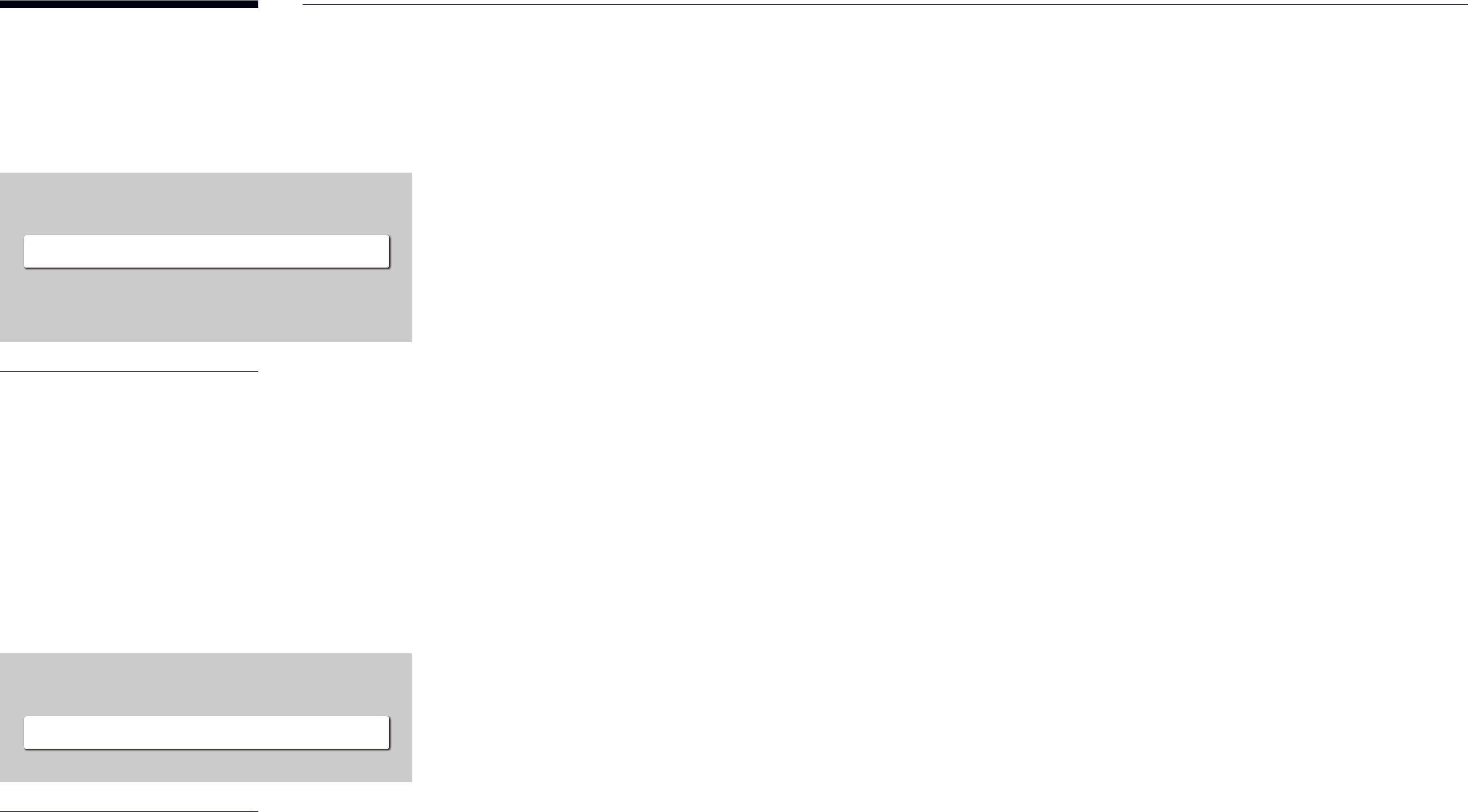
ID Settings
MENU m→ System → ID Settings → ENTER EID Settings
Device ID | 0 |
PC Connection Cable | RS232C cable |
"" The displayed image may differ depending on the model.
Change PIN
MENU m→ System → Change PIN → ENTER ESystem
Change PIN
"" The displayed image may differ depending on the model.
Device ID
Set a unique ID number for each product. (Range: 0~224) "" Press u/dto select a number, and press E.
"" Enter the number you want using the number buttons on the remote control.
PC Connection Cable
Select which type of cable you are using to connect the display to the PC.
•• RS232C cableCommunicate with MDC via the
Change your
Choose any 4 digits for your PIN and enter it in Enter a new PIN.. Reenter the same 4 digits in Enter the PIN again.. The product has memorised your new PIN.
"" Default password: 0 - 0 - 0 - 0
74