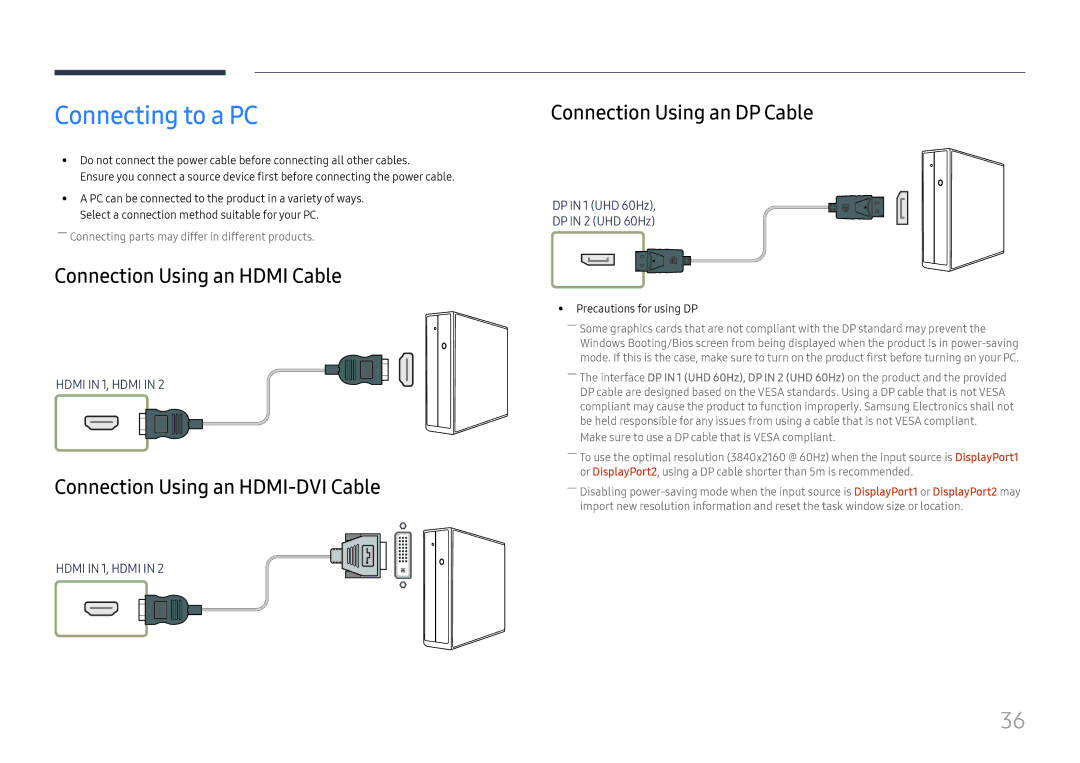Connecting to a PC
•• Do not connect the power cable before connecting all other cables.
Ensure you connect a source device first before connecting the power cable.
•• A PC can be connected to the product in a variety of ways. Select a connection method suitable for your PC.
――Connecting parts may differ in different products.
Connection Using an HDMI Cable
HDMI IN 1, HDMI IN 2
Connection Using an HDMI-DVI Cable
HDMI IN 1, HDMI IN 2
Connection Using an DP Cable
DP IN 1 (UHD 60Hz),
DP IN 2 (UHD 60Hz)
•• Precautions for using DP
――Some graphics cards that are not compliant with the DP standard may prevent the Windows Booting/Bios screen from being displayed when the product is in
――The interface DP IN 1 (UHD 60Hz), DP IN 2 (UHD 60Hz) on the product and the provided DP cable are designed based on the VESA standards. Using a DP cable that is not VESA compliant may cause the product to function improperly. Samsung Electronics shall not be held responsible for any issues from using a cable that is not VESA compliant.
Make sure to use a DP cable that is VESA compliant.
――To use the optimal resolution (3840x2160 @ 60Hz) when the input source is DisplayPort1 or DisplayPort2, using a DP cable shorter than 5m is recommended.
――Disabling
36