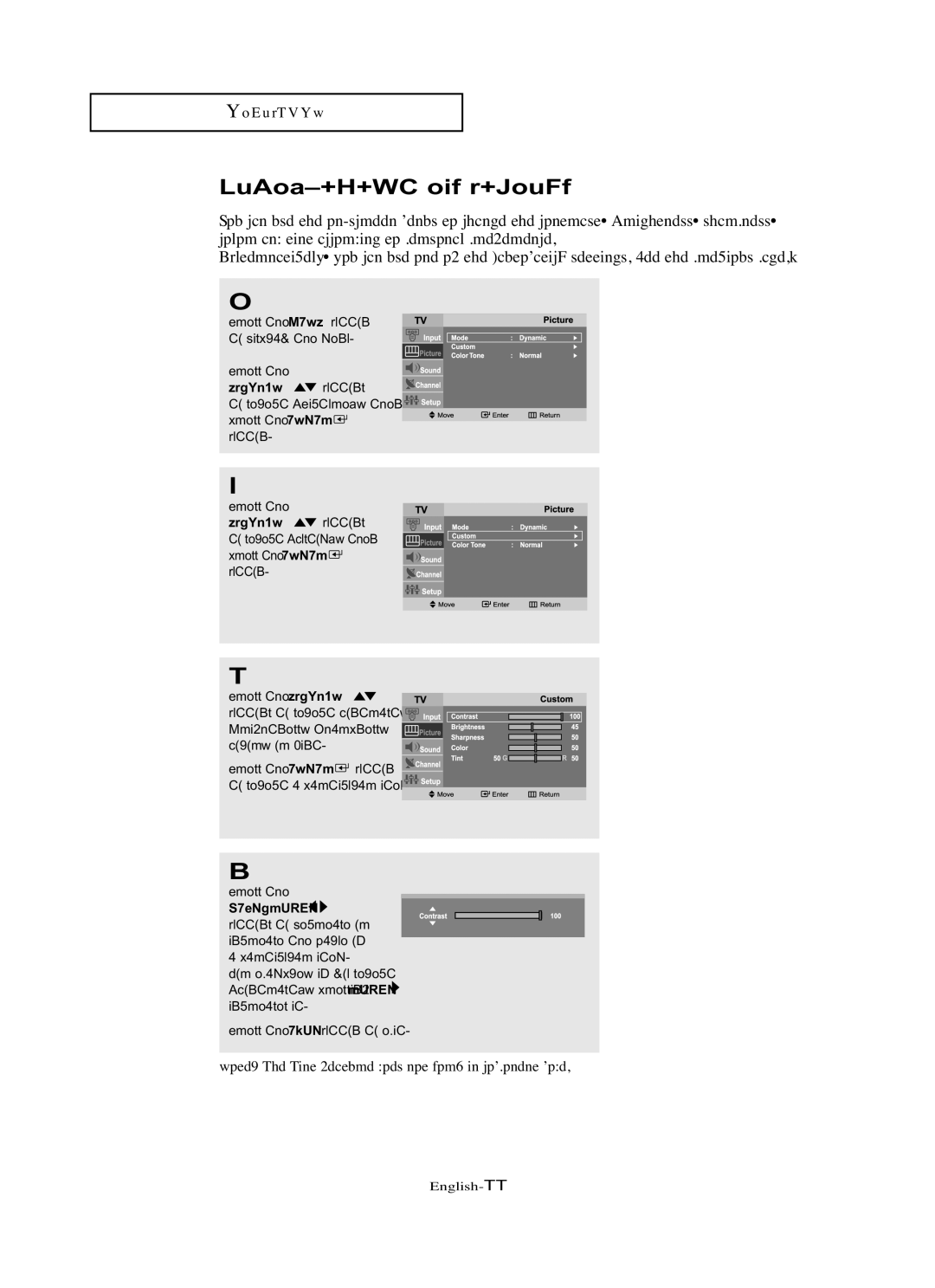OP E R AT I O N
Customizing the Picture
You can use the
(Alternatively, you can use one of the “automatic” settings. See the previous page.)
1
Press the MENU button to display the menu.
Press the
UP/DOWN ![]() buttons to select “Picture”, then press the ENTER
buttons to select “Picture”, then press the ENTER ![]() button.
button.
2
Press the
UP/DOWN ![]() buttons
buttons
to select “Custom”, then press the ENTER ![]() button.
button.
3
Press the UP/DOWN ![]() buttons to select Contrast, Brightness, Sharpness, Color, or Tint.
buttons to select Contrast, Brightness, Sharpness, Color, or Tint.
Press the ENTER ![]() button to select a particular item.
button to select a particular item.
4
Press the
LEFT/RIGHT 

buttons to decrease or increase the value of a particular item.
For example, if you select “Contrast”, pressing RIGHT ![]() increases it.
increases it.
Press the EXIT button to exit.
Note: The Tint feature does not work in component mode.