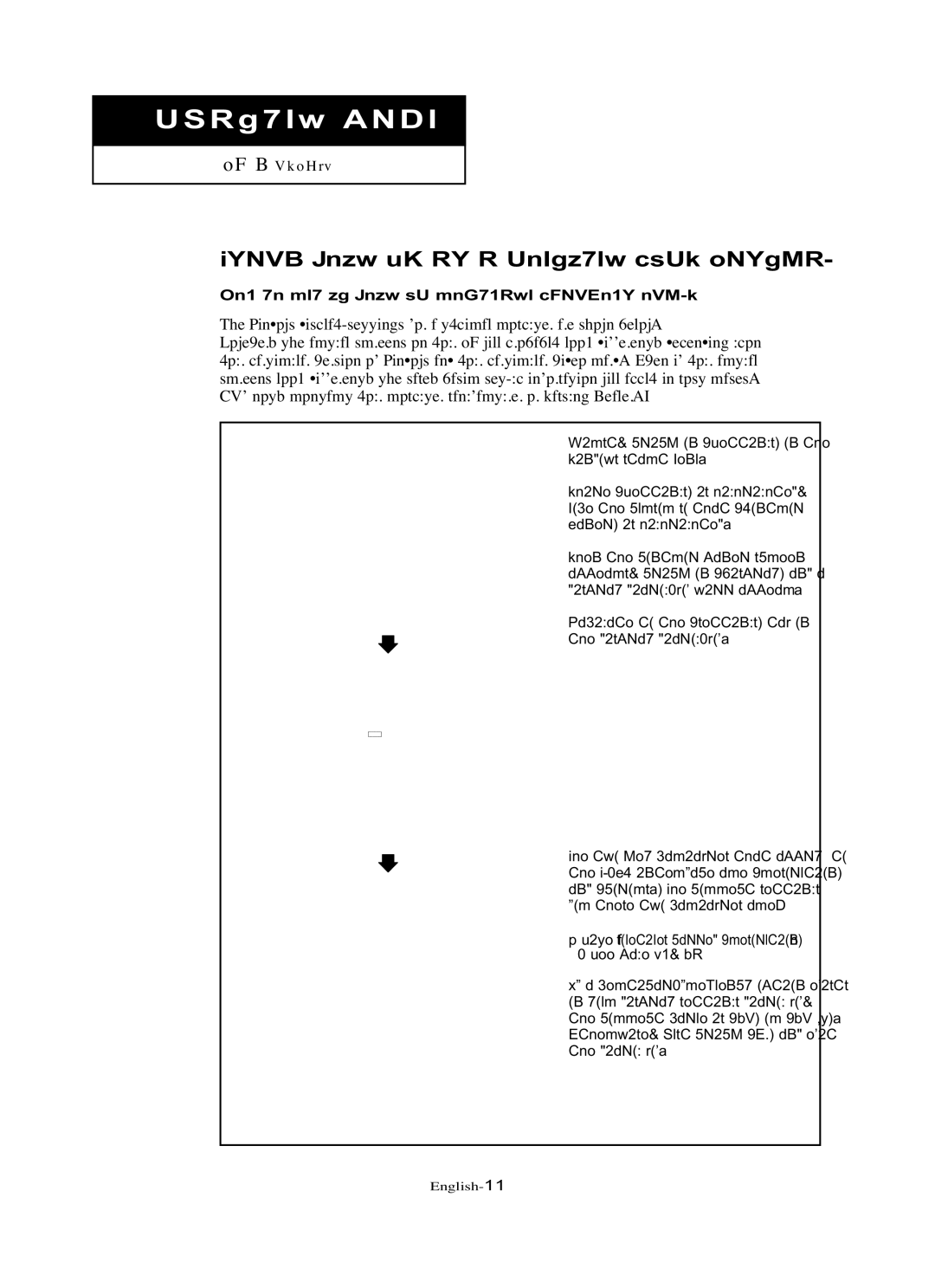Chapter Five
PC DI S P L AY
Using Your TV as a Computer (PC) Display
How to Set up Your PC Software (Windows only)
The Windows
However, the actual screens on your PC will probably look different, depending upon your particular version of Windows and your particular video card. Even if your actual screens look different, the same, basic
(If not, contact your computer manufacturer or Samsung Dealer.)
First, click on “Settings” on the
Windows start menu.
While “Settings” is highlighted, move the cursor so that “Control Panel” is highlighted.
When the control panel screen appears, click on “Display” and a display
Navigate to the “settings” tab on the display
The two key variables that apply to the
* Size (sometimes called “resolution”) - See page 54, 62
If a