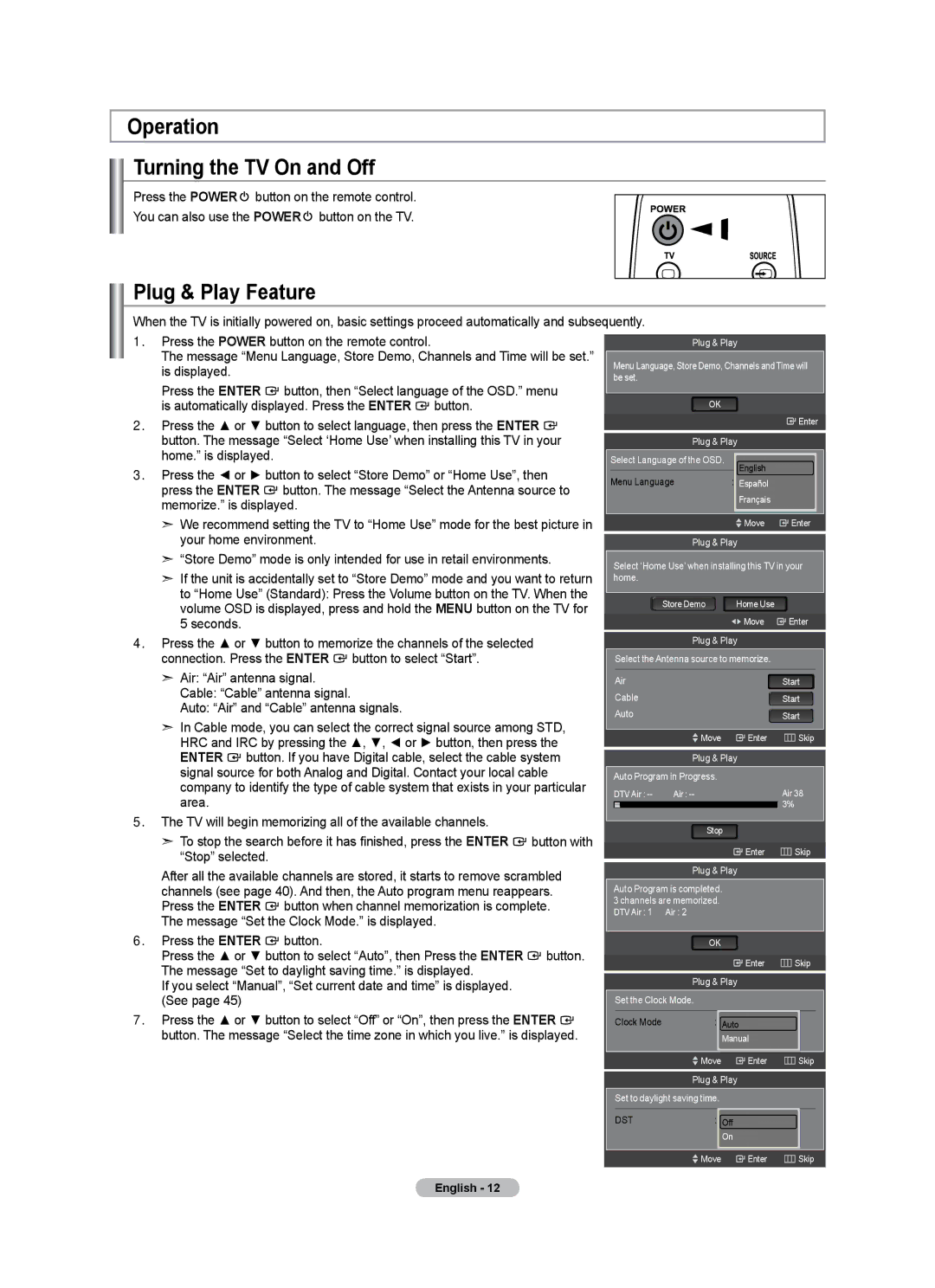Operation
Turning the TV On and Off
Press the POWER ![]() button on the remote control.
button on the remote control.
You can also use the POWER ![]() button on the TV.
button on the TV.
Plug & Play Feature
When the TV is initially powered on, basic settings proceed automatically and subsequently.
1.Press the POWER button on the remote control.
The message “Menu Language, Store Demo, Channels and Time will be set.” is displayed.
Press the ENTER ![]() button, then “Select language of the OSD.” menu is automatically displayed. Press the ENTER
button, then “Select language of the OSD.” menu is automatically displayed. Press the ENTER ![]() button.
button.
2.Press the ▲ or ▼ button to select language, then press the ENTER ![]() button. The message “Select ‘Home Use’ when installing this TV in your home.” is displayed.
button. The message “Select ‘Home Use’ when installing this TV in your home.” is displayed.
3.Press the ◄ or ► button to select “Store Demo” or “Home Use”, then press the ENTER ![]() button. The message “Select the Antenna source to memorize.” is displayed.
button. The message “Select the Antenna source to memorize.” is displayed.
➣We recommend setting the TV to “Home Use” mode for the best picture in your home environment.
➣“Store Demo” mode is only intended for use in retail environments.
➣If the unit is accidentally set to “Store Demo” mode and you want to return to “Home Use” (Standard): Press the Volume button on the TV. When the volume OSD is displayed, press and hold the MENU button on the TV for 5 seconds.
4.Press the ▲ or ▼ button to memorize the channels of the selected connection. Press the ENTER ![]() button to select “Start”.
button to select “Start”.
➣Air: “Air” antenna signal.
Cable: “Cable” antenna signal.
Auto: “Air” and “Cable” antenna signals.
➣In Cable mode, you can select the correct signal source among STD,
HRC and IRC by pressing the ▲, ▼, ◄ or ► button, then press the
ENTER ![]() button. If you have Digital cable, select the cable system signal source for both Analog and Digital. Contact your local cable company to identify the type of cable system that exists in your particular area.
button. If you have Digital cable, select the cable system signal source for both Analog and Digital. Contact your local cable company to identify the type of cable system that exists in your particular area.
5.The TV will begin memorizing all of the available channels.
➣To stop the search before it has finished, press the ENTER ![]() button with “Stop” selected.
button with “Stop” selected.
After all the available channels are stored, it starts to remove scrambled channels (see page 40). And then, the Auto program menu reappears. Press the ENTER ![]() button when channel memorization is complete. The message “Set the Clock Mode.” is displayed.
button when channel memorization is complete. The message “Set the Clock Mode.” is displayed.
6.Press the ENTER ![]() button.
button.
Press the ▲ or ▼ button to select “Auto”, then Press the ENTER ![]() button. The message “Set to daylight saving time.” is displayed.
button. The message “Set to daylight saving time.” is displayed.
If you select “Manual”, “Set current date and time” is displayed. (See page 45)
7.Press the ▲ or ▼ button to select “Off” or “On”, then press the ENTER ![]() button. The message “Select the time zone in which you live.” is displayed.
button. The message “Select the time zone in which you live.” is displayed.
Plug & Play
Menu Language, Store Demo, Channels and Time will be set.
OK
![]() Enter
Enter
Plug & Play
Select Language of the OSD.
English
Menu Language | : EnglishEspañol |
|
| Français |
|
| Move | Enter |
| Plug & Play |
|
Select ‘Home Use’ when installing this TV in your home.
|
| Store Demo | Home Use |
|
|
|
|
| Move | Enter | |
|
|
|
|
| |
|
| Plug & Play |
|
| |
| Select the Antenna source to memorize. |
|
| ||
|
|
|
|
|
|
Air |
|
| Start | ||
Cable |
|
| Start | ||
Auto |
|
| Start | ||
|
|
|
|
|
|
|
| Move | Enter | Skip | |
|
|
|
|
|
|
|
| Plug & Play |
|
| |
Auto Program in Progress. |
|
|
| ||
DTV Air : | Air : |
| Air 38 | ||
|
|
|
| 3% |
|
|
|
|
|
|
|
|
| Stop |
|
|
|
|
|
|
|
|
|
|
|
| Enter | Skip | |
Plug & Play
Auto Program is completed. 3 channels are memorized. DTV Air : 1 Air : 2
OK
Enter | Skip |
Plug & Play
Set the Clock Mode.
Clock Mode | : Auto |
Manual
Move | Enter | Skip |
Plug & Play
Set to daylight saving time.
DST: AutoOff
On
Move | Enter | Skip |
English - 12