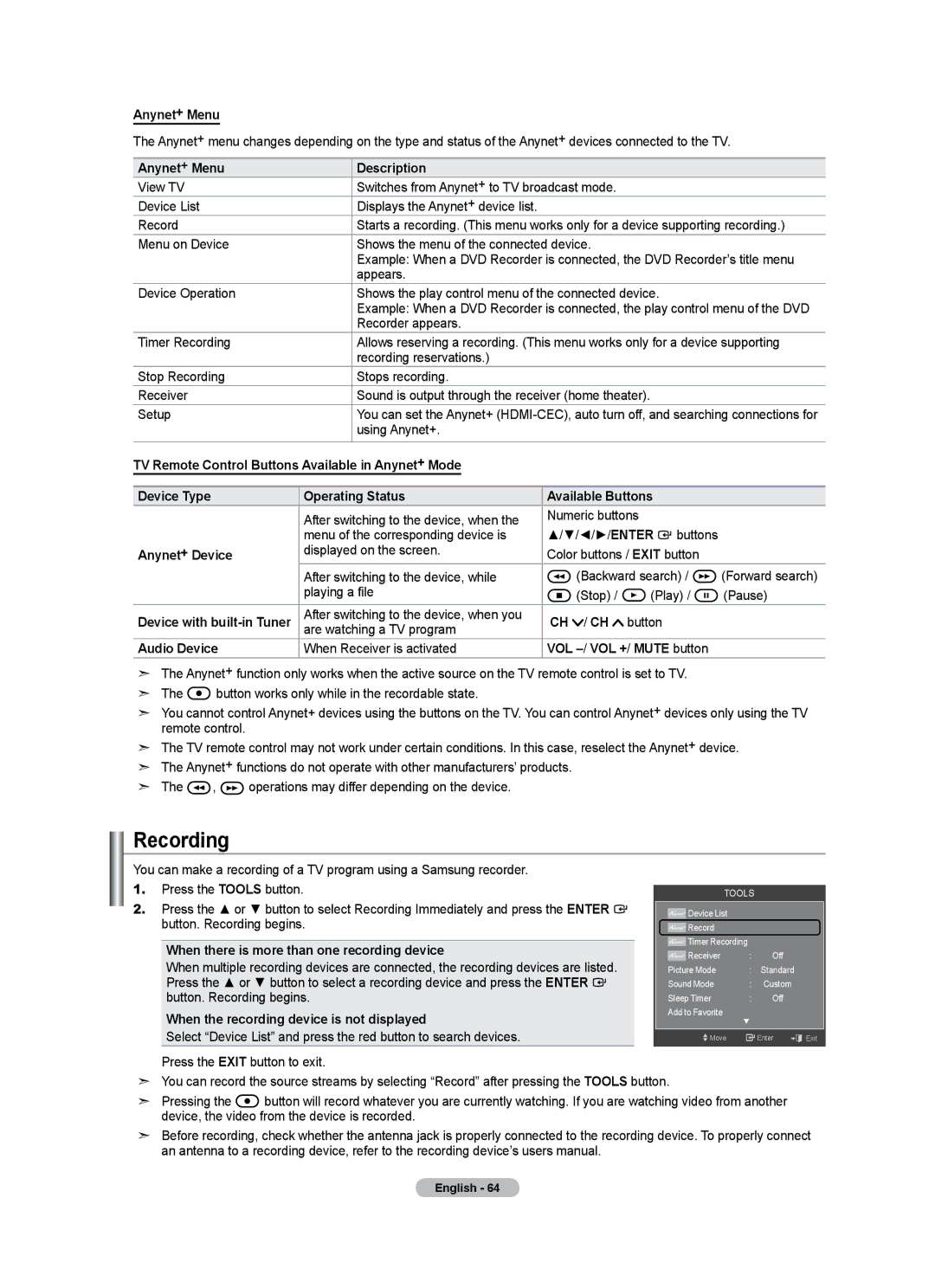Contact Samsung Worldwide
Contacte con Samsung Worldwide
BN68-01795A-00
Precautions When Displaying a Still Image
A Only
Other countries
Contents
HDMI/DVI connection of your PC to this TV
General Information List of Features
Accessories
Items color and shape may vary depending on the model
Buttons on the Lower-Right Part of the Panel
Power
Viewing the Control Panel
+ VOL
Viewing the Connection Panel
TV Rear Panel
PC in PC / Audio
Remote Control
Antennas with 300 Ω Flat Twin Leads
Installing Batteries in the Remote Control
Connections Connecting VHF and UHF Antennas
Antennas with 75 Ω Round Leads
Connecting to a Cable Box that Descrambles Some Channels
Connecting Cable TV
Connecting to a Cable Box that Descrambles All Channels
Cable without a Cable Box
DVD Player or Cable Box/Satellite receiver
Connect a Video Cable
Connecting a Camcorder
Component in 1 or 2 Y, PB, PR jacks on the TV
OUT jacks on
Connecting a VCR
Video Connection
Connecting a PC
Connecting a Digital Audio System
Connecting an Amplifier/DVD Home Theater
Using the D-Sub Cable
Plug & Play Feature
Operation Turning the TV On and Off
Using the Button
Using the Channel Buttons
Using the Number Buttons
Using the PRE-CH Button to select the Previous Channel
Using the Mute button
Adjusting the Volume
Using the Volume Button
Viewing the Display
Easy Setting
Using the Tools Button
Selecting the Video Signal-source
Memorizing the Channels
Storing Channels in Memory Automatic Method
TV begins memorizing all available stations
Auto Program
To Edit the Input Source Name
Using the Color buttons on the remote with the Source list
To Select the Source
Edit Name
Customizing the Picture Settings
Picture Control Changing the Picture Standard
Backlight
Setting the Black adjust
Adjusting the Detailed Settings
Activating Detailed Settings
Setting the Dynamic Contrast
Color is available when Color Space is set to Custom
Adjusting the Gamma
Setting the Color Space
Customizing the Color Space
Adjusting the White Balance
Adjusting the Flesh Tone
Setting the Edge Enhancement
Resetting the Picture Settings to the Factory Defaults
Setting the xvYCC
Picture Reset
Setting the Screen Size
Configuring Picture Options
Setting the Color Tone
Activating Picture Options
Input Source Picture Size
To change the picture size
Wide Fit
Setting the Digital Noise Reduction
Setting the DNIe Digital Natural Image engine
Setting the Hdmi Black Level
Setting the Film Mode
Setting the Blue Only Mode
Activating Picture-in-Picture
PIP Settings Main picture Sub picture
Viewing Picture-in-Picture
Changing the Size of the PIP Window
Changing the PIP Channel
Sound Control Changing the Sound Standard
Press the Enter button to select Mode
Custom sound setting, then press the Enter button
Customizing the Sound
Setting the TruSurround XT
Resetting the Equalizer Settings to the Factory Defaults
Off
Preferred Language English
Choosing Preferred Language
Choosing a Multi-Channel Sound MTS track
Multi-Track Sound Stereo
Auto Volume Off
Automatic Volume Control
Setting the TV Speakers On/Off
TV Speaker
Listening to the Sound of the Sub PIP Picture
Resetting the Sound Settings to the Factory Defaults
Sound Reset
Sound Select Main
Viewing All Channels
Using the Color buttons on the Remote with the Channel List
Channel Control Managing Channels
Button. You can watch the selected channel
Erasing and Adding Channels
Setting Your Favorite Channels
Adding multiple channels to Favorites
Antenna
Reserving a Program Timer Viewing
Digital Program Guide and Viewing Reservation
Air Once Date Start Time 01 01 1009 am
Modifying a viewing reservation
Canceling a reservation
Confirming a Viewing Reservation
Programmed Option
Labeling Channels Analog
Then press the Tools button
Storing Channels in Memory Auto Program
Clear Scrambled Channel
Fine Tuning Analog Channels
Clearing Scrambled Channels Digital
Fine Tune
Checking the Digital-Signal Strength
Signal Strength
Display Modes
PC Display Using Your TV as a Computer PC Display
Setting Up Your PC Software Based on Windows XP
HDMI/DVI Input
Press the Tools button on the remote control
Setting up the TV with your PC
How to Auto Adjust
Adjusting the Screen Quality
Changing the Screen Position
Initializing the Screen Position, Coarse and Fine
Time Setting Setting the Clock
Option 1 Setting the Clock Manually
Time
Option 2 Setting the Clock Automatically
DST
Setting the Sleep Timer
To cancel the set sleep timer
Setting the On/Off Timer
Auto Power Off
Function Description Selecting a Menu Language
Using the V-Chip
Setting Up Your Personal ID Number PIN
Press the or button to select English, Español or Français
How to Enable/Disable the V-Chip
V-Chip screen will appear
How to Set up Restrictions Using the TV Parental Guidelines
How to set the FV, D, L, S and V sub-ratings
TV-MA See and press the button
Chip Lock TV Parental Guidelines Mpaa Rating
How to Set up Restrictions Using the Canadian English
Chip Lock TV Parental Guidelines
Canadian English Canadian French
How to Set up Restrictions Using the Canadian French
Using the V-Chip for Digital channels
Mpaa R/A/K/T
Viewing Closed Captions On-Screen Text Messages Analog
Caption
Viewing Closed Captions On-Screen Text Messages Digital
External Settings
Adjusting the TV On/Off Melody Sound
Setting the Entertainment mode
Melody does not play
Using the Energy Saving Feature
Energy Saving
SW Upgrade
Upgrading the Software
Self diagnosis
Picture Test
Sound Test
About Anynet+ What is Anynet+?
Connecting Anynet+ Devices
Following settings help set the Anynet+ functions
Setting Up Anynet+
Scanning and Switching between Anynet+ Devices
Anynet+ HDMI-CEC
Recording
Troubleshooting for Anynet+
Listening through a Receiver Home theater
Volume accordingly
Appendix Troubleshooting
Problem Possible Solution
Box, not your TV
Digital signal Picture appears distorted
Devices, not TV ‘Resets all settings to the default
Corner of the screen
Installing the Stand
Disconnecting the Stand
Remembering the Position
Auto Wall-Mount Adjustment Sold separately
Entering the menu
Moving to the remembered position
Wall Mount Kit Specifications Vesa
LCD-TV
Using the Anti-Theft Kensington Lock
Securing the TV to the Wall
To avoid the TV from falling
Wall
Specifications
Dimensions
Rear View
104.2 1106.3 1020.2
GNU General Public License GPL
Version 2, June
Preamble
Page
No Warranty
How to Apply These Terms to Your New Programs
GNU Lesser General Public License Lgpl
Version 2.1, February
Page
Page
No Warranty
How to Apply These Terms to Your New Libraries
END of Terms and Conditions

![]() button works only while in the recordable state.
button works only while in the recordable state.![]() ,
, ![]() operations may differ depending on the device.
operations may differ depending on the device.![]() button will record whatever you are currently watching. If you are watching video from another device, the video from the device is recorded.
button will record whatever you are currently watching. If you are watching video from another device, the video from the device is recorded.