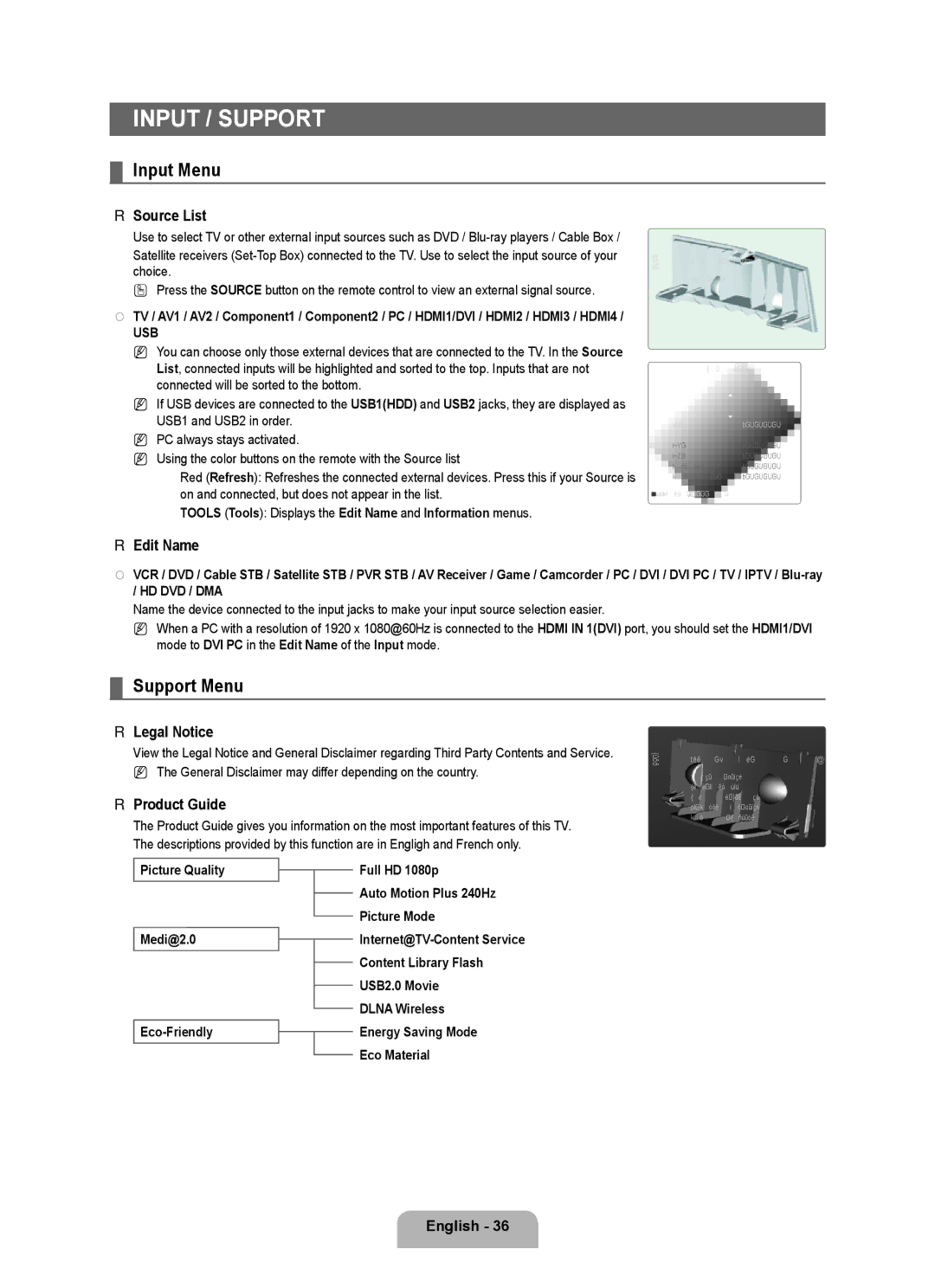INPUT / SUPPORT
¦Input Menu
❑Source List
Use to select TV or other external input sources such as DVD /
Satellite receivers
O Press the SOURCE button on the remote control to view an external signal source.
■TV / AV1 / AV2 / Component1 / Component2 / PC / HDMI1/DVI / HDMI2 / HDMI3 / HDMI4 /
USB
N You can choose only those external devices that are connected to the TV. In the Source List, connected inputs will be highlighted and sorted to the top. Inputs that are not connected will be sorted to the bottom.
N If USB devices are connected to the USB1(HDD) and USB2 jacks, they are displayed as USB1 and USB2 in order.
N PC always stays activated.
N Using the color buttons on the remote with the Source list
Red (Refresh): Refreshes the connected external devices. Press this if your Source is on and connected, but does not appear in the list.
TOOLS (Tools): Displays the Edit Name and Information menus.
Input | Source List |
| |
| Edit Name |
Source List
TV
PC | : - - - - |
AV1 | : - - - - |
AV2 | : - - - - |
Component1 | : - - - - |
Component2 | : - - - - |
Refresh TTools |
|
❑Edit Name
■VCR / DVD / Cable STB / Satellite STB / PVR STB / AV Receiver / Game / Camcorder / PC / DVI / DVI PC / TV / IPTV /
Name the device connected to the input jacks to make your input source selection easier.
NWhen a PC with a resolution of 1920 x 1080@60Hz is connected to the HDMI IN 1(DVI) port, you should set the HDMI1/DVI mode to DVI PC in the Edit Name of the Input mode.
¦Support Menu
❑Legal Notice
View the Legal Notice and General Disclaimer regarding Third Party Contents and Service. N The General Disclaimer may differ depending on the country.
❑Product Guide
The Product Guide gives you information on the most important features of this TV. The descriptions provided by this function are in Engligh and French only.
Support
Legal Notice | ▶ |
Product Guide
Self Diagnosis
Software Upgrade
HD Connection Guide
Contact Samsung
Picture Quality |
|
| Full HD 1080p |
|
| ||
|
|
| Auto Motion Plus 240Hz |
|
|
| |
|
|
| Picture Mode |
|
|
| |
Medi@2.0 |
|
| |
|
| ||
|
|
| Content Library Flash |
|
|
| |
|
|
| USB2.0 Movie |
|
|
| |
|
|
| DLNA Wireless |
|
|
| |
|
| Energy Saving Mode | |
|
| ||
|
|
| Eco Material |
|
|
|
English - 36