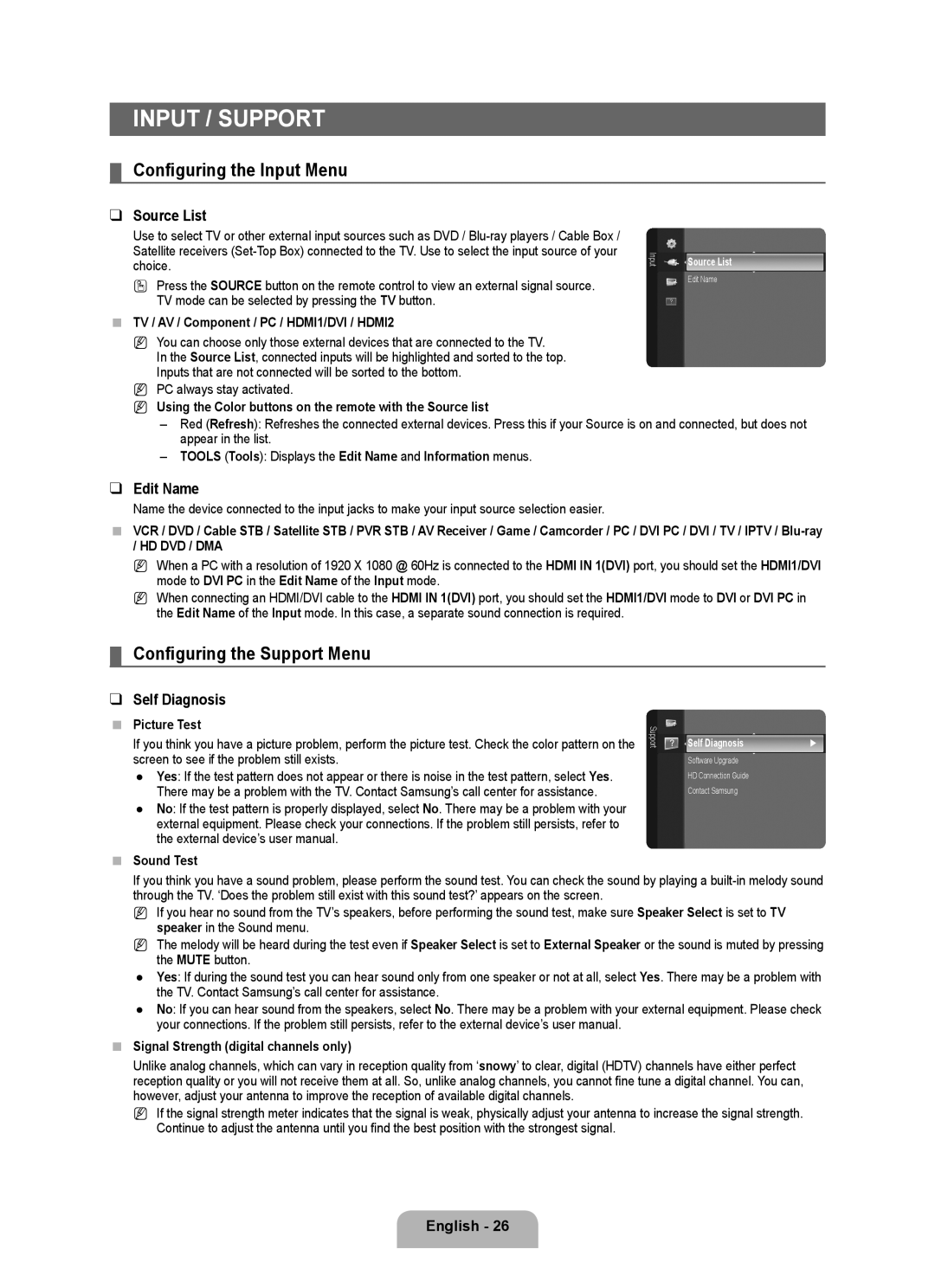Input / Support
¦Configuring the Input Menu
❑Source List
Use to select TV or other external input sources such as DVD /
O Press the SOURCE button on the remote control to view an external signal source. TV mode can be selected by pressing the TV button.
TV / AV / Component / PC / HDMI1/DVI / HDMI2
N You can choose only those external devices that are connected to the TV.
In the Source List, connected inputs will be highlighted and sorted to the top. Inputs that are not connected will be sorted to the bottom.
N PC always stay activated.
Input
Source List
Edit Name
NUsing the Color buttons on the remote with the Source list
–Red (Refresh): Refreshes the connected external devices. Press this if your Source is on and connected, but does not appear in the list.
–TOOLS (Tools): Displays the Edit Name and Information menus.
❑Edit Name
Name the device connected to the input jacks to make your input source selection easier.
VCR / DVD / Cable STB / Satellite STB / PVR STB / AV Receiver / Game / Camcorder / PC / DVI PC / DVI / TV / IPTV /
NWhen a PC with a resolution of 1920 X 1080 @ 60Hz is connected to the HDMI IN 1(DVI) port, you should set the HDMI1/DVI mode to DVI PC in the Edit Name of the Input mode.
NWhen connecting an HDMI/DVI cable to the HDMI IN 1(DVI) port, you should set the HDMI1/DVI mode to DVI or DVI PC in the Edit Name of the Input mode. In this case, a separate sound connection is required.
¦Configuring the Support Menu
❑Self Diagnosis
Picture Test
If you think you have a picture problem, perform the picture test. Check the color pattern on the screen to see if the problem still exists.
●Yes: If the test pattern does not appear or there is noise in the test pattern, select Yes. There may be a problem with the TV. Contact Samsung’s call center for assistance.
●No: If the test pattern is properly displayed, select No. There may be a problem with your external equipment. Please check your connections. If the problem still persists, refer to the external device’s user manual.
Support
Self Diagnosis | ► |
Software Upgrade
HD Connection Guide
Contact Samsung
Sound Test
If you think you have a sound problem, please perform the sound test. You can check the sound by playing a
N If you hear no sound from the TV’s speakers, before performing the sound test, make sure Speaker Select is set to TV speaker in the Sound menu.
N The melody will be heard during the test even if Speaker Select is set to External Speaker or the sound is muted by pressing the MUTE button.
●Yes: If during the sound test you can hear sound only from one speaker or not at all, select Yes. There may be a problem with the TV. Contact Samsung’s call center for assistance.
●No: If you can hear sound from the speakers, select No. There may be a problem with your external equipment. Please check your connections. If the problem still persists, refer to the external device’s user manual.
Signal Strength (digital channels only)
Unlike analog channels, which can vary in reception quality from ‘snowy’ to clear, digital (HDTV) channels have either perfect reception quality or you will not receive them at all. So, unlike analog channels, you cannot fine tune a digital channel. You can, however, adjust your antenna to improve the reception of available digital channels.
N If the signal strength meter indicates that the signal is weak, physically adjust your antenna to increase the signal strength.
Continue to adjust the antenna until you find the best position with the strongest signal.
English - 26