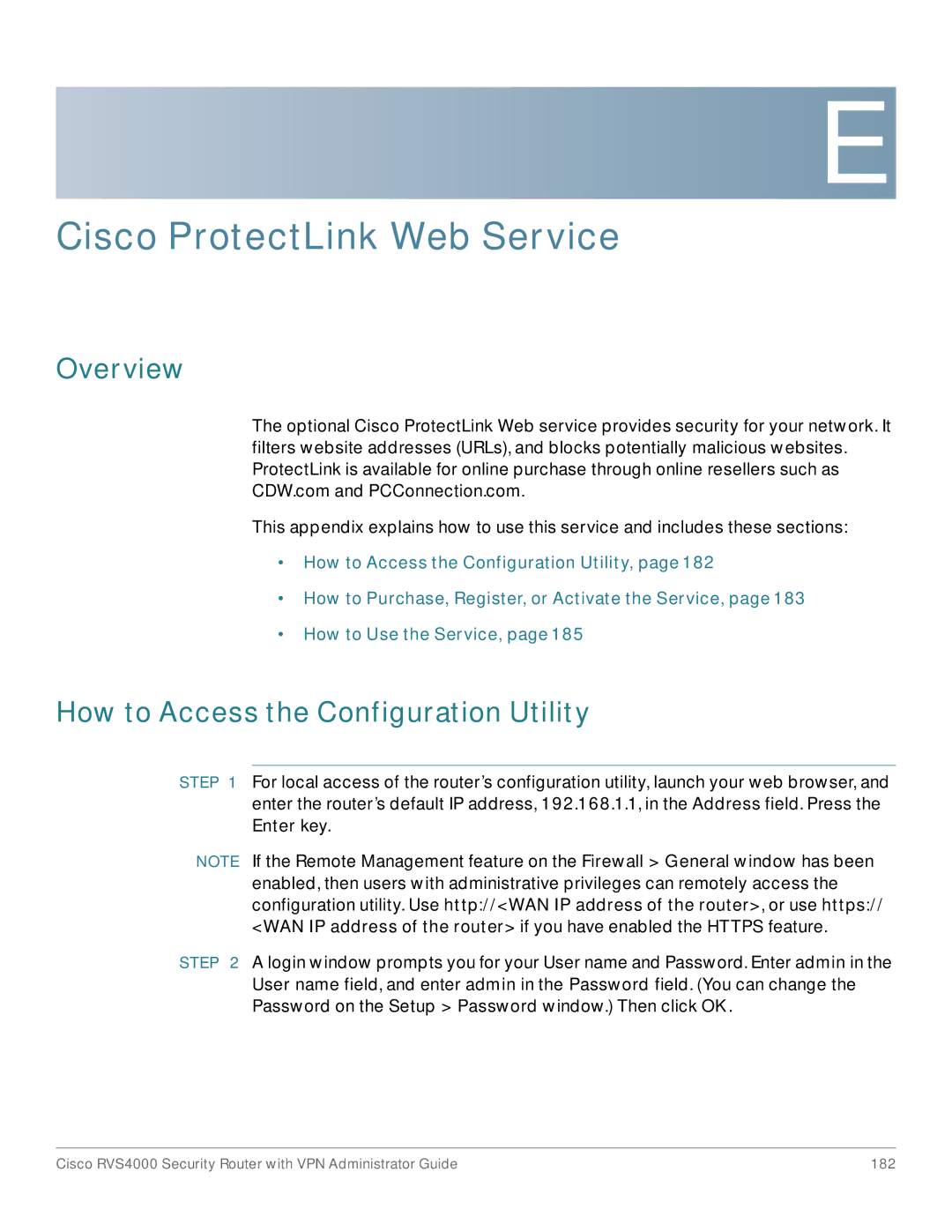E
Cisco ProtectLink Web Service
Overview
The optional Cisco ProtectLink Web service provides security for your network. It filters website addresses (URLs), and blocks potentially malicious websites. ProtectLink is available for online purchase through online resellers such as CDW.com and PCConnection.com.
This appendix explains how to use this service and includes these sections:
•How to Access the Configuration Utility, page 182
•How to Purchase, Register, or Activate the Service, page 183
•How to Use the Service, page 185
How to Access the Configuration Utility
STEP 1 For local access of the router’s configuration utility, launch your web browser, and enter the router’s default IP address, 192.168.1.1, in the Address field. Press the Enter key.
NOTE If the Remote Management feature on the Firewall > General window has been enabled, then users with administrative privileges can remotely access the configuration utility. Use http://<WAN IP address of the router>, or use https:// <WAN IP address of the router> if you have enabled the HTTPS feature.
STEP 2 A login window prompts you for your User name and Password. Enter admin in the User name field, and enter admin in the Password field. (You can change the Password on the Setup > Password window.) Then click OK.
Cisco RVS4000 Security Router with VPN Administrator Guide | 182 |