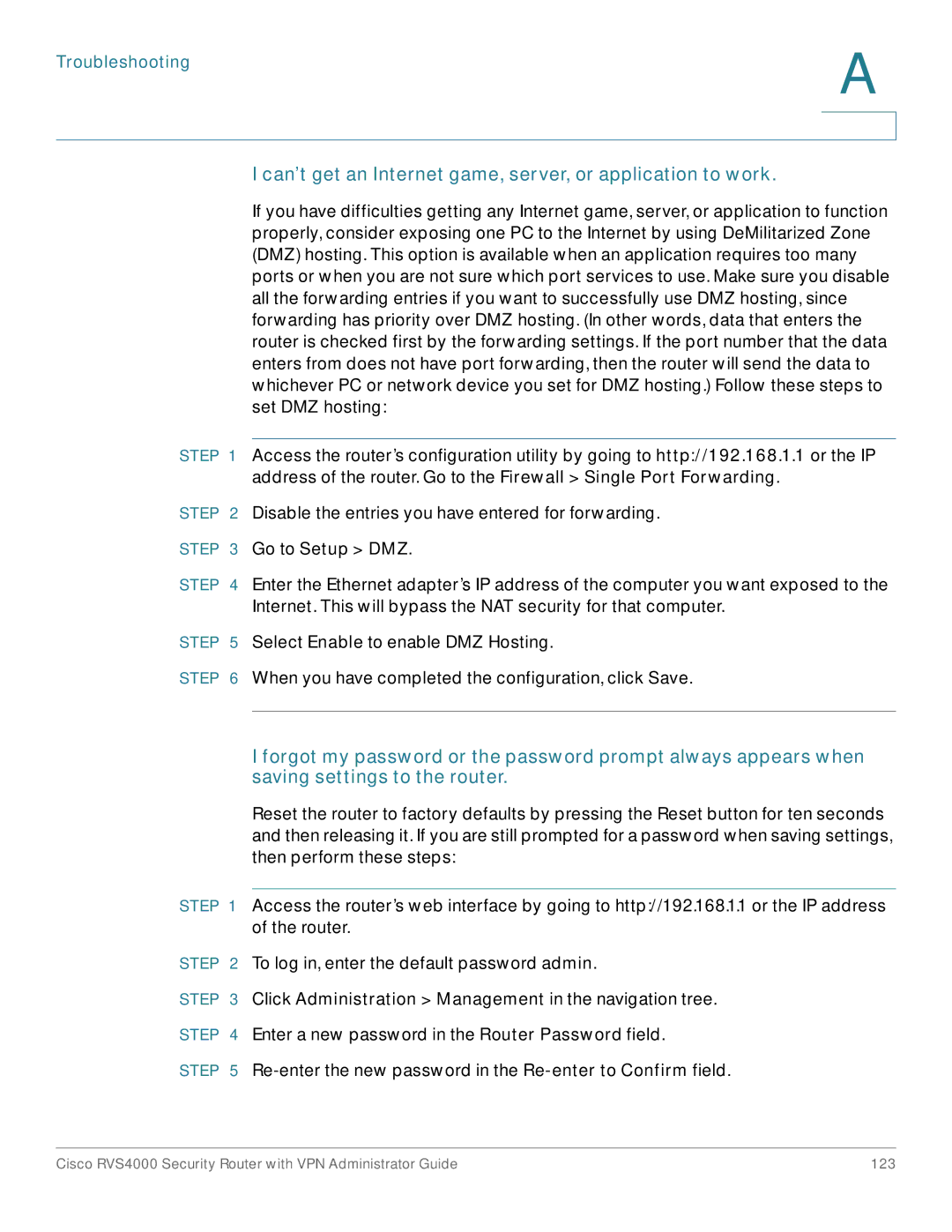Troubleshooting
A
I can’t get an Internet game, server, or application to work.
If you have difficulties getting any Internet game, server, or application to function properly, consider exposing one PC to the Internet by using DeMilitarized Zone (DMZ) hosting. This option is available when an application requires too many ports or when you are not sure which port services to use. Make sure you disable all the forwarding entries if you want to successfully use DMZ hosting, since forwarding has priority over DMZ hosting. (In other words, data that enters the router is checked first by the forwarding settings. If the port number that the data enters from does not have port forwarding, then the router will send the data to whichever PC or network device you set for DMZ hosting.) Follow these steps to set DMZ hosting:
STEP 1 Access the router’s configuration utility by going to http://192.168.1.1 or the IP address of the router. Go to the Firewall > Single Port Forwarding.
STEP 2 Disable the entries you have entered for forwarding.
STEP 3 Go to Setup > DMZ.
STEP 4 Enter the Ethernet adapter’s IP address of the computer you want exposed to the Internet. This will bypass the NAT security for that computer.
STEP 5 Select Enable to enable DMZ Hosting.
STEP 6 When you have completed the configuration, click Save.
I forgot my password or the password prompt always appears when saving settings to the router.
Reset the router to factory defaults by pressing the Reset button for ten seconds and then releasing it. If you are still prompted for a password when saving settings, then perform these steps:
STEP 1 Access the router’s web interface by going to http://192.168.1.1 or the IP address of the router.
STEP 2 To log in, enter the default password admin.
STEP 3 Click Administration > Management in the navigation tree. STEP 4 Enter a new password in the Router Password field.
STEP 5
Cisco RVS4000 Security Router with VPN Administrator Guide | 123 |