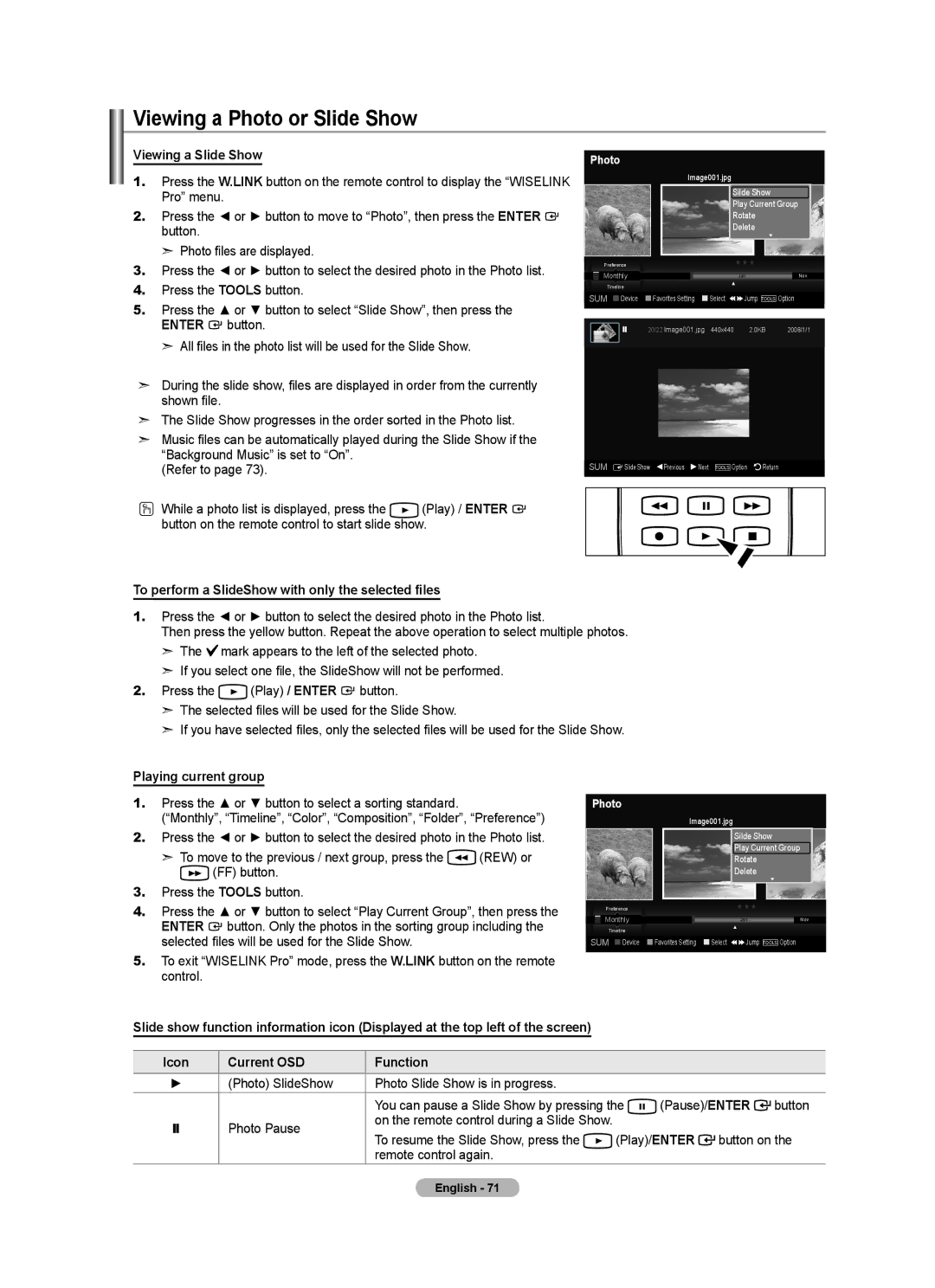Comment contacter Samsung dans le monde
Contact Samsung Worldwide
BN68-01470D-03
Other countries
A Only
Contents
Accessories
General Information List of Features
HDMI/DVI connection of your PC to this TV
Ferrite Core HDMI4, DVI to Hdmi Cable
Viewing the Control Panel
Power
Buttons on the Lower-Right Part of the Panel
Front Panel buttons
PC in PC / Audio
Viewing the Connection Panel
Remote Control
Using the Remote Control Backlight Buttons
Installing Batteries in the Remote Control
Connecting Cable TV
Connections Connecting VHF and UHF Antennas
Two-way splitter, an RF A/B switch
Connecting to a Cable Box that Descrambles Some Channels
A-IN terminal on the RF A/B Switch
Splitter
DVD Player or Cable Box/Satellite receiver TV Side Panel
Connect Audio Cables
Connecting a Camcorder
Between the AV
AUDIO-L jacks on TV and the Audio OUT jacks on
Video Connection
Connecting a VCR
Connecting an Amplifier/DVD Home Theater
Connecting a Digital Audio System
Using the D-Sub Cable
Connecting a PC
Using the HDMI/DVI Cable
Operation Turning the TV On and Off
Plug & Play Feature
Press the Enter button again to select Plug & Play
Press the Menu button to display the menu
Plug & Play
Changing Channels
Adjusting the Volume
Viewing the Display
Then press the Enter Button to access the icon’s sub-menu
Viewing the Menus
Press the or button to select one of the icons
Selecting the Video Signal-source
Using the Tools Button
Easy Setting
Memorizing the Channels
TV begins memorizing all available stations
Storing Channels in Memory Automatic Method
Auto Program
To Select the Source
Using the Color buttons on the remote with the Source list
To Edit the Input Source Name
Button
Picture Control Changing the Picture Standard
Customizing the Picture Settings
Connected to an input of the TV
Mode
Activating Detailed Settings
Adjusting the Detailed Settings
Setting the Black adjust
Setting the Dynamic Contrast
Setting the Color Space
Adjusting the Gamma
Color is available when Color Space is set to Custom
Customizing the Color Space
Adjusting the Flesh Tone
Adjusting the White Balance
Setting the Edge Enhancement
White Balance Offset Gain Reset
Setting the xvYCC
Resetting the Picture Settings to the Factory Defaults
Picture Reset
Setting the Color Tone
Configuring Picture Options
Setting the Screen Size
Activating Picture Options
Wide Fit
Input Source Picture Size
Size 169
Just Scan
Setting the DNIe Digital Natural Image engine
Setting the Digital Noise Reduction
Setting the Hdmi Black Level
Setting the Blue Only Mode
Setting the Film Mode
Setting the Auto Motion Plus 120Hz
Film Mode Off Blue Only Mode Auto Motion Plus 120Hz Low
Viewing Picture-in-Picture
PIP Settings Main picture Sub picture
Activating Picture-in-Picture
Changing the Size of the PIP Window
Air/Cable
Changing the PIP Channel
Channel
Custom sound setting, then press the Enter button
Press the Enter button to select Mode
Sound Control Changing the Sound Standard
Customizing the Sound
Resetting the Equalizer Settings to the Factory Defaults
Setting the TruSurround XT
Off
Choosing a Multi-Channel Sound MTS track
Choosing Preferred Language
Preferred Language English
Multi-Track Sound Stereo
Setting the TV Speakers On/Off
Automatic Volume Control
Auto Volume Off
Enter button Press the Exit button to exit
Connecting Headphones Sold separately
Resetting the Sound Settings to the Factory Defaults
Sound Reset
Listening to the Sound of the Sub PIP Picture
Channel Control Managing Channels
Using the Color buttons on the Remote with the Channel List
Viewing All Channels
Press the button to select Added Channels
Erasing and Adding Channels
Adding multiple channels to Favorites
Setting Your Favorite Channels
Digital Program Guide and Viewing Reservation
Reserving a Program Timer Viewing
Air Once
Start Time
Confirming a Viewing Reservation
Canceling a reservation
Modifying a viewing reservation
Programmed Option
Then press the Tools button
Labeling Channels Analog
Storing Channels in Memory Auto Program
Clearing Scrambled Channels Digital
Fine Tuning Analog Channels
Clear Scrambled Channel
Fine Tune
Signal Strength
Checking the Digital-Signal Strength
Signal Strength
Setting Up Your PC Software Based on Windows XP
PC Display Using Your TV as a Computer PC Display
Display Modes
HDMI/DVI Input
How to Auto Adjust
Setting up the TV with your PC
Press the Tools button on the remote control
Adjusting the Screen Quality
Image Reset is completed
Screen Coarse Fine Position Image Reset
Changing the Screen Position
Initializing the Screen Position, Coarse and Fine
Option 1 Setting the Clock Manually
Time Setting Setting the Clock
Time
Time Zone
Option 2 Setting the Clock Automatically
To cancel the set sleep timer
Setting the Sleep Timer
Time
Volume Set the required volume level
Setting the On/Off Timer
Auto Power Off
Contents
Setting Up Your Personal ID Number PIN
Using the V-Chip
Function Description Selecting a Menu Language
Press the or button to select V-Chip, then press the Enter
V-Chip screen will appear
How to Enable/Disable the V-Chip
Chip Chip Lock Off
Change PIN
How to set the FV, D, L, S and V sub-ratings
How to Set up Restrictions Using the TV Parental Guidelines
TV-MA See and press the button
Canadian French
Chip Lock TV Parental Guidelines Mpaa Rating
Canadian English Canadian French
How to Set up Restrictions Using the Canadian English
Chip Chip Lock TV Parental Guidelines Mpaa Rating
How to Set up Restrictions Using the Canadian French
Canadian French
Downloadable U.S. Rating
Using the V-Chip for Digital channels
Channel Is Locked by
Viewing Closed Captions On-Screen Text Messages Analog
Caption Mode Default
Caption
Caption Off
Viewing Closed Captions On-Screen Text Messages Digital
External Settings
Adjusting the TV On/Off Melody Sound
External Settings Melody Medium
Melody does not play
Using the Energy Saving Feature
Setting the Entertainment mode
Low Sets the TV to low energy saving mode
Pressing the or button
Upgrading the Software
SW Upgrade
Connecting a USB Device
Wiselink Pro Using the Wiselink Pro Function
Using the Wiselink Pro Menu
Using the Photo List
Photo Music Movie Setup
This menu shows Photo files saved on an USB memory device
Currently selected photo
Screen Display
Current Sort Standard
View Groups
Monthly
Sorting Photo List
Sorts photos by month
Group
Changing the color information
Color
Changing the information of multiple files
Composition
Folder
Changing the Favorites setting
Preference
Rotating the Photo file
Deleting Multiple Photos
Deleting the Photo file
Enter button Delete the selected files? message appear
Viewing the Photo Information
To perform a SlideShow with only the selected files
Viewing a Photo or Slide Show
Playing current group
Photo SlideShow Photo Slide Show is in progress
Viewing a photo
You can rotate images in full screen mode
Start Slide Show or Stop Slide Show
Rotate
Slide Show Speed
Zoom
Background Music
Zoom
Background Music setting menu is displayed
Background Music Setting
Picture Setting
Sound Setting
Press the or button to select Music, then press the Enter
Using the Music List
Currently selected music
Shows the currently selected music
Title
Sorting Music List
Genre
Artist
Mood
Changing the Mood information
Other Music Other2 Preference
Viewing the Information
You cannot recover deleted music files
Files
Playing a music file
Playing a Music File
Playing the music group
Repeating Music Play
Playing the selected music files
Movie List
Using the Movie List
Currently selected movie
Play Current Group Delete Information Safe Remove
Sorting Movie List
Folder
Deleting Multiple Movie files
Deleting a Movie file
Viewing the Movie Information
Delete Selected Files ABC.. Files Delete this file?
Playing a movie file
Playing a Movie File
Enter button Selected fi le is played Press Play / Enter
Movie Press
Current OSD Function
Playing the selected movie files
Playing
Repeating Movie Play
Music Repeat Mode
Using the Setup Menu
Movie Repeat Mode
Screen Saver Run Time
Network Connections Diagram
Wiselink Pro-DLNA Setting the Dlna Network
Install the application
Installing the Dlna Application
System Requirements
Supported Formats
Program Screen Layout
Using the Dlna Application
File
Share Sharing a Folder
Cancelling a Shared Folder
Setting the Access Permission
Applying the Current Settings
Start Server at Windows start
Server
Change server name
Help Version
Using the Dlna Menu
Using the Dlna Function
Photo
Music
Movie
Setup
Contents Library Using the Contents Library
Using the TV Memory Contents
Main menu Then press the Enter Button
Cooking
Cooking
Salads Soups & Appetizers
Button Operations
Game
Funny Dance
Children
Fitness
Using the Remote Control Button in Fitness menu Operations
Exercises that can be enjoyed by the whole family
View to previous step / View to next step
Using Additional Content Using External USB Memory Storage
Network Connection Cable
Network Settings and InfoLink
LAN Connection for a Dhcp Environment
LAN Connection for Static IP Environment
On the wall using
Port on the rear
Panel of the TV
Network selection
Network Connection Wireless
Connect the Samsung
Network selection Cable
Auto Setup
Cable Network Setup
Manual Setup
Cable Network Setup
Cable Network Setup Internet Protocol Setup
When unable to connect to a wired network
Network Test
Settings are automatically configured
Wireless Network Setup
Wireless Network Setup
Wireless Network Setup
Access Point Select
When unable to connect to a wireless network
InfoLink
Activating InfoLink
Using the Weather Service
Using InfoLink United State
Set up the Region
Set up Weather Option
Setting Favorite Stocks Items
Using the Stock Service
Set Favorite Stocks
Set Country must be set to Canada.Refer to
Using InfoLink Canada
InfoLink’s Position
InfoLink Setup
Stocks WeatherNews
Product Guide
Connecting Anynet+ Devices
About Anynet What is Anynet+?
To connect to a TV
To connect to Home Theater
Scanning and Switching between Anynet+ Devices
Setting Up Anynet+
Following settings help set the Anynet+ functions
Anynet+ HDMI-CEC
Recording
Listening through a Receiver Home theater
Troubleshooting for Anynet+
Problem Possible Solution
Appendix Troubleshooting
Volume accordingly
Box, not your TV
Devices, not TV ‘Resets all settings to the default
Digital signal Picture appears distorted
Corner of the screen
Disconnecting the Stand
Installing the Stand
External Settings Melody Medium Wall-Mount Adjustment
Auto Wall-Mount Adjustment Sold separately
Save Select a mode to Save Position1
Entering the menu
LCD-TV
Wall Mount Kit Specifications Vesa
Cable Optional
Specifications
Rear View
Dimensions
46.1 40.0 22.528.0 30.1 24.4 11.8
52.0 45.5 25.731.7 33.9 26.0 13.3
Version 2, June
GNU General Public License GPL
Preamble
Page
How to Apply These Terms to Your New Programs
No Warranty
Version 2.1, February
GNU Lesser General Public License Lgpl
Page
Page
No Warranty
END of Terms and Conditions
How to Apply These Terms to Your New Libraries
Acceptance of Terms Description of Service
Yahoo Terms of Service
Special Admonitions for International USE
Indemnity
Dealings with Advertisers
Violations
De série
Téléviseur ACL
Autres pays
États-Unis seulement
Aux États-Unis 1-800-SAMSUNG
Précautions à prendre lors de l’affichage d’une image fixe
Utilisation du verrouillage Kensington antivol
Symboles Appuyer Remarque Bouton d’accès rapide
Informations générales Liste des fonctions
Accessoires
Connexion HDMI/DVI entre votre PC et ce téléviseur
Tore magnétique câble HDMI4, DVI à Hdmi
Présentation du panneau de commande
Brancher à un appareil audio numérique
Présentation du panneau de branchement
Hdmi in 1, 2, 3, 4 / DVI INHDMI2R-AUDIO-L
Connecter à des écouteurs externes pour une écoute privée
Power
Télécommande
Utilisation des touches rétroéclairées de la télécommande
Insertion des piles dans la télécommande
Connexion du Câble TV
Connexions Connexion d’antennes VHF et UHF
RFA/B
Boîtier décodeur
Qu’est-ce que le mode Hdmi ?
Branchez les câbles
Audio entre la prise
Connexion d’un caméscope
Connexion vidéo
Branchement d’un magnétoscope
Connexion S-Vidéo
Connexion d’un amplificateur/home cinéma DVD
Branchement d’un système audio numérique
Utilisation d’un Câble secondaire D
Branchement d’un PC
Utilisation d’un Câble HDMI/DVI
Fonction Prêt à l’emploi
Fonctionnement Mise en marche et arrêt de la télévision
Prêt à l’emploi Suppression des canaux brouillés
Régler le mode horloge Mode horloge
Régler l’horloge à l’heure avancée ’ été
Prêt à l’emploi Prenez plaisir à regarder
Changement des canal
Réglage du volume
Visualisation des menus
Visualisation de l’affichage
Appuyer sur la touche ou pour sélectionner une des icônes
Circulaire en sens antihoraire
Utilisation de la touche Tools
Sélection de la source du signal vidéo
Mémorisation des canal
Réglage facile
Prog. auto Choisir les antennes à mettre en mémoire Air
Prog. auto
Choisir le tableau de câblodiffusion Analogique
Arrêter Prog. auto?
Pour éditer le nom de la source
Pour sélectionner la source
Entrer le nom
Entrer le nom
Personnalisation des réglages de l’image
Contrôle de L’image Changement du format normal de l’image
Contre-jour
Contre-jour
Paramétrage de la fonction Réglages des détails
Mode Film
Activation de la fonction Réglages des détails
Réglage du noir
Réglage de l’espace couleur
Réglage du paramètre gamma
Personnalisation de l’espace couleur
Réglage du ton chair
Réglage de l’équilibrage du blanc
Réglage de l’amélioration des bords de l’image
Réglages des détails Réglage du noir
Réglage du xvYCC
Rétablir les paramètres de réglage de l’image d’usine
Réinitialisation de l’image
Chaude1 ou Chaude2 n’est activée qu’en mode d’image Film
Configuration des options d’image
Activation des options d’image
Sélection de la nuance de couleur
Source de l’entrée Format de l’image
Réglage de DNIe Digital Natural Image engine
Réglage de la réduction numérique des bruits
Réglage du niveau de noir Hdmi
Réglage du Mode bleu seulement
Réglage du mode Film
Réglage du Motion Plus 120Hz aut
Visionnement Image sur Image
Redimensionnement de la fenêtre ISI
Comment activer la fonction Image sur Image
Paramètres ISI Image principale Image secondaire
Changement du canal ISI
Contrôle du Son Changement du format normal du son
Mode Personnel
Personnalisation du son
Égaliseur
Entièrement compatible avec tous les formats multicanaux
Paramétrage de la technologie TruSurround XT
Bouton Enter
Sélection d’une piste sonore à canaux multiples MTS
Choix de la langue privilégiée
Langue privilégiée English
Son multi-piste Stéréo
Volume auto Off
Contrôle automatique du volume
Activation et désactivation des haut-parleurs
Haut-parleur TV
Rétablir les paramètres de son par défaut
Activation du son de l’image ISI secondaire
Connexion du casque Vendu séparément
Sélect. son Principale
Afficher tous les canaux
Contrôle des Chaînes Gestion des canaux
Appuyer sur la touche pour sélectionner Canaux ajoutés
Liste des canaux
Ajout et suppression de canaux
Sélection des canaux favoris
Appuyer sur la touche Tools de la télécommande
Ajout de plusieurs canaux aux canaux favoris
Guide d’émissions numériques et réservation d’émission
Pour réserver une émission écoute par minuterie
Air Une fois
01 01 10 09 am
Modifier une réservation d’émission
Confirmer une réservation d’émission
Annuler une réservation
Option programmée
Touches numériques Il est possible d’entrer des chiffres
Identification des canaux analogiques
Mémorisation des canaux Prog. auto
Syntonisation fine des chaînes analogiques
Suppression des canaux brouillés canaux numériques
Effacer les canaux brouillés
Syn. Précise
Puissance signal
Contrôle de la puissance du signal numérique
Puissance signal
Entrée D-Sub Mode Résolution Fréquence
Configuration de votre logiciel PC basée surWindows XP
Entrée HDMI/DVI Mode Résolution Fréquence
Modes d’affichage
Comment utiliser le réglage automatiq
Configurer votre téléviseur avec votre PC
Réglage de la qualité de l’écran
Réglage Auto
Initialisation de la position de l’écran rapide et fin
Changement de la position de l’écran
Mise à jour de l’image complétée
Option 1 Réglage manuel de l’horloge
Paramètre D’heure Régler l’horloge
Heure
Option 2 Réglage Automatiquement de l’horloge
Horloge Mode horloge Auto
Fuseau hor ’ été Off
Fuseau hor
Pour annuler la mise en veille
Paramétrer le minuteur
Heure
Mise en veille Off
Arrêt automatique
Réglage de la minuterie de mise en marche/arrêt
Antenne
Câble
Utilisation de la fonction puce V-Chip
Description de la Fonction Sélection d’une langue de menu
Réglage de votre numéro d’identification personnel NIP
Langue
Chip Blocage V-Chip Off
Comment activer/désactiver la fonction puce
Changer NIP
Changer NIP Nouveau NIP Confirmer NIP
Entrez NIP
TV-Y Jeunes enfants
Blocage V-Chip Contrôle parental TV
Français canadien
~9 Entrez NIP Retour
~9 Entrez NIP Retour Chip
Perm. tout Ans+ Bloq. tout 13 ans+ 16 ans+ 18 ans+
La chaîne est bloquée
Chip Blocage V-Chip Contrôle parental TV Classif. Mpaa
Sous-titres
Texte4, puis appuyez sur Enter
Sous-titres Off
Sous-titres
Affichage des sous-titres messages texte à l’écran Numérique
Mode ss-titres codés
La mélodie est inaudible
Réglage de la mélodie de marche/arrêt du téléviseur
Réglages externes
Mélodie Medium
Fonction économiseur d’énergie
Réglage du mode Divertissement
Mise à niveau du logiciel
Software Upgrade
Mise à niveau du logiciel
Branchement d’un dispositif USB
Wiselink Pro Utilisation de la fonction Wiselink Pro
Utilisation du menu Wiselink Pro
Utilisation de la liste de photos
Le menu Wiselink Pro s’affiche
Liste de photos
Unité de tri actuelle
Affichage à l’écran
Visualiser les groupes
Appareil courant
Mois
Liste de photos triées
Date
Trie les photos par date
Modification de l’information relative à la couleur
Couleur
Modification de l’information de plusieurs fichiers
Sur Enter
Préf
Dossier
Modification des réglages favoris
Faire pivoter le fichier photo
Visualisation de l’information photo
Suppression d’un fichier photo
Supprimer Sélectionnés Image0.. Fichiers Suppr. fich. sél.?
Visualiser un diaporama
Visualisation d’une photo ou d’un diaporama
Possible si Musique de fond est réglé à On. Voir la
Lecture groupe cour
Lancer ou arrêter un diaporama
Visionnement d’une photo
Rotation
90˚
Icône
Il est possible de zoomer les images en mode Plein écran
Vitesse du diaporama
Musique de fond
Le menu Sélection musique de fond s’affiche
Sélection musique de fond
Choisir le fichier de musique de fond
Réglage de l’image
Norme de tri actuelle
Utilisation de la liste musicale
Les fichiers musicaux sont affichés
Tri de la liste de fichiers musicaux
Titre
Ambiance
Artis
Modification de l’information sur l’ambiance
Préf
Suppression de plusieurs fichiers musicaux
Suppression d’un fichier musical
Visualisation de l’information
Lecture d’un fichier musical
Lecture d’un fichier musical
Lecture du groupe musical
Musique Répéter
Lecture des fichiers musicaux sélectionnés
Reprise de la lecture de la musique
Liste des films
Utilisation de la liste des films
Film pour lire ce dernier
Formats vidéo compatibles
Affichage des groupes
Classement de la liste des films
Information sur le choix des éléments
Sélectionné
Modification du réglage favori
Suppression de plusieurs fichiers films
Suppression d’un fichier film
Affichage de l’information sur le film
Lecture d’un fichier film
Lecture d’un fichier film
Lecture du groupe de films
Icône Affichage actuel Fonction
Lecture des fichiers films sélectionnés
Relecture d’un film
Image Format
Permet de commander la vitesse du diaporama
Utilisation du menu de configuration
Musique Mode de répétition
Film Mode de répétition
Wiselink Pro-DLNA Configuration du réseau Dlna
Configuration nécessaire
Installation de l’application Dlna
Installer l’application
Formats compatibles
Affichage du programme à l’écran
Utilisation de l’application Dlna
Fichier
Annuler un dossier partagé
Partage Partager un dossier
Application des paramètres actuels
Configuration de la permission d’accès
’ordinateur peut être utilisé comme un serveur
Serveur
Démarrage du serveur au démarrage de Windows
Changer le nom du serveur
Utilisation du menu Dlna
Utilisation de la fonction Dlna
Vitesse du diaporama Normal
Contents Library Utilisation du mode Contents Library
Galerie
Utilisation du contenu intégré dans la mémoire du téléviseur
Recettes
Recettes
Salades Soupes et hors-d’œuvre
Touche Opérations
Jeux
Anglais pour enfants
CH / de la télécommande
Lecture ou Pause dans Basic Stretches
Configuration
Minuterie écran de veille 4 Heurer
Localiser le numéro de produit UDN, Unique Device Number
Lire et quitter un nouveau contenu
Contenu fourni
Connexion au réseau câble
Paramètres du réseau et InfoLink
Connexion LAN pour un environnement Dhcp
Connexion LAN pour un environnement à adresse IP statique
Sélection du réseau
Connexion au réseau sans fil
Sans fil pour Infolink
Sélection du réseau Câble
Configuration du réseau câblé
Configuration du réseau par câble
Il faut d’abord régler Sélection du réseau à Câble. Voir la
Réglage automatique
Test du réseau
Configuration du réseau câblé Réglage pr. Internet
Impossible de se connecter à un réseau câblé
Test du réseau
Configuration du réseau sans fil
Configuration du réseau sans fil
Configuration du réseau sans fil
Test du réseau Sélect. point accès AP1
Sélection du point d’accès
Impossible de se connecter à un réseau sans fil
Infolien
Activation du service Infolien
Utilisation du service de nouvelles
Utilisation du service de météo
Utilisation d’Infolien United State
Entrer la région
Réglage de l’option Actions favorites
Utilisation du service de la bourse
Réglez les actions favorites
Il faut d’abord régler Choisir le pays à Canada. Voir la
Utilisation d’Infolien Canada
Position InfoLink
Configuration Infolien
Actions Météo
Nouvelles
Sélectionner l’élément en surbrillance
Guide du produit
Branchement d’appareils Anynet+
Propos d’Anynet Qu’est-ce qu’Anynet+?
Connexion à un téléviseur
Connexion à un système home cinéma
Balayage et permutation entre les appareils Anynet+
Configuration d’Anynet+
La fonction Anynet+ HDMI-CEC est activée
Arrêt automatique
Enregistrement
Dépannage de la fonction Anynet+
Écoute par l’intermédiaire d’un récepteur
Annexe Identification des problèmes
Problème Solution possible
Connecté à l’entrée PC
Clavier Il est possible que l’image ne soit pas
Démonter la base
Installation du support
Pour entrer dans le menu
Support mural à réglage automatique vendu séparément
Mémorisation de la position
Réglage à la position mémorisée
Spécifications du jeu d’installation murale Vesa
Câble Optionnel
Spécifications
Résolution PC
Son
Poids
VUE DU Haut Details DU Panneau DES Prises 3.7H X 9.1W
46.1 40.0 22.528.0 30.1 24.4 11.8
LN52A750R1F
Cette page est laissée Intentionnellement en blanc

![]() mark appears to the left of the selected photo.
mark appears to the left of the selected photo.![]() (Play) / ENTER
(Play) / ENTER ![]() button.
button.![]()
![]() (REW) or
(REW) or ![]() (FF) button.
(FF) button.![]() button. Only the photos in the sorting group including the selected files will be used for the Slide Show.
button. Only the photos in the sorting group including the selected files will be used for the Slide Show.