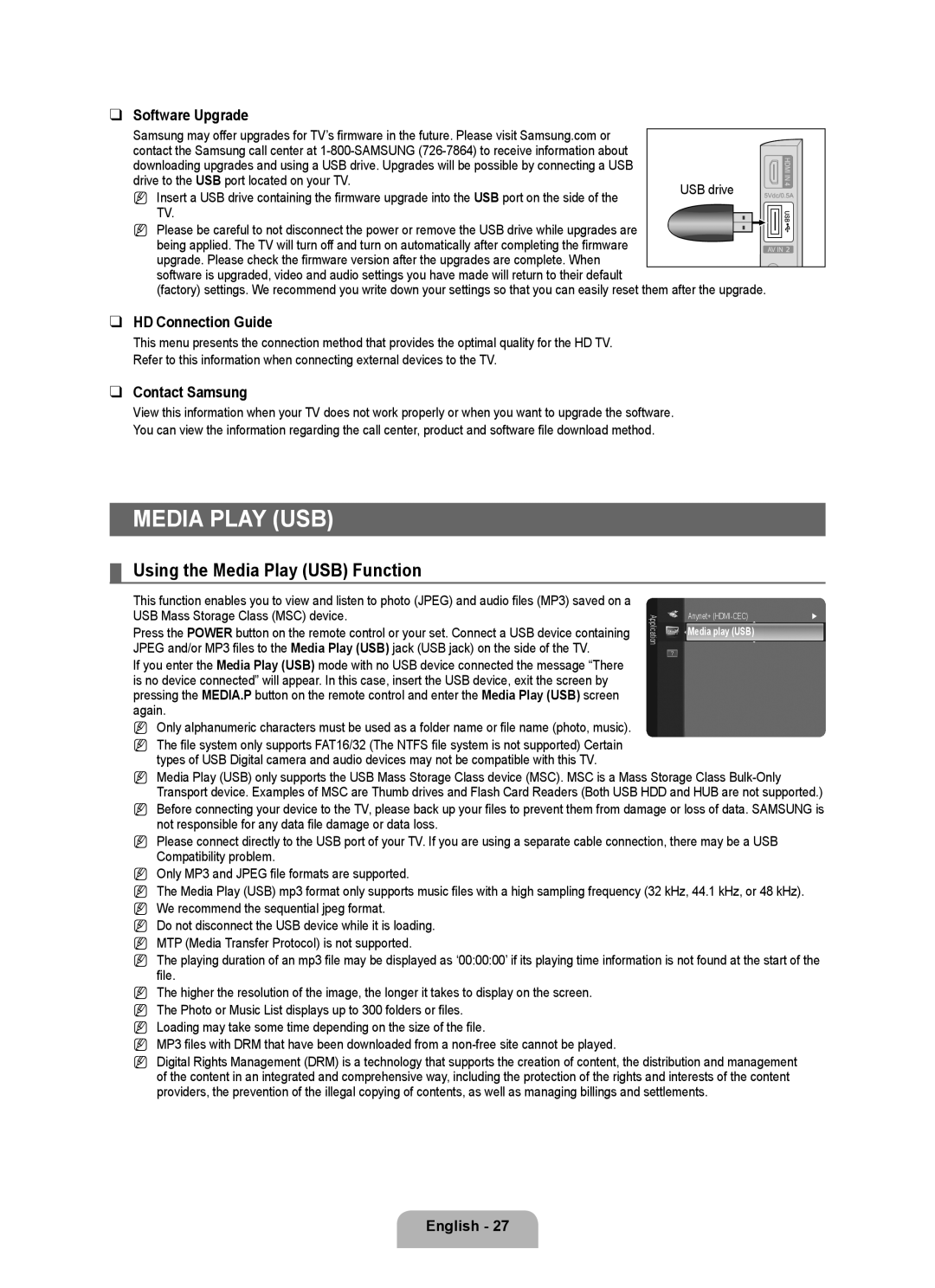❑ Software Upgrade
Samsung may offer upgrades for TV’s firmware in the future. Please visit Samsung.com or |
|
|
|
|
|
|
|
|
|
|
contact the Samsung call center at |
|
|
|
|
|
|
|
|
|
|
downloading upgrades and using a USB drive. Upgrades will be possible by connecting a USB |
|
|
|
|
|
|
|
|
|
|
|
|
|
|
|
|
|
|
|
| |
drive to the USB port located on your TV. | USB drive |
|
|
|
|
|
|
|
| |
|
|
|
|
|
|
|
| |||
N Insert a USB drive containing the firmware upgrade into the USB port on the side of the |
|
|
|
|
|
|
|
| ||
|
|
|
|
|
|
|
|
|
| |
TV. |
|
|
|
|
|
|
|
|
|
|
N Please be careful to not disconnect the power or remove the USB drive while upgrades are |
|
|
|
|
|
|
|
|
|
|
|
|
|
|
|
|
|
|
|
| |
being applied. The TV will turn off and turn on automatically after completing the firmware |
|
|
|
|
|
|
|
|
|
|
upgrade. Please check the firmware version after the upgrades are complete. When |
|
|
|
|
|
|
|
|
|
|
software is upgraded, video and audio settings you have made will return to their default |
|
|
|
|
|
|
|
|
|
|
(factory) settings. We recommend you write down your settings so that you can easily reset them after the upgrade.
❑HD Connection Guide
This menu presents the connection method that provides the optimal quality for the HD TV. Refer to this information when connecting external devices to the TV.
❑Contact Samsung
View this information when your TV does not work properly or when you want to upgrade the software.
You can view the information regarding the call center, product and software file download method.
Media Play (USB)
¦Using the Media Play (USB) Function
This function enables you to view and listen to photo (JPEG) and audio files (MP3) saved on a USB Mass Storage Class (MSC) device.
Press the POWER button on the remote control or your set. Connect a USB device containing JPEG and/or MP3 files to the Media Play (USB) jack (USB jack) on the side of the TV.
If you enter the Media Play (USB) mode with no USB device connected the message “There is no device connected” will appear. In this case, insert the USB device, exit the screen by pressing the MEDIA.P button on the remote control and enter the Media Play (USB) screen again.
NOnly alphanumeric characters must be used as a folder name or file name (photo, music). N The file system only supports FAT16/32 (The NTFS file system is not supported) Certain
types of USB Digital camera and audio devices may not be compatible with this TV.
Application
Anynet+ | ► |
Media play (USB)
NMedia Play (USB) only supports the USB Mass Storage Class device (MSC). MSC is a Mass Storage Class
NBefore connecting your device to the TV, please back up your files to prevent them from damage or loss of data. SAMSUNG is not responsible for any data file damage or data loss.
NPlease connect directly to the USB port of your TV. If you are using a separate cable connection, there may be a USB Compatibility problem.
NOnly MP3 and JPEG file formats are supported.
NThe Media Play (USB) mp3 format only supports music files with a high sampling frequency (32 kHz, 44.1 kHz, or 48 kHz).
N We recommend the sequential jpeg format.
N Do not disconnect the USB device while it is loading. N MTP (Media Transfer Protocol) is not supported.
N The playing duration of an mp3 file may be displayed as ‘00:00:00’ if its playing time information is not found at the start of the file.
N The higher the resolution of the image, the longer it takes to display on the screen. N The Photo or Music List displays up to 300 folders or files.
N Loading may take some time depending on the size of the file.
N MP3 files with DRM that have been downloaded from a
N Digital Rights Management (DRM) is a technology that supports the creation of content, the distribution and management of the content in an integrated and comprehensive way, including the protection of the rights and interests of the content providers, the prevention of the illegal copying of contents, as well as managing billings and settlements.