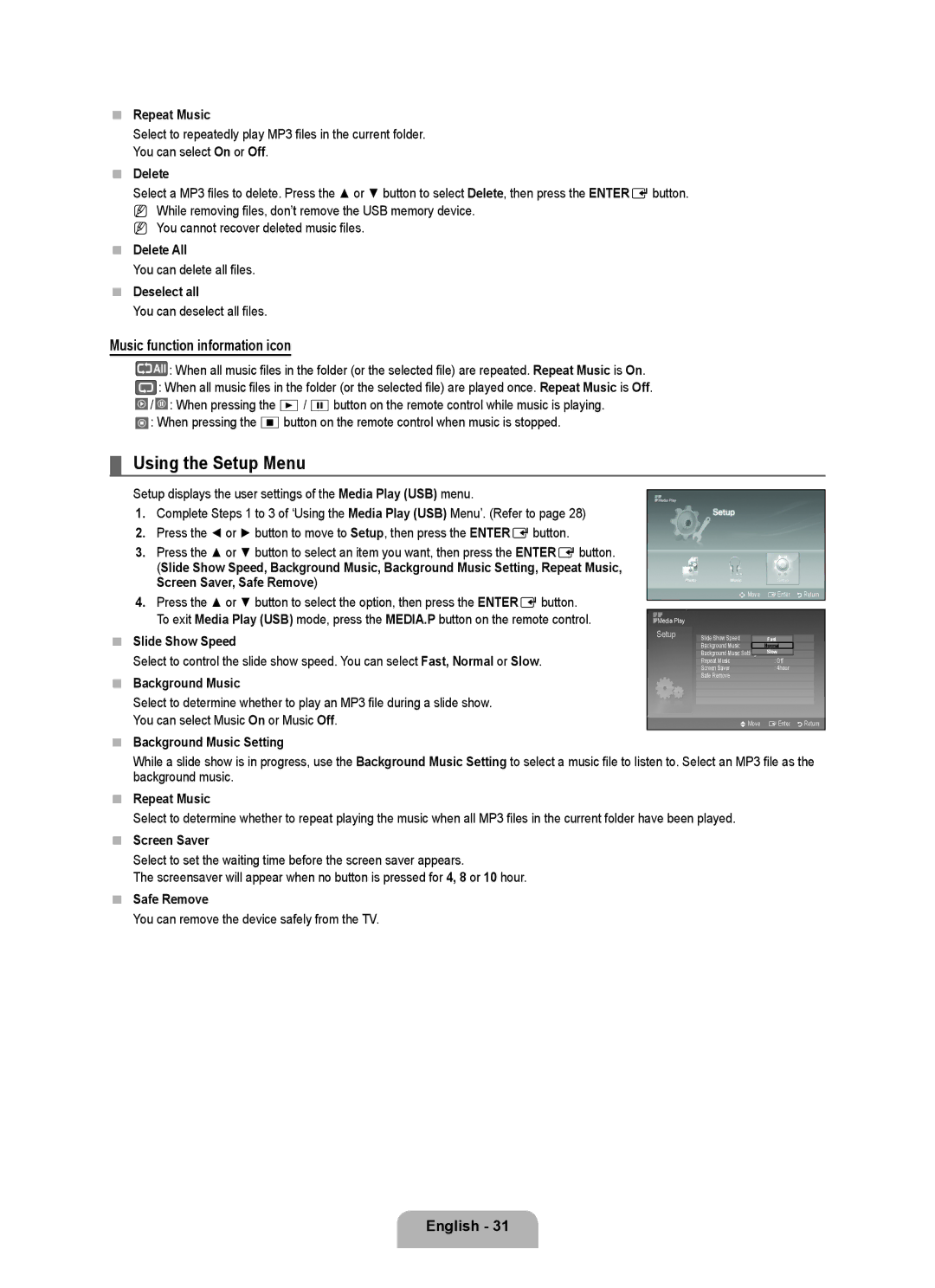Repeat Music
Select to repeatedly play MP3 files in the current folder.
You can select On or Off.
Delete
Select a MP3 files to delete. Press the ▲ or ▼ button to select Delete, then press the ENTEREbutton. N While removing files, don’t remove the USB memory device.
N You cannot recover deleted music files.
Delete All
You can delete all files.
Deselect all
You can deselect all files.
Music function information icon
![]() All : When all music files in the folder (or the selected file) are repeated. Repeat Music is On.
All : When all music files in the folder (or the selected file) are repeated. Repeat Music is On. ![]() : When all music files in the folder (or the selected file) are played once. Repeat Music is Off.
: When all music files in the folder (or the selected file) are played once. Repeat Music is Off.
![]() /
/ ![]() : When pressing the ∂ / ∑button on the remote control while music is playing.
: When pressing the ∂ / ∑button on the remote control while music is playing. ![]() : When pressing the ∫button on the remote control when music is stopped.
: When pressing the ∫button on the remote control when music is stopped.
¦Using the Setup Menu
Setup displays the user settings of the Media Play (USB) menu.
1.Complete Steps 1 to 3 of ‘Using the Media Play (USB) Menu’. (Refer to page 28)
2.Press the ◄ or ► button to move to Setup, then press the ENTEREbutton.
3.Press the ▲ or ▼ button to select an item you want, then press the ENTEREbutton. (Slide Show Speed, Background Music, Background Music Setting, Repeat Music, Screen Saver, Safe Remove)
4.Press the ▲ or ▼ button to select the option, then press the ENTEREbutton. To exit Media Play (USB) mode, press the MEDIA.P button on the remote control.
Slide Show Speed
Select to control the slide show speed. You can select Fast, Normal or Slow.
Background Music
Select to determine whether to play an MP3 file during a slide show.
You can select Music On or Music Off.
Background Music Setting
nMove | EEnter | RReturn | |
|
|
|
|
Slide Show Speed |
|
|
|
| Fast |
| |
Background Music |
| Normal |
|
Background Music Setting | Slow |
| |
Repeat Music | : Off |
| |
Screen Saver | : 4hour |
| |
Safe Remove |
|
| |
UMove | EEnter | RReturn | |
While a slide show is in progress, use the Background Music Setting to select a music file to listen to. Select an MP3 file as the background music.
Repeat Music
Select to determine whether to repeat playing the music when all MP3 files in the current folder have been played.
Screen Saver
Select to set the waiting time before the screen saver appears.
The screensaver will appear when no button is pressed for 4, 8 or 10 hour.
Safe Remove
You can remove the device safely from the TV.