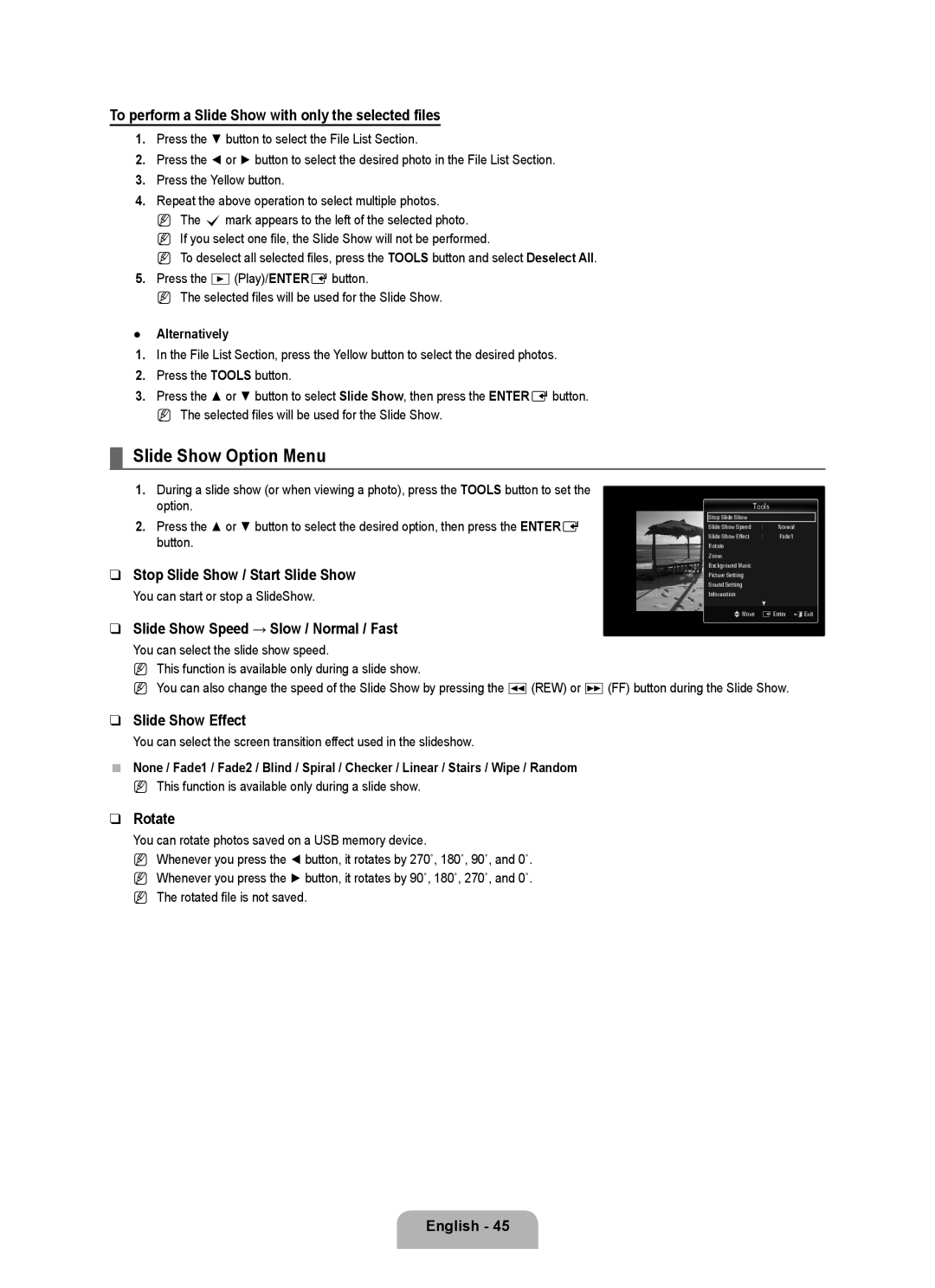To perform a Slide Show with only the selected files
1.Press the ▼ button to select the File List Section.
2.Press the ◄ or ► button to select the desired photo in the File List Section.
3.Press the Yellow button.
4.Repeat the above operation to select multiple photos.
N The cmark appears to the left of the selected photo. N If you select one file, the Slide Show will not be performed.
N To deselect all selected files, press the TOOLS button and select Deselect All.
5.Press the ∂(Play)/ENTEREbutton.
N The selected files will be used for the Slide Show.
●Alternatively
1.In the File List Section, press the Yellow button to select the desired photos.
2.Press the TOOLS button.
3.Press the ▲ or ▼ button to select Slide Show, then press the ENTEREbutton.
N The selected files will be used for the Slide Show.
¦Slide Show Option Menu
1.During a slide show (or when viewing a photo), press the TOOLS button to set the option.
2.Press the ▲ or ▼ button to select the desired option, then press the ENTERE button.
❑Stop Slide Show / Start Slide Show
You can start or stop a SlideShow.
❑Slide Show Speed → Slow / Normal / Fast
Tools
Stop Slide Show
Slide Show Speed | : | Normal |
Slide Show Effect | : | Fade1 |
Rotate |
|
|
Zoom |
|
|
Background Music |
|
|
Picture Setting |
|
|
Sound Setting |
|
|
Information |
|
|
| ▼ |
|
UMove | EEnter eExit | |
You can select the slide show speed.
NThis function is available only during a slide show.
N You can also change the speed of the Slide Show by pressing the π(REW) or μ(FF) button during the Slide Show.
❑Slide Show Effect
You can select the screen transition effect used in the slideshow.
■None / Fade1 / Fade2 / Blind / Spiral / Checker / Linear / Stairs / Wipe / Random
N This function is available only during a slide show.
❑Rotate
You can rotate photos saved on a USB memory device.
N Whenever you press the ◄ button, it rotates by 270˚, 180˚, 90˚, and 0˚.
N Whenever you press the ► button, it rotates by 90˚, 180˚, 270˚, and 0˚.
N The rotated file is not saved.
English - 45